Accessing Microsoft 365 from a MUH Campus or Le Bonheur
Please follow the Instructions below to access UTHSC Microsoft O365 while on location at any of the Methodist campuses or Le Bonheur. (Note: Transferring or downloading files from an MLH networked computer is restricted.)
- Type or copy the following in your web browser (Microsoft Edge, Google Chrome, Firefox,
etc.)
https://rdweb.wvd.microsoft.com/arm/webclient/index.html
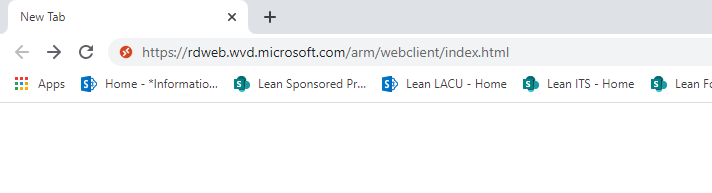
(Note: You will be required to log into your UTHSC Microsoft Account and authenticate through DUO during your first log-in to WVD on a new device or using a new browser.)
- Double click Default Desktop under UTHSC MLH WVD.
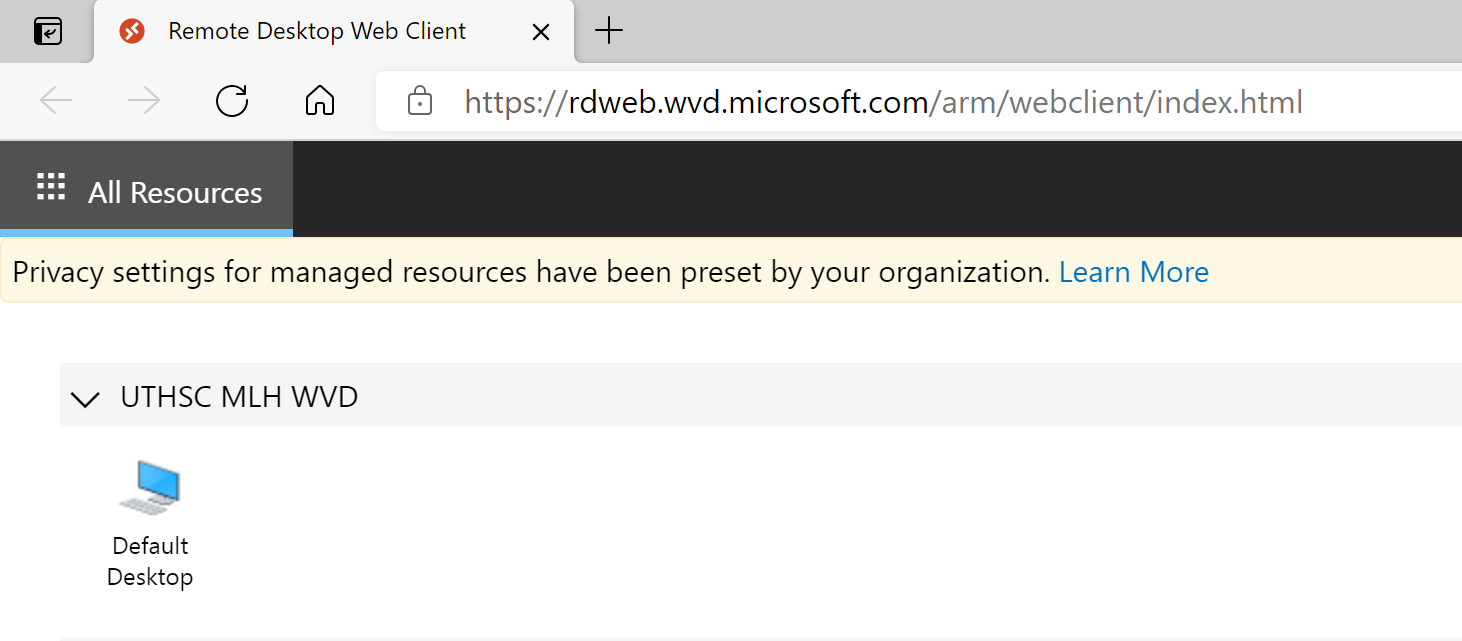
- Enter your email address and password and click Submit.
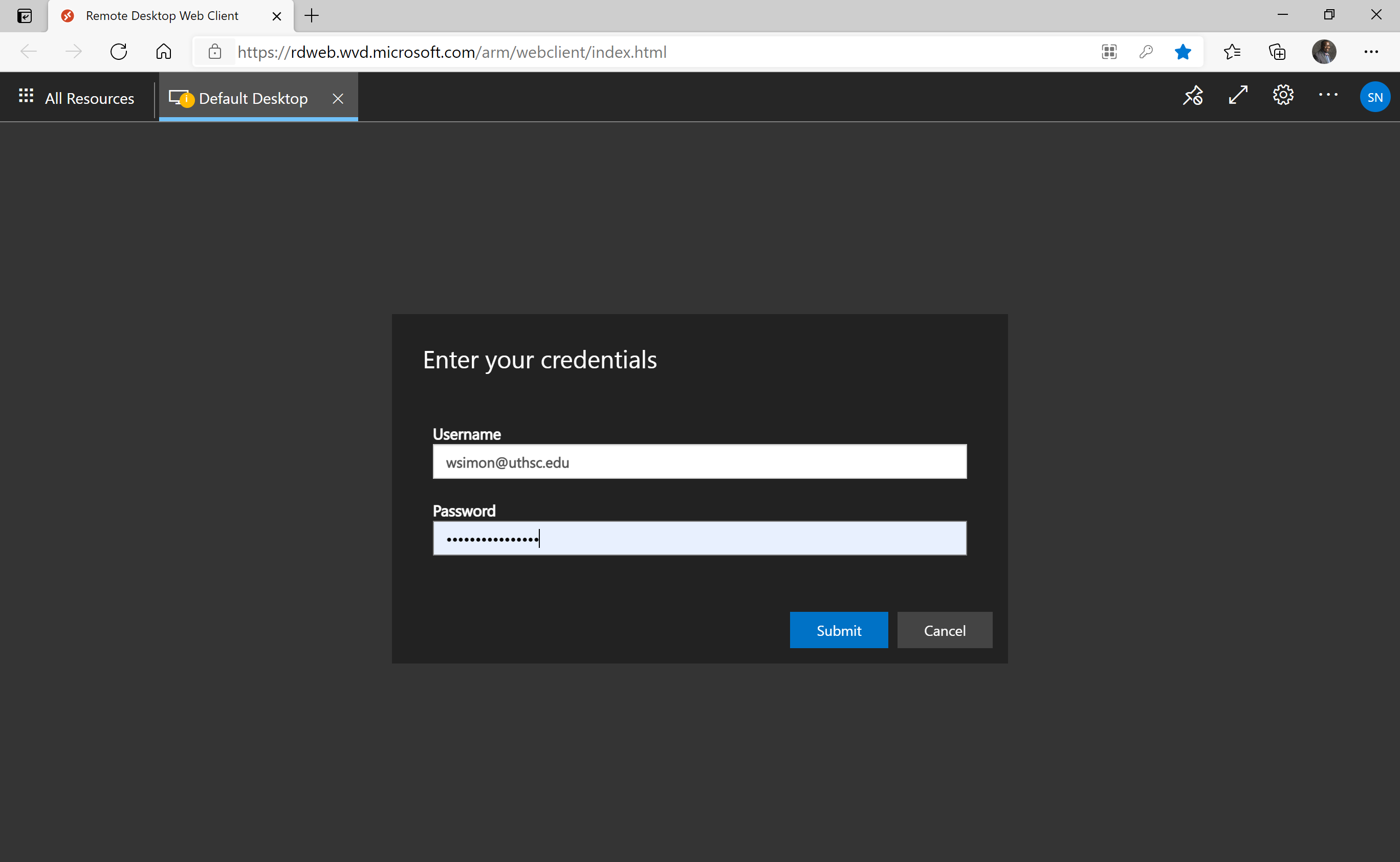
First-time logging in on a device, click the check box next to microphone and the check box next to "Don’t ask me again for connections to this computer." Click Allow.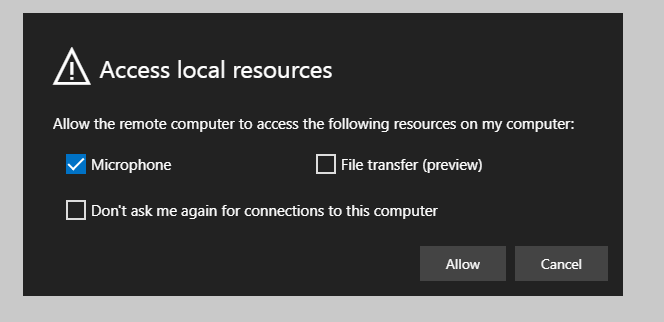
-
There are two ways to access the applications you need in the WVD environment:
- Click on the icon of the application that you want to access int the toolbar located at the bottom of your screen or from the Start Menu OR
- Double click on the Microsoft Edge icon. (This will launch your Office 365 account.)
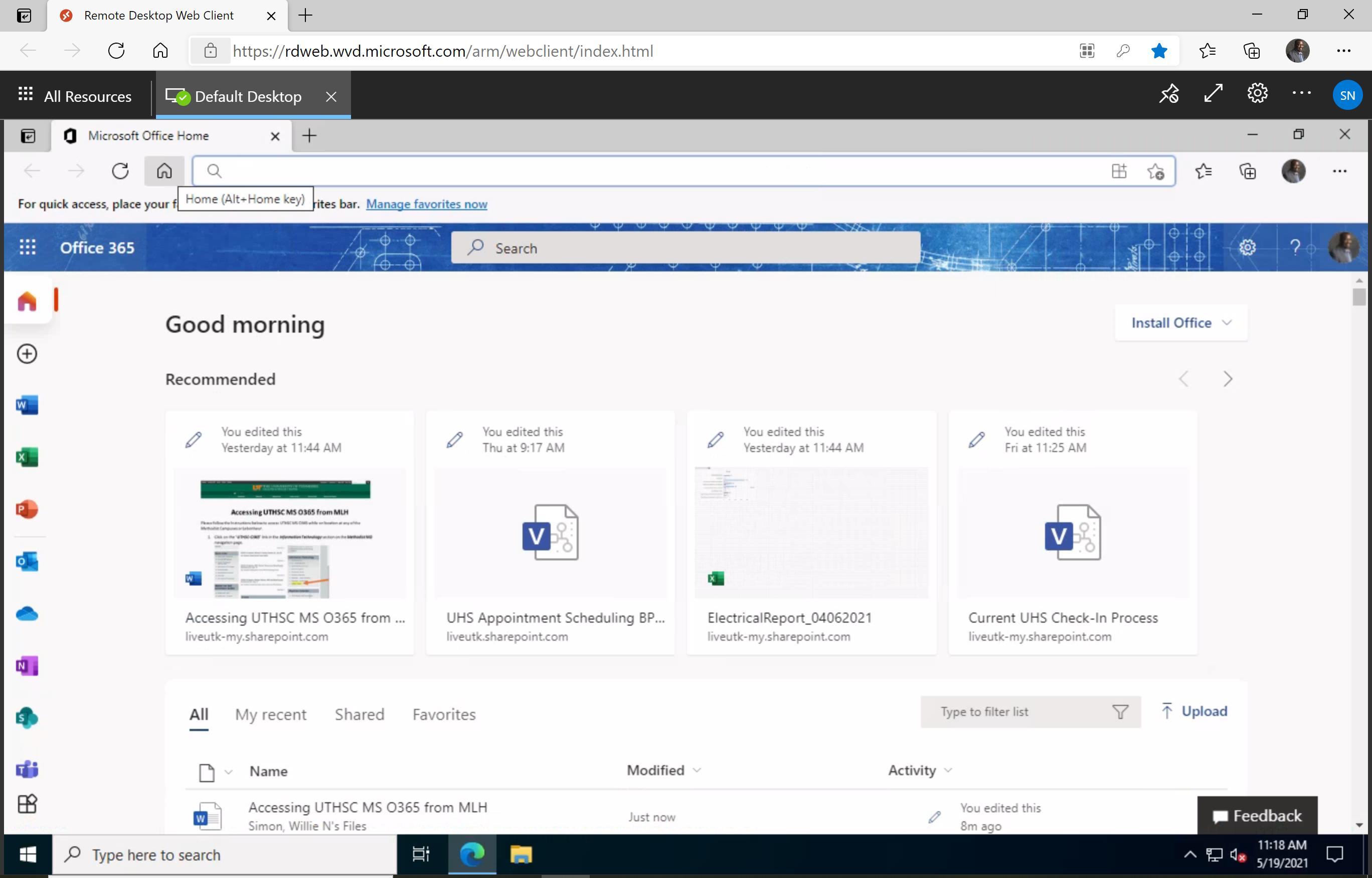
Congratulations! You now have access to your UTHSC MS O365 account. Enjoy full access to all your Office products on the web. (Note: Please save all documents to OneDrive to ensure future access to all needed files. Saving files to the Azure Virtual Desktop may result in lost work.)
