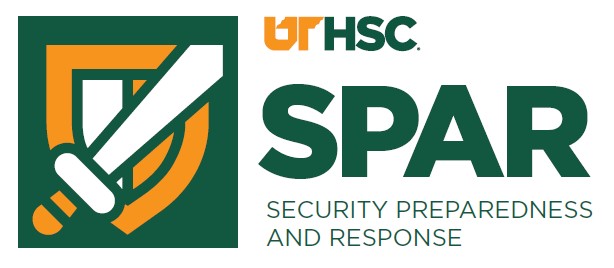Tip of the Week
Lock Devices in Shared Spaces
University campuses, even ours, are full of shared and open-access spaces— the library, study lounges, classrooms, labs, and places like GEB and the SAC. It only takes a few seconds for someone to swipe an unattended laptop, tablet, or phone. Always lock your screen when stepping away, even briefly. Better yet, take your device with you. Enable full-disk encryption and configure automatic screen lock after a short period of inactivity to protect the data on your device. Faculty and researchers should be especially cautious—lost devices can expose sensitive research, student records, or personal files. Students are also at risk if classwork, financial data, or login credentials are compromised. Think of your device like your wallet: never leave it unguarded in public. (07/15/2025)
Beware of Impersonation Scams
Cybercriminals often pose as university leaders, like deans, department chairs, or even the chancellor, to trick you into sending money, gift cards, or confidential information. These emails may appear urgent, casual, or oddly brief, often asking you to “do a quick favor” or respond right away. Watch for red flags, such as unfamiliar email addresses, requests for secrecy, or unusual grammar. Even if a message seems to come from someone you know, verify before taking action, especially if money or sensitive information is involved. Use a known phone number or university directory to contact the sender directly. Never reply to suspicious messages or click unknown links. When in doubt, report it to abuse@uthsc.edu for examination. (07/08/2025)
Think Before Your Click - Even on Prime Day
Always verify the sender before trusting an email or social media post. Cybercriminals often impersonate trusted brands like Amazon, especially around major events like Prime Day. A post or email may look like it's from Amazon, but on closer inspection, the sender’s address or URL might reveal it’s actually from a third-party scammer trying to steal your personal information.
Before clicking any links, hover over them to inspect the URL, and never enter login or payment information from suspicious sources. When in doubt, go directly to the official website instead of following a link. Scammers love Prime Day — don’t let them love your data too. (07/01/2025)
Don’t Reuse University Credentials (NetID and Password)
Reusing the same username and password is very convenient, but not secure. It’s tempting to use the same email and password combination across multiple websites, but reusing your university credentials outside of official systems puts the entire campus at risk. If a third-party site is breached (and many are), attackers can test those credentials against university systems to gain access to sensitive data, research, or personal information. This technique, known as credential stuffing, is one of the most common ways attackers break into UT accounts. Always use a unique, strong password for your university login, and never enter your .edu email and password on non-university platforms. Better yet, use a password manager to keep things secure and organized. (06/24/2025)
Protect All Your Personal Information
When it comes to cybersecurity, protecting more than just your passwords and credit card details is crucial. Every piece of personal information—like your address, date of birth, or even seemingly harmless details such as your pet’s name—can be compiled by cybercriminals to commit identity theft or other malicious activities.
Why It Matters:
- Identity Theft: Hackers can use multiple data points to impersonate you and access sensitive accounts.
- Social Engineering: Even small details can be exploited to manipulate you or others into revealing more critical information.
- Targeted Scams: Personalized scams become easier when criminals know more about you.
How to Stay Safe:
- Limit Sharing: Be cautious about sharing personal details online, especially on social media.
- Use Privacy Settings: Adjust privacy settings on your accounts to restrict who can see your information.
- Be Skeptical: Question why someone is asking for your information and verify their legitimacy.
- Secure All Data: Protect not just financial data but all personal details with strong passwords and encryption.
By safeguarding all aspects of your personal information, you reduce the risk of becoming a target for cybercriminals. Stay vigilant and protect your digital footprint! (06/17/2025)
Texting Scams On the Rise
Scams received via text, or SMS messaging, are called smishing. This type of scam is on the rise as cybercriminals increasingly use text messages to trick individuals into revealing sensitive information or clicking malicious links.
Over the weekend, my husband informed me of a text he received from the Tennessee Department of Motor Vehicles (DMV) stating that he had an outstanding traffic ticket. If he didn't pay it within 24 hours, penalties could be as severe as the suspension of driving privileges for 30 days.
What are the red flags with this text? #1 - the DVM doesn't keep a list of traffic tickets, which is in the hands of the jurisdiction of the officers who wrote them. #2 - sense of urgency. #3 - it came from an unofficial sender. #4 - the government doesn't use text messaging to contact people, they use official, written documentation mailed to you.
Protect yourself from these types of scams the same way you've been taught with phishing emails. Verify the source, avoid clicking links or calling the phone numbers provided in the text, and don't continue the conversation via text. Block the number, and if possible, report the incident to your carrier. (06/10/2025)
Dedicated Email Time (What??)
How often do you find yourself juggling a million things at once? Multitasking has become the norm in today's world. But here’s a secret: when it comes to email, especially with sneaky phishing attacks on the rise, being too distracted can make you more vulnerable.
Those clever phishing emails are designed to look legitimate and create a sense of urgency. If you’re stressed, rushing, or just not giving your full attention to an email, you’re much more likely to miss those tell-tale red flags – a weird sender address, a slightly off logo, or a suspicious link. Even the most tech-savvy folks can fall for a well-crafted phishing scam when they’re trying to do too many things at once.
The solution is simpler than you might think: dedicate specific time to your inbox and eliminate distractions.
Pick a few specific times each day (e.g., 9 AM, 1 PM, 4 PM) when you only focus on your email. Close other tabs, silence other alerts, and give your inbox your full, undivided attention. This allows you to carefully read emails, spot anything suspicious, and respond thoughtfully. (06/03/2025)
Importance of Backing Up Your Data
Data loss can happen unexpectedly through hardware failure, accidental deletion, malware attacks like ransomware, or even natural disasters. Backing up your data ensures you can recover important files, avoid paying ransoms, and maintain business continuity.
Why It Matters:
Ransomware can lock you out of your data. Without a backup, you could lose everything.
Regular backups act as your safety net, allowing you to restore files without depending
on hackers or luck.
Smart Ways to Back Up Your Data:
- External Drives: Use USB drives or external hard drives for offline backups. Disconnect them after backing up to prevent malware access.
- Cloud Storage: Services like Google Drive, Dropbox, iCloud, or OneDrive provide easy, off-site backup solutions with version history.
- Automated Backup Software: Set scheduled backups using tools like Mac Time Machine, Windows File History, or third-party apps like Acronis or Backblaze.
- 3-2-1 Rule: Keep 3 copies of your data—2 on different devices or media, and 1 off-site (like the cloud).
Backups are boring until you need them—then they’re a lifesaver. Make it a habit! (05/27/2025)
Protecting Your Personal Devices
While most of these tips are to protect UT Health Science Center and our assets, we do care about your personal devices and their protection. To keep your personal devices secure, follow these essential tips:
- Use Strong Passwords: Create unique and complex passwords for each device and account. Avoid using easily guessable information like birthdays or common words.
- Enable Two-Factor Authentication (2FA): Enabling 2FA on your accounts adds an extra layer of security. This requires a second form of verification, such as a code sent to your phone.
- Keep Software Updated: Regularly update your device’s operating system and applications to patch any security vulnerabilities.
- Install Security Software: Use reputable antivirus and anti-malware software to protect against threats.
- Be Cautious with Public Wi-Fi: Avoid accessing sensitive information over public Wi-Fi networks. Use a VPN (Virtual Private Network) for a secure connection.
- Backup Your Data: Regularly back up important data to a secure location, such as an external hard drive or cloud storage, to prevent data loss in case of an attack.
- Beware of Phishing Scams: Be cautious of unsolicited emails, messages, or links that ask for personal information. Verify the source before clicking on any links.
By following these steps, you can significantly enhance the security of your personal devices and protect your sensitive information from cyber threats. You can find more information on our Protect Yourself webpage. Stay vigilant and secure! (05/20/2025)
Be Careful When Signing Into Apps With Social Media Accounts
Avoid using your social media accounts (like Facebook or Google) to sign into apps or websites. While it's convenient, it creates a single point of failure — if that social account is ever hacked, every connected app could be compromised too. Another issue is information sharing between that app and your social media account. This might include your name, email address, friends list, and even your likes and interests. This should be a privacy concern for you. Instead of using these social media accounts, create separate logins with strong, unique passwords to reduce risk and better control your information. (05/13/2025)
Understanding and Spotting Deepfakes
Deepfakes are synthetic media—usually videos or audio—created using AI to mimic real people’s faces, voices, or actions. They're a growing cybersecurity concern because they can be used for impersonation, fraud, or spreading misinformation. To spot a deepfake, look for unnatural facial movements, inconsistent lighting, mismatched audio and lip-sync, or strange blinking patterns. Always verify suspicious content from a trusted source before believing or sharing it.
By staying vigilant and informed, you can better protect yourself from the potential threats posed by deepfakes. (05/06/2025)
Discounted phone, TV, or internet services if you pay with a gift card? No, it’s a scam
Have you gotten a robocall about a discount on phone, TV, or internet services? Scammers are pretending to be businesses and making robocalls about “discounted services” if you pay with a gift card. It’s a scam. Here’s how the scam works so you can avoid it.
You get an unexpected robocall from someone who says they’re with a company like AT&T, Spectrum, or Comcast Xfinity. They say there’s a 40-50% discount available if you act now. They might say the discount is for future bills, service bundles, or even products like a new Apple Watch — but then they say you have to buy a gift card and pay them up front by giving them the gift card numbers to secure the offer. That’s a scam. They might also ask you to confirm your account information to apply the discount, but if you do, they could use that info to hack into your account.
To avoid a scam like this:
- Take your time. Scammers pressure you to act fast. They don’t want you to have time to think about what they’re saying. Take your time to be sure you understand the offer.
- Check it out. To confirm the offer is real, reach out to the company that’s supposedly offering the promotion. But use a phone number or website you know is right — not the number in the robocall message.
- Know how scammers tell you to pay. Gift cards are for gifts, not for payments. Only scammers will tell you to pay with gift cards.
Already paid or gave your information to a scammer? Read What To Do if You Were Scammed to find out what to do next. And tell the FTC at ReportFraud.ftc.gov. (04/29/2025)
Beware of Unverified QR Codes
Think before you scan — cybercriminals can create fake QR codes that lead to malicious websites, steal your data, or install malware on your device. Only scan codes from trusted sources, and always preview the link before opening it. Stay smart, stay safe! (04/22/2025)
Protecting Your Taxes on Tax Day
As Tax Day is upon us, it’s crucial to be vigilant about the security of your tax information. Cybercriminals often exploit this time to launch scams and phishing attacks aimed at stealing personal and financial data. Here are some tips to keep your tax information secure:
- Verify Sources: Only use trusted and secure websites for filing taxes or accessing tax-related information. Look for URLs that start with “https://”.
- Beware of Phishing Scams: Be cautious of unsolicited emails or messages claiming to be from the IRS or tax services. Do not click on links or download attachments from unknown sources.
- Use Strong Passwords: Ensure that your accounts related to tax filing are protected with strong, unique passwords.
- Enable Two-Factor Authentication (2FA): Add an extra layer of security by enabling 2FA on your accounts.
- Monitor Your Accounts: Regularly check your financial accounts for any unauthorized transactions or suspicious activity.
By following these tips, you can help protect your personal and financial information during tax season. Stay safe and secure! (04/15/2025)
Using AI Applications and Data Privacy
As AI applications become more integrated into our daily activities, it’s crucial to be mindful of data privacy. Here are some tips to protect your data when using AI technologies:
- Limit Data Sharing: Be cautious about the data you input into AI applications and avoid sharing sensitive information unnecessarily.
- Know your Data Classification: never put sensitive or protected data into a public generative AI tool; even be very cautious of what you input into a private tool. You might know how un-private it could be.
- Understand Permissions: Review the permissions requested by AI applications and ensure they are necessary for the app’s functionality.
- Stay Informed: Keep up-to-date with best practices for data privacy and AI usage.
- Use Trusted Sources: Only download AI applications from reputable sources to reduce the risk of data breaches.
By following these guidelines, you can leverage AI technologies while safeguarding your personal information. Stay vigilant and protect your data! (04/08/2025)
Don’t Be Fooled by Social Engineering and Phishing Scams This April Fools’ Day
April Fools’ Day is a time for fun and pranks, but it’s also a prime opportunity for cybercriminals to launch social engineering and phishing scams. Here are some tips to help you stay vigilant and avoid falling victim to these tricks:
- Verify the Source: Be cautious of unexpected emails, messages, or calls, even if they appear to come from trusted sources. Always verify the sender’s identity before clicking on links or providing any information.
- Look for Red Flags: Watch out for generic greetings, urgent requests, or suspicious attachments. These are common tactics used by scammers to create a sense of urgency and trick you into acting quickly.
- Check URLs Carefully: Hover over links to see the actual URL before clicking. Ensure it leads to a legitimate website and not a spoofed or malicious site.
- Use Security Software: Keep your antivirus and anti-malware software updated to detect and block potential threats.
- Educate Yourself and Others: Stay informed about common phishing tactics and share this knowledge with friends, family, and colleagues.
By staying alert and following these tips, you can enjoy April Fools’ Day without being fooled by cybercriminals. Stay safe online! (04/01/2025)
Protecting Your Smartphone from Scams
Have you gotten a text about an undelivered Amazon package? How about one from UPS? Smartphones are increasingly becoming targets for scams due to their widespread use and the sensitive information they contain. Be cautious of phishing texts (smishing), fake apps, and suspicious links sent via SMS or messaging apps. Never click on unknown links, and always verify the sender. Enable two-factor authentication (2FA) and keep your device updated to stay protected. By following these steps, you can help safeguard your smartphone against potential scams and keep your personal information secure. Stay vigilant! (03/25/2025)
Understanding the Revised Acceptable Use of IT Resources Policy
The University of Tennessee has recently revised its Information Technology Policies, including the Acceptable Use Policy. Please take a moment to review the updated policy to ensure your understanding and to protect your data. While incidental or casual personal use is allowed, the best action is to separate work and personal activities on different devices. Stay digitally secure! (03/18/2025)
Be Cautious Downloading "Free" PDF Software
Some, like Smart PDF Pro, may come bundled with potentially unwanted programs (PUPs) such as the OneStart.ai browser, which can hijack your search engine, track browsing habits, and degrade system performance. Many of these issues arise when users download such software while working remotely, where our firewall can’t block these unwanted programs. Instead of risky free tools, remember that UT provides licensed Adobe software that is already paid for and safe to use. Always download software from trusted sources, read installation prompts carefully, and use reputable antivirus software to detect and block PUPs. (03/11/2025)
Avoid Tax Scams
It's tax season! Cybercriminals tend to focus on phishing scams related to tax season, posing as the IRS or tax professionals. Beware of emails, texts, or calls claiming you owe taxes or are due a refund, especially if they demand urgent action or request personal information. The IRS never initiates contact via email, text, or social media. Always verify tax-related messages by visiting the official IRS website (irs.gov), and never click on suspicious links or attachments. Stay alert and protect your financial data! (03/04/2025)
Beware of Phishing Emails from Local Organizations
Phishing is a deceptive technique cybercriminals use to trick individuals into revealing sensitive information, such as login credentials, or installing malware on their devices. Sometimes they come from local businesses or organizations. These emails can be especially convincing because they exploit the trust and familiarity people have with these entities.
Remember that anyone’s email can be compromised, so if the email is from a legitimate source, it doesn’t mean that the cybercriminals don’t have control over that account. If there is an attachment or a link you are not expecting, verify the source by contacting that organization directly using a known and trusted method – meaning don’t call the phone number in the suspicious email, but look for their official website for contact information. (02/25/2025)
Beware of Malware-Injected CAPTCHA pages
Captcha (Completely Automated Public Turing test to tell Computers and Humans Apart) is a security measure verifying a user is human and not a computer. You've seen these boxes you need to click to confirm "I am not a robot". However, Cybercriminals increasingly use fake Captcha pages to trick users into downloading malware. These deceptive pages often appear when visiting compromised websites or through phishing links. They may prompt you to download a supposed "verification" file—often laced with malware.
What to watch for:
- Unusual Captcha behavior - real Captchas don't ask you to download files. If one does, it's a scam.
- Mismatched branding - look for inconsistencies in logos, fonts, or URLs or webpage structures.
- Unexpected redirects - if Captcha leads you to a random download, exit immediately.
By staying vigilant and following these tips, you can protect yourself from falling victim to malware hidden in CAPTCHA pages. Stay safe online! (02/18/2025)
Smishing: Text Messaging Scams - What You Need To Know
Just like phishing emails, "smishing" attacks use deceptive tactics to trick people into revealing personal or financial information or downloading malicious software. But instead of targeting inboxes, these scams arrive via text message.
How Smishing Attacks Work:
- Spoofed Numbers: Scammers often use spoofed phone numbers to make it appear as though the message is from a legitimate source, like your bank or a delivery service.
- Urgent Messages: Smishing attacks often create a sense of urgency, urging you to click on a link or take immediate action.
- Shortened Links: Be wary of links that are shortened using services like bit.ly or goo.gl. These links can mask the true destination of the website.
- Requests for Personal Information: Scammers may ask for your Social Security number, bank account details, or other sensitive information.
How to Protect Yourself:
- Be Skeptical of Unexpected Texts: Don’t click on links or download attachments from unexpected text messages, even if they appear to be from a legitimate source.
- Verify Information: If you receive a text message requesting personal information, verify the request by contacting the organization directly through a known phone number or official website.
- Use a Strong Password: Create a strong, unique password for your mobile device and enable two-factor authentication.
- Report Suspicious Texts: Report suspicious text messages to your mobile carrier and the Federal Trade Commission (FTC).
By being vigilant and following these tips, you can protect yourself from smishing attacks and keep your personal information safe. (02/07/2025)
Data Privacy Awareness
You may not have been aware, but this past week was Data Privacy Week, a week dedicated to empowering individuals and businesses to respect privacy, safeguard data, and enable trust. It is only appropriate that this week's tip is on data privacy.
To protect your data privacy, knowing where your personal information is stored and shared is crucial. Here are some key points to consider:
- Know Where Your Data Is: Regularly review the apps and services you use to understand what data they collect and how they store it.
- Limit Data Sharing: Be cautious about sharing personal information online or with third-party services. Only provide necessary details and avoid oversharing.
- Review Privacy Settings: Check and adjust the privacy settings on your devices, apps, and social media accounts to control who can access your information.
- Read Privacy Policies: Take the time to read the privacy policies of the services you use to understand how your data is being used and protected.
By staying informed and mindful of where your data is and how it's shared, you can better protect your privacy and reduce the risk of unauthorized access. (01/31/2025)
Securing Smart Home Devices
Maybe your home has a doorbell camera, or a thermostat you can adjust via an app. Maybe you have a baby monitor you can check from anywhere, or an over you can turn on when not at home. These smart home devices are internet-connected devices and appliances designed to make our homes more efficient, comfortable and sometimes even more secure. However, this convenience also comes with risks if not properly secured. When hacked, intruders can access your personal information, spy on your daily activities, and even control the physical devices inside your home.
To keep your smart home devices secure, follow these essential tips:
- Change Default Passwords: Always change the default passwords on your devices to strong, unique passwords.
- Enable Two-Factor Authentication (2FA): Use 2FA where available to add an extra layer of security.
- Keep Software Updated: Regularly update the firmware and software of your devices to protect against vulnerabilities.
- Secure Your Network: Use a strong password for your Wi-Fi network and consider setting up a separate network for your smart devices.
- Disable Unused Features: Turn off features you don’t use, such as remote access, to reduce potential entry points for attackers.
By following these steps, you can significantly enhance the security of your smart home environment. (01/24/2025)
Protect Yourself from Credential Stuffing
Last week's tip about Credential Phishing mentioned Credential Stuffing. This type of cyber attack takes username/password pairs, or "credentials" from past data breaches, and attempts to use that same pair to gain access to other accounts for that user.
To stay safe:
- Use unique passwords for every account.
- Enable multi-factor authentication (MFA) wherever possible.
- Monitor for suspicious logins and unauthorized activity.
- Consider a password manager to generate and store strong, unique passwords.
Reusing passwords makes you an easy target. Stay one step ahead by keeping your credentials secure! (01/17/2025)
Beware of Credential Phishing
Credential phishing is a cyberattack where scammers trick you into revealing your login credentials, such as usernames (NetID) and passwords. These attacks typically come in the form of fake emails, text messages, or websites designed to look legitimate. These scams have increased over 700% in the second half of 2024.
Why Should You Care?
If attackers gain access to your credentials, they can:
- Steal sensitive information: Access your email, bank accounts, or UTHSC systems.
- Compromise your identity: Impersonate you to commit fraud or target others.
- Gain more access to your life: If you use the same password across multiple accounts, scammers will try those same email and password combinations on other platforms. This is called Credential Stuffing, which will be explained in next week's tip.
How to Protect Yourself:
- Verify Links: Hover over links to check their actual destination before clicking.
- Be Skeptical: Watch for generic greetings, urgent requests, or unexpected attachments.
- Use Multi-Factor Authentication (MFA): Even if your password is compromised, MFA adds an extra layer of protection.
- Report Suspicious Activity: If the activity is related to UTHSC, forward the suspicious communication to abuse@uthsc.edu. If it concerns a personal account, contact the owner or business of that account, e.g., your bank, social media account, etc.
Staying vigilant can protect both you and UTHSC from significant harm! (01/10/2025)
Stick to Approved Sources for Software
When it’s time to download a web browser or any common application or software, always use approved software libraries like SCCM or Company Portal for Windows, or Self Service for Apple devices. These trusted sources ensure you get legitimate, up-to-date software without hidden malware or vulnerabilities. Avoid clicking on links from unknown websites—what looks like a harmless download could be a trap. Downloads from webpages often include other software you don’t want or need. Protect your system and data by keeping it clean, secure, and sourced from reliable repositories.
For UTHSC-owned Windows devices, you have SCCM or Company Portal as your library. Search for either by clicking the Windows icon in the lower left-hand corner of your screen and start typing to find which one you have. For Macs, open the Self Service application, which appears on your Dock, or in your Applications folder. (01/03/2025)
Invite Cybersecurity to Your Holiday Gatherings
There’s always so much to remember around the holiday season, and it’s all very important. But one item you don’t want to forget is cybersecurity. This holiday season, keep cybersecurity at the forefront of your mind while you are scouring the web for deals, wrapping goodies, and supporting your community. These simple reminders will help you keep your data safe and make your holidays happy.
Too good to be true
Online ads and tempting deals can be enticing, but they can also be traps. Beware
of offers that seem too good to be true. Hackers place advertisements all over, even
on social media, and those links could lead you right into a holiday data-stealing
trap! Stick to well-known, reputable websites and sellers.
Secure your gift cards
Be cautious when websites or vendors insist on payment through gift cards. Scammers
often prefer this method, as it’s difficult to trace and recover gift card funds.
Legitimate sellers should accept conventional payment methods. If you are only given
the option of using a gift card, stop the payment process and find a different website
to shop from!
Don’t know it? Don’t trust it!
When shopping online, stick to trusted sources and known retailers. Avoid visiting
random or suspicious websites. Choose established e-commerce
platforms and stores with a track record of reliability. If you need to check on shipping
and delivery updates, you can go back to the trusted site to review those and dismiss
any phony alerts you may receive.
Protect your new gadgets
Getting a new gadget is always exciting, but it’s important to be smart about how
you use it. Hackers know about Internet of Things (IoT) devices and how to access
them. Be sure to follow best practices when firing up these new toys. Change the default
password, check all security settings, disable any unnecessary permissions, and keep
it up to date to safely enjoy your devices. (12/20/2024)
Looking for a Charity?
In this season of giving, you might be looking for a reputable charity to donate to. However, many scammers are pretending to be charities that will take your money and do no good with it.
Charity Navigator provides free access to data, tools, and resources to guide philanthropic decision-making. Using a tool like Charity Navigator can help you ensure that your donations are going to a legitimate charity, keeping you, your data, and your money safe from scammers this holiday season.
Visit it at https://www.charitynavigator.org/discover-charities/ (12/12/2024)
How to Avoid Scams
We warn about scams a lot. There are many out there, from romance scams to Amazon or UPS delivery scams, from Grandparents (or elderly) scams to tech support scams. While these scams follow different playbooks, they have common red flags that, if you can recognize them, will help you avoid these scams.
- Never text back if the message was unexpected. Don’t even tell them they have the wrong number.
- Hang up and call back. If you receive an unexpected phone call from a loved one, law enforcement, or someone else claiming authority, hang up and call back through a number from your contacts list or verify through a web search.
- Have a safe word. Talk to your family and agree to a safe word or phrase that could be used if someone is distressed during a phone call. If you get an unsettling phone call from a loved one, ask for the safe word. Never post this information online or send it through text or email.
- Refuse to pay the suspicious way. Scammers generally request payment in forms like gift cards, crypto, or wire transfers, so any request to pay these ways is a red flag.
- Be wary of social media and dating apps. Scammers pose as genuine users on these platforms to connect with potential victims.
If you suspect that you or someone you know is the victim of a scam, stop sending money immediately and end contact. The scammer might become threatening, angry, or attempt to make you feel guilty, but this is a persuasion technique and you have the power.
Don’t delete messages – take screenshots for evidence.
Report that you’re a victim of a scam to:
- Your bank or other financial institution
- ic3.gov
- Your local police department
- If it is UT Health Science Center-related, forward it to abuse@uthsc.edu (12/06/2024)
Be Suspicious of Holiday-Themed Emails
As this year’s holiday season starts, don’t let your guard down with holiday-themed emails! Cybercriminals often use fake party invitations, charity requests, or travel confirmations to trick you. Always verify links and attachments before clicking—think twice, celebrate safely! (11/27/2024)
How to Create a Strong Password
Time and time again, we tell you to use strong passwords to protect your information. But just how do you do that? Here are some tips to get you started:
- Think passphrase, not password. Use a combination of four or five unrelated words you can easily remember but others can’t guess. For example: “TacoRainBikeJazz!”
- Add complexity: Include a mix of uppercase, lowercase, numbers, and special characters.
- Side note – the first letter doesn’t need to be the one capitalized – Tiger might be easily guessed, but would tiGer?
- Keep it long: Aim for at least 12-16 characters.
- Avoid personal info: No names, birthdays, or obvious patterns.
Example: “Blue$Lion99@Moon” is strong, memorable, and secure!
Bonus Tip: Use a password manager to store unique passwords for every account! (11/22/2024)
Holiday Shopping
How did it get to be the middle of November already? Have you started your holiday shopping yet? Feeling just a little bit panicked? Unfortunately, this time of year is when scammers will attempt to lure you into clicking on links for "too good to be true" deals, visiting unsecured websites, and stealing your hard-earned money. Here are some tips for staying safe while shopping online.
- Shop on Secure Websites: Look for URLs that start with "https://". However, know that scammers will build websites that have these security features, so don't just stop here!
- Use Strong Passwords: Create unique, strong passwords for your shopping accounts and enable multi-factor authentication (MFA) where possible.
- Avoid Public Wi-Fi: Refrain from making purchases over public Wi-Fi networks, which can be less secure. If necessary, use a VPN to encrypt your connection.
- Monitor Your Accounts: Regularly check your bank statements and credit card activity for any unauthorized transactions.
- Be Wary of Deals Too Good to Be True: Scammers often lure shoppers with unbelievable offers. Stick to reputable retailers and verify deals before purchasing.
The Office of Cybersecurity has a Holiday Scam webpage to advise you on the latest holiday scams to be cautious about. (11/15/2024)
Staying Safe on Social Media
Protect Your Personal Information
To stay safe on social media, managing your privacy settings and being cautious about
sharing personal details is essential. Avoid posting sensitive information like your
home address, phone number, or financial details.
Use Strong Passwords and MFA
Always use strong, unique passwords for each social media account and enable multi-factor
authentication (MFA) when available. This adds an extra layer of security against
unauthorized access.
Be Wary of Phishing Scams
Stay vigilant against phishing attempts by being cautious with unsolicited messages
or friend requests from unknown individuals. Verify the authenticity before clicking
on links or downloading attachments.
By following these tips, you can significantly enhance your online safety while enjoying the benefits of social media. Stay proactive in protecting your personal information from cyber threats! (11/08/2024)
Safeguarding Mobile Devices from Social Engineering Attacks
With the growing reliance on mobile devices for accessing work-related information, we all must remain vigilant against social engineering attacks targeting these devices.
With 16+ billion mobile devices in use worldwide, new data reveals how bad actors are shifting focus from the standard email phishing attempts to mobile devices. Zimperium's 2024 Global Movile Threat Report states some interesting statistics:
-
- The average smartphone has 80 apps installed, with 5-11 being work-related
- 85% of the apps on the device are personal apps that all have some potential impact on the organization's risk exposure
Key Tips for Using Mobile Devices Securely
1. Stay Alert to Phishing Attempts
-
-
- Be cautious of unexpected emails, text messages, or app notifications asking for personal or work-related information.
- Verify the sender’s identity independently before clicking on links or downloading attachments.
-
2. Use Strong Authentication Methods
-
-
- Enable multi-factor authentication (MFA) on all accounts accessed via your mobile device.
- Use biometrics (e.g., fingerprint or facial recognition) and strong passwords to enhance security.
-
3. Keep Your Device Updated
-
-
- Regularly update your device’s operating system and apps to protect against known vulnerabilities.
- Enable automatic updates when possible to ensure you receive the latest security patches promptly.
-
4. Install Security Software
-
-
- Use reputable antivirus and anti-malware apps designed specifically for mobile devices.
- Configure the software to perform regular scans and monitor for suspicious activity.
-
5. Be Wary of Public Wi-Fi Networks
-
-
- Avoid accessing sensitive work information over public Wi-Fi networks, as they can be easily compromised.
- Use a virtual private network (VPN) if you must connect to public Wi-Fi, ensuring a secure connection.
-
6. Restrict App Permissions
-
-
- Review and limit app permissions to only what is necessary for functionality.
- Be cautious of apps requesting access to sensitive data or system functions without a clear need.
-
7. Report Suspicious Activity Promptly
-
-
- If you suspect your device has been compromised or you have encountered a phishing attempt, report it immediately to the Office of Cybersecurity by contacting itsecurity@uthsc.edu or abuse@uthsc.edu.
- Quick action can help mitigate potential damage and prevent further exploitation.
-
Following these tips can significantly reduce the risk of falling victim to social engineering attacks on your mobile device. Stay vigilant and proactive in safeguarding both your personal and work-related information from cyber threats. (11/01/2024)
Why 3rd-party Payment Services Are Safer Than a Credit Card
When it comes to payment methods, using third-party services like Samsung Pay or Google Pay can offer enhanced security features compared to traditional credit card usage. Here’s a breakdown of why these digital wallets might be safer:
1. Tokenization
Third-party payment services use tokenization, which replaces your actual card details
with a unique token during transactions. This means your real card information is
never shared with merchants, reducing the risk of data breaches.
2. Device-Specific Authentication
Services like Samsung Pay and Google Pay require device-specific authentication methods
such as fingerprint scanning, facial recognition, or PIN entry before completing a
transaction. This adds an extra layer of security that physical credit cards do not
provide.
3. Encrypted Transactions
All transactions made through these services are encrypted from end to end. This ensures
that sensitive information is protected throughout the entire process.
4. Reduced Physical Card Usage
Using digital wallets minimizes the need to carry physical cards, which can be lost
or stolen. Even if someone gains access to your phone, they still need to bypass biometric
or passcode security measures.
5. Real-Time Monitoring and Alerts
These platforms often provide real-time transaction notifications and easy access
to recent activity logs, allowing you to spot any unauthorized charges quickly.
Tips for Maximum Security:
-
- Enable Two-Factor Authentication: Use two-factor authentication for added security.
- Monitor Transactions: Regularly check your transaction history for any suspicious activity.
- Update Software: Keep your device’s software and apps updated to protect against vulnerabilities.
- Secure Your Device: Use strong passwords and biometric locks on your device.
By leveraging the advanced security features offered by Samsung Pay or Google Pay, coupled with vigilant usage practices, you can enhance your financial safety beyond what traditional credit cards offer. (10/25/2024)
Securing Your Family’s Online Activities
Protect Your Loved Ones Online
In today’s digital age, ensuring your family’s online safety is crucial, whether we’re talking about kids, spouses, parents, or even grandparents. Here are some key practices:
- Educate About Threats: Discuss common online threats like phishing, malware, and scams with your family members. Awareness is the first line of defense.
- Use Strong Passwords: Encourage everyone to use strong, unique passwords for different accounts and enable multi-factor authentication.
- Install Security Software: Make sure all devices have updated antivirus software and firewalls enabled to block malicious activities.
- Monitor Online Activity: Keep an eye on your children’s internet usage and set up parental controls to restrict access to inappropriate content. If grandparents aren’t tech savvy, offer to monitor their banking information online and set up alerts for unauthorized activity.
- Secure Home Network: Ensure your Wi-Fi network is protected with a strong password and consider using a VPN for added security.
By adopting these practices, you can create a safer online environment for your family. (10/18/2024)
Protect Yourself Against Online Shopping Scams
Shop Smart, Stay Safe
Online shopping offers convenience but can also expose you to scams. Follow these guidelines to protect yourself:
- Use Trusted Websites: Shop only on reputable websites. Look for URLs starting with "https://" and check for secure payment options.
- Beware of Too-Good-to-Be-True Deals: If an offer seems too good to be true, it probably is. Verify the legitimacy of deals before making a purchase.
- Monitor Bank Statements: Regularly review your bank and credit card statements for unauthorized transactions, especially after online purchases.
- Protect Personal Information: Never share unnecessary personal information, like Social Security numbers, when shopping online.
By staying vigilant and cautious, you can enjoy the benefits of online shopping while avoiding scams.
Do you learn more by watching a video? Watch this short 1:35-minute deeper dive into online shopping scams. (10/11/2024)
Reevaluate the Need for Location Services
Location services can be useful for navigation and certain apps, but enabling them unnecessarily poses significant privacy and security risks. Here are some key reasons to reconsider your use of location services:
-
- Privacy Concerns: Constantly sharing your location can expose sensitive information about your daily habits and routines, potentially leading to unwanted tracking or surveillance.
- Data Exposure: Applications that access your location data may share this information with third parties, increasing the risk of data breaches or misuse.
- Battery Drain: Continuous use of GPS and other location-tracking features can significantly drain your device’s battery life.
- Targeted Attacks: Cybercriminals can exploit location data to tailor phishing attacks or physical threats based on your whereabouts.
Best Practices:
-
- Review Permissions: Regularly check which apps have access to your location and disable it for those that do not need it.
- Use ‘While Using the App’ Setting: For essential apps, choose the option to allow location access only while using the app, rather than all the time.
- Disable Location Services When Not Needed: Turn off location services when they are not required to limit exposure.
By taking these steps, you can enhance both your privacy and security while using digital devices. (10/04/2024)
Protect Yourself from QR Code Scams
QR codes are convenient but can also be exploited by scammers to steal your personal information or install malicious software. Here’s how to protect yourself:
- Be Cautious with Unknown Sources: Only scan QR codes from trusted and verified sources. Avoid scanning codes found in unsolicited emails, random flyers, or suspicious websites.
- Check the URL: After scanning a QR code, verify the URL before proceeding. Look out for typos or unfamiliar domain names that could indicate a phishing attempt.
- Use a QR Scanner with Security Features: Some QR scanner apps provide security features that can alert you to potentially malicious links.
- Avoid Entering Personal Information: Be wary if a scanned QR code directs you to a site asking for sensitive information such as passwords or credit card details.
- Update Your Device Software: Ensure your device’s operating system and security software are up-to-date to defend against vulnerabilities.
By following these steps, you can enjoy the convenience of QR codes while keeping your personal information secure. (09/27/2024)
Staying Safe Online – It’s Not Just About Your Password
You might think you’re safe behind your home Wi-Fi, but the truth is, no one is completely immune to online threats. Even with the strongest security measures, there’s always a risk of someone eavesdropping on your internet traffic.
Here are some tips to help you stay protected:
- Beware of Phishing: Be cautious of emails, texts, or social media messages asking for personal information. These could be phishing scams designed to steal your data.
- Check for the legitimacy of websites: Scammers will impersonate websites and URLs in an attempt to look valid. “uthsc.edu” is legit, “utshc.com” is not.
- Strong Passwords Are a Must: Use strong, unique passwords for all your online accounts. Avoid using easy-to-guess information like your birthday or pet’s name.
- Keep Your Software Updated: Regularly update your operating system, web browser, and other software to patch security vulnerabilities.
- Be Careful What You Share: Avoid sharing personal information online, especially on public Wi-Fi networks.
- Monitor Your Accounts: Regularly check your bank statements, credit card bills, and online accounts for any suspicious activity.
Remember, online security is an ongoing battle. By following these tips, you can significantly reduce your risk of falling victim to cyberattacks. (09/20/2024)
Exercise Caution When Selecting Apps
While numerous applications are designed to simplify daily tasks, it is essential to exercise caution when selecting which ones to use, particularly for UT Health Science Center business. Many free applications lack the necessary security controls required for handling specific data classification levels. As with social media applications, security considerations must be a primary factor in your decision-making process when choosing any application. (09/13/2024)
How to Freeze Your Credit
Freezing your credit is a crucial step to protect yourself from identity theft and unauthorized access to your credit report. Here’s a step-by-step guide on how to freeze your credit with the three major credit bureaus: Equifax, Experian, and TransUnion.
Steps to Freeze Your Credit
- Gather Necessary InformationFull Name
- Social Security Number
- Date of Birth
- Address History
- Copies of Identification (Driver’s License, Passport)
- Proof of Address (Utility Bill, Bank Statement)
- Contact Each Credit Bureau
You will need to contact each of the three major credit bureaus individually to place a freeze on your credit.
How to Contact the Bureaus
Equifax
-
- Online: Equifax Credit Freeze
- Phone: 1-800-349-9960
- Mail: Send a request including all necessary information to:Equifax Security Freeze 2 P.O. Box 105788 3 Atlanta, GA 30348-5788
Experian
-
- Online: Experian Credit Freeze
- Phone: 1-888-397-3742
- Mail: Send a request including all necessary information to:Experian Security Freeze 2 P.O. Box 9554 3 Allen, TX 75013
TransUnion
-
- Online: TransUnion Credit Freeze
- Phone: 1-888-909-8872
- Mail: Send a request including all necessary information to:TransUnion LLC 2 P.O. Box 2000 3 Chester, PA 19016
Follow Instructions Provided by Each Bureau
-
- Each bureau will provide specific instructions for completing the freeze.
- You may be required to create an account or PIN for future access.
Confirmation of Credit Freeze
-
- After processing your request, each bureau will send you confirmation that your credit has been frozen.
- Keep these confirmations and any PINs or passwords in a safe place; you’ll need them if you want to unfreeze your credit later.
Important Notes
-
- A credit freeze does not affect your credit score.
- It prevents new creditors from accessing your report but does not prevent you from obtaining your free annual credit report.
- If you need to apply for new credit or allow an entity temporary access, you can temporarily lift the freeze using the provided PIN or password.
By following these steps, you can effectively freeze your credit and add an extra layer of protection against identity theft and fraud. (09/06/2024)
Why You Might Need to Freeze Your Credit
Freezing your credit is a prudent step in several situations to safeguard against identity theft and unauthorized access. These situations include:
- After Identity Theft: If you suspect that your personal information has been compromised or you've been a victim of identity theft, freezing your credit can prevent further fraudulent activities
- Data Breaches: In the event of large-scale data breaches involving companies or financial institutions where your information might have been exposed, freezing your credit can help protect you from potential misuse.
- Lost or Stolen Information: If important documents like your Social Security card, driver's license, or any other identifying information are lost or stolen, it's wise to freeze your credit immediately.
- Unusual Activity: Noticing unusual activity on your existing accounts, such as unfamiliar charges or inquiries, could be a sign of attempted fraud. Freezing your credit adds an extra layer of protection while you investigate.
- Proactive Protection: For those who want to take a preventive measure against potential identity theft, especially if they rarely apply for new credit accounts or loans, freezing their credit provides long-term security.
- Planning Major Life Events: If the bad actors know you are getting married or buying a new home, you become a larger target.
Remember that once you freeze your credit, you'll need to temporarily lift the freeze if you plan on applying for new lines of credit, loans, or services that require a credit check. (08/30/2024)
Don’t Put Passwords on Sticky Notes!
While it may seem convenient to place passwords in easily accessible locations, such as hiding a sticky note under your keyboard, this practice does not adequately mitigate the risk of someone finding and using that password. To enhance security, consider utilizing password managers, which are available in both free and paid versions. These tools can securely store and manage all your passwords in one safe location, eliminating the need for insecure sticky notes.
UT does not endorse a specific password manager. Myself and family members have used LastPass, Dashlane, and Keeper. If you want to start your own research into a reliable password manager for yourself or family members, you can start with this Cybernews article. (08/23/2024)
Don’t Just Throw the Old Phone Away
Getting a new phone is exciting. Transferring pictures, data, and apps can be time-consuming and a little frustrating. However, don’t spend all your time on the new device. Your old one needs some attention too. You need to remove all of that personal information from that device before you get rid of it.
Before you say goodbye to your old phone, follow these steps:
- Back It Up: Copy all the important stuff – photos, contacts, and messages – to your computer or a cloud storage service. This way, you won’t lose anything precious.
- Delete, Delete, Delete: Go through your phone and delete anything you don’t want to keep. This includes apps, photos, messages, and anything else that might contain personal information.
- Factory Reset: The final step is to perform a factory reset. This wipes your phone clean, removing all your data and settings.
By following these steps, you’re making sure that your personal information stays private. Don’t let your old phone become a security risk! (08/16/2024)
Scams, Scams, and More Scams
Phishing, a form of social engineering using email, is a prevalent way bad actors try to steal credentials and other sensitive information from unsuspecting recipients. Be cautious of every email, and visit the Office of Cybersecurity’s Phishing webpage and Email Phishing page for information on how to spot these scams.
What we’ve seen in campus emails are “urgent” scams telling you that you have 24 hours to change your password or be locked out of an account, gift card scams pretending to be from college deans or department heads, and too-good-to-be-true part-time job opportunities.
Outside of UTHSC, you might encounter tech support scams, especially wanting to help “fix” the recent Crowdstrike/Windows outage, scams surrounding the Paris Olympics, and requests for aid to “help” those impacted by Hurricane Debby.
Report any suspicious email or other communication to abuse@uthsc.edu for examination. We’ll let you know if it is indeed a phish, or a legitimate email. (08/09/2024)
Watch Out for Email Autocomplete
Ever noticed how when you start typing an email address, your email app jumps in to finish the job? Handy, right? But watch out—this nifty shortcut can sometimes set you up for a whoops moment. Like when you’re emailing something sensitive and oops… it ends up going to the wrong person because your email thought it knew better. Talk about an “Oh no” moment! Always stay vigilant with emails and make sure they are going to their intended audience! (08/02/2024)
What To Do If/When Your Identity is Stolen
Identity theft is a serious crime that wreaks havoc on your finances and credit. You notice purchases you didn’t make on your bank statement. You are denied credit and you don’t know why. If it hasn’t happened to you (yet), you probably know someone who has been victimized by this crime. The Office of Victims of Crime has a full article explaining these steps.
- Place a fraud alert on your credit report
- Close out accounts that have been tampered with or opened fraudulently
- Report the identity theft to the Federal Trade Commission (FTC)
- File a report with local law enforcement
Because this is a crime, make sure to log all conversations and confirm these conversations in writing. (07/26/2024
Cybersecurity Warning about Amazon Prime Days
Amazon Prime Day is this week, and there are plenty of deals for you to take advantage of. However, cybercriminals are also looking to turn these deals to their advantage. In this particular scam, cybercriminals have created fake websites that look very similar to the real Amazon website. Then, they send you phishing emails and text messages that contain links to the fake websites they created.
The phishing emails and messages will sound alarming to try to trick you into clicking impulsively. They may say that there’s an urgent problem, that your account has been suspended, or that your payment details need to be updated. They will usually threaten to delete your account if the problem isn’t addressed soon. If you click the link in the email or message, you’ll be directed to a fake website. If you enter your login credentials or payment information, that data will be sent directly to the cybercriminals.
Follow these tips to avoid falling victim to an Amazon Prime Day scam:
- Check the URL of a website very carefully before entering any information. The URL may look very similar to the legitimate Amazon web page but will have subtle differences.
- Be cautious of unexpected emails or text messages, especially if they instruct you to click a link. If you suspect that there may be a problem with your Amazon account, it’s safer to navigate directly to Amazon’s website instead.
If a deal seems too good to be true, it probably is. Be very skeptical of unrealistic deals and suspicious offers. (07/17/2024)
Make Your Vacation Cybersecure
Summer months are ideal travel times for vacations. If you are planning a trip before the fall semester starts, here are some tips in some cybersecurity areas you may not have thought about.
Mobile Devices - avoid overpacking. Only bring the mobile devices you need when going on vacation. This includes laptops, tablets, smartwatches, eReaders, and portable gaming devices. The fewer you bring, the fewer that can get lost or stolen. For those you do bring, make sure the operating system and apps are up-to-date and are screen-locked.
Public Wi-Fi Connections and Public Computers - be cautious! These public hot spots are not as secure as you might think and you never know who is watching your activities online.
Social Media - avoid oversharing when traveling, as you don't always know who is reading your posts. Consider waiting to share your adventures until you get home.
Customs and Local Laws - check the laws of the country you are visiting if going abroad, and even state laws if you stay in the U.S. Legal rights vary, especially from country to country. What may be tolerated at home may be illegal in another country.
Vacation should be a time for relaxing, exploring, and having fun. These simple steps will help ensure you do so safely and securely. (07/12/2024)
Don’t Share Your Passwords!
We talk about passwords a lot. Create strong passwords. Use upper- and lower-case letters, numbers, and symbols. Use a password manager. But the easiest way to unsecure your password is to share it. Realize that if you share your password with someone else (family member, coworker, etc.) they have access to EVERYTHING in that account. If a department needs shared information, create a SharePoint site. Use Google Drive or another similar sharing app if your family needs shared information. There are many ways to share information that is much more secure than password-sharing. (07/05/2024)
Don’t Fall for Misinformation
Misinformation, inaccurate or false information, is used by scammers targeting social media. The idea is to make you (and everyone you share that information with) believe something that is potentially untrue. The general rule is to check and corroborate the source with reputable sources. (06/28/2024)
Make Sure Your Smart Devices Stay Secure
We love our smart devices – thermostats that learn our habits, refrigerators that order groceries – but with all that convenience comes a little responsibility: security. Here’s the thing: smart tech relies on data, and that data needs protection.
Imagine your smart devices are like chatty friends, constantly exchanging information to get things done. While that’s how they work, it also means there’s a chance for someone to eavesdrop and steal your data.
So, how do we keep our smart devices secure? Here are a few tips:
- Security Basics Still Apply: Even though they’re fancy, smartphones, laptops, and printers are still vulnerable to traditional security threats. Keep your software up-to-date, use strong passwords, and be careful about what information you share on these devices.
- Wireless Wisdom: Many smart devices connect over Wi-Fi. Make sure your Wi-Fi network is secure with a strong password and encryption. Think of it like a secret handshake – only authorized devices get to join the party!
- Read the Manual (Yes, Really!): Device manuals are full of useful information, including security settings you might not know about. Take some time to explore them – your future self will thank you!
By following these simple tips, you can transform your smart tech from a potential security risk into a safe and reliable companion. (06/21/2024)
Social Engineering Attacks Can Come In the Mail
Social engineering scams can come through any communication channel (e.g., email. texting, phone calls, social media, etc.). They can even come in the mail. Think of the flyers you might have received with too-good-to-be-true offers. Another recently reported mail scam is a fake refund check.
The scam has the recipient receiving a refund check supposedly from American Express. The instructions tell the person to deposit the check, then transfer some portion of it to someone else for some made-up reason, such as taxes or a handling fee.
The check is fake, but legitimate-looking, so the bank won’t catch it until they verify it a few days later. By then, the money transfer is long gone, and the depositor is out that amount.
Be suspicious of any unexpected communication, and verify the origin of that correspondence before acting on it. (06/14/2024)
Email Bombing
Email bombing is the malicious act of sending a large number of emails to overwhelm and disrupt an individual’s or organization’s email account. We have seen this on campus where people have been bombarded with hundreds of emails every minute. It strains resources campus-wide and makes it impossible for people to access legitimate emails.
How can you fight against it?
- Be selective when subscribing to newsletters or online services. Make a separate email account for just these instances so you don’t use your business or a personal account used by friends and family.
- Be cautious about sharing your email address publicly on websites, forums, or social media platforms. (See bullet #1)
- Avoid opening emails from unknown senders that appear suspicious.
While receiving some spam emails is normal, receiving hundreds or thousands in a short time is “email bombing”. If this happens to your UT Health Science Center account, contact the ITS Service Desk immediately at 901.448.2222. (06/07/2024)
Spotting and Stopping Phishing Attacks
Social engineering attacks, most commonly known as phishing, are delivered in many different ways. Phishing = emails. Smishing = text messaging. Vishing = voice scams or phone calls. No matter the delivery, there are common clues you can spot.
- Urgency: Any message that creates a tremendous sense of urgency in which attackers are trying to rush you into taking quick action and making a mistake. An example is a message claiming to be from the government, stating your taxes are overdue and if you don’t pay right away you will end up in jail.
- Pressure: Any message that pressures an employee to ignore or bypass company security policies and procedures.
- Curiosity: Any message that generates a tremendous amount of curiosity or seems too good to be true, such as an undelivered UPS package or a notice that you are receiving an Amazon refund.
- Tone: Any message that appears to be coming from someone you know such as a coworker, but the wording does not sound like them, or the overall tone or signature is wrong.
- Sensitive Information: Any message requesting highly sensitive information, such as your password or credit card.
- Generic: A message coming from a trusted organization but using a generic salutation such as “Dear Customer”. If Amazon has a package for you or your phone service has a billing issue, they know your name.
- Personal Email Address: Any email that appears to come from a legitimate organization, vendor, or co-worker, but is using a personal email address like @gmail.com or @hotmail.com.
By looking for these common clues you can go a long way toward protecting yourself. Any suspicious UT Health Science Center communication should be forwarded to abuse@uthsc.edu for examination so we can block the attack. (05/31/2024)
Ticketing Scams for Live Events
Even before news broke that the DOJ was suing Live Nation, the parent company of TicketMaster, cautions were announced about purchasing tickets for live events this summer. Scammers have used bogus ticketing sites to lure people with “too good to be true” scams, offering tickets to popular events at discounted prices.
It can start with a phishing email or even a fake social media post to get the attention of people wanting to attend a concert, sporting event, or even the Olympics in Paris this summer. The simple offer is for discounted tickets to the event that is too good to pass up.
Fraudsters are now using news of the lawsuit “buzz” against TicketMaster and Live Nation as another slant to the scheme.
Double-check the source for any purchase. Think this this can’t happen to you? It did, to someone in ITS, who purchased tickets for a much-anticipated concert and didn’t realize they were fake until they couldn’t get in. (05/24/2024)
Do NOT Accept a DUO Push if You Don’t Initiate It
DUO Fatigue, or MFA (multi-factor authentication) fatigue occurs when you’ve gotten so used to hitting “Accept” when a push comes through, you do it automatically even if you don’t initiate the push. It also occurs when you are bombarded with push notifications and you just want it to stop, so you finally accept it. Both scenarios are usually bad actors who already have your compromised credentials and need to get through that final layer of protection to get to your information.
Our campus and other UT campuses have seen a rise in these attacks, so BE CAUTIOUS in accepting DUO pushes.
For the past few months, we have seen a rise in attacks targeting people’s direct deposit information for payroll. Here is what happens:
- Credentials are stolen, sometimes by guessing weak passwords or through a phishing attack.
- The bad actors log in, which initiates a DUO push to the user. Either because of continual pushes or because the user is not paying attention, they accept the push, letting the bad actors in.
- The bad actors then add their own device to DUO so going forward, they will get push notifications instead of the legitimate UT person.
- The bad actors get into the email account of the UT person and make a forwarding rule so any communication they initiate is forwarded to them and the UT person never sees it.
- And then they hit where it hurts the most. They change to banking information for that person’s direct deposit for payroll, so that hard-earned money goes to the bad actor’s account. Since all email notifications about the change are forwarded to the bad actors, the UT person doesn’t know until they don’t get the money in their account.
All because they accepted a DUO Push they didn’t ask for. This isn’t a fake scenario to scare you. This has happened to multiple people in our community.
DO NOT ACCEPT A DUO PUSH UNLESS YOU START THE REQUEST! Reject the push. If you start to get constant push notifications, contact the ITS Service Desk (901.448.2222) and let us know you might be under attack. (05/17/2024)
Smishing – Text Messaging Scams
Cybercriminals often use text messages to try and trick you into clicking on malicious links, a method known as “Smishing.” Recent reported scams include sending a fake text message that says a package is unable to be delivered to you. The text contains a link, but it may not be clickable. A security feature on many smartphones automatically disables links in unexpected messages. So, the cybercriminals will instruct you on how to bypass the feature. The message says to copy and paste the link into your browser to open it. There is a sense of urgency to the message, saying you must use the link to confirm your delivery information in 12 hours to receive your package.
If you follow the instructions and open the link, you will be taken to a web page that appears to belong to the package carrier. You will be asked to enter your personal or financial information on the website. However, the website is fake, so entering your personal details will allow cybercriminals to steal this information.
Follow these tips to avoid falling victim to a smishing scam:
- In this case, the instructions ask you to paste the link into your browser in order to open it. Be aware of unusual instructions in a text message. The message also instructs you to take action quickly. Cybercriminals frequently use this technique to try and trick you into acting impulsively.
- It is suspicious to receive a text message for a package delivery if you are not expecting a package. Always ask yourself if the message is expected.
- Do not tap on links in an unexpected message. It’s always safer to navigate to the
official website in your web browser. (05/10/2024)
World Password Day!
World Password Day is always the first Thursday of May, which this year was yesterday, May 2. It is a good reminder to make sure your passwords are strong and well-protected. Visit our Passwords webpage for a few tips on password maintenance. If any of your passwords are “password”, “123456” or “password123” CHANGE THEM! (05/03/2024)
AI Use in Phishing Emails
With the advent of generative natural language models like ChatGPT, also known as artificial intelligence or AI, scammers can create increasingly convincing phishing emails. AI-generated messages can be produced more quickly and with far fewer grammar and spelling mistakes. To make matters worse, phishers can use personal information to send spear-phishing emails – phishing attempts targeted at a particular individual – that are much harder to distinguish from non-phishing emails. The silver lining is that AI only improves the effectiveness of the main body of the email; scammers will still have to resort to the usual tactics of sending from suspicious email addresses, scaring recipients with an urgent tone, and including malicious links. As always, double-check the addresses of urgent messages and avoid clicking links unless you are certain the sender is safe. Forward any suspicious communications to abuse@uthsc.edu for examination. (04/26/2024)
How to Deal with Unwanted Emails
The most direct and effective way to handle unwanted emails is to block the sender. To block a sender using Outlook’s Web Application, click on the three dots at the top right of the unwanted email, hover over the “Block” tab with the cursor, and select “Block (sender name)” from the list of options. Blocked senders will be added to a block list, and any future emails sent will be placed in the “Junk Email” folder. This approach is best used against spam emails.
If you are using Outlook’s Desktop Application, in the top toolbar, in the Delete section, click Junk (the icon looks like a person with a red circle on it), then Block Sender.
More malicious emails warrant further action, especially if they target UTHSC employees and students. Phishing emails can typically be identified by a mismatched email address and name, urgent language, and suspicious links or requests for personal information. If you suspect an email may be a phishing attempt, please report it to abuse@uthsc.edu.
For personal accounts, such as Gmail or Yahoo, a simple Google search will guide you on how to block senders in their platforms. (04/19/2024)
Spring Cleaning
Spending time each month or quarter to ensure your computer works to the best of its ability reduces risk and mitigates damage from cyberattacks and crashes. Here are some important tasks to consider for your next Spring Cleaning:
-
- Uninstall unused applications. This will free up disk space and prevent attacks exploiting older software.
- Update software and drivers. Software can typically be updated within the application or with a third-party updater. Drivers are typically updated alongside system updates.
- Backup data. Making back-ups frequently minimizes the amount of data loss from a crash or security incident.
- Clean hardware. A buildup of dust on internal components, especially fans, can lead to performance issues. Be sure to consult your computer’s user manual for information on how to safely clean hardware components.
- For UT Health Science Center devices, keep them powered on periodically to receive updates on time. (04/12/2024)
Watch Out for Tax Scams this April
With the deadline for filing a tax return approaching on the 15th, scammers are eager to capitalize on taxpayers’ urgency. In a recent campaign, scammers emailed a link to a phony website pretending to be the receiver’s tax returns. The site uses a blurred “spreadsheet” and official IRS images to bait the recipient into clicking a “download documents” button that downloads malware and allows the user to enter confidential information. To avoid tax scams like these, always double-check the sender’s email address, avoid clicking links on unverified emails, and never share sensitive data via email. The IRS will never initiate a request for financial and personal information over email, phone calls, text messages, or social media messages!
This is just one example of the tax scams that run rampant during this season. Protect yourself, your personal information, and your possible refund! (04/05/2024)
Prepare for Crashes with Data Backups
Computer crashes pose a serious risk of data corruption or loss, depending on the severity of the crash. Data can also become compromised by malware or ransomware attacks. To counter these risks, it is important to maintain backups of all your data. Keeping multiple backups across a variety of storage methods is key to maximizing recoverability. Examples of data storage methods include external hard drives like HDDs or SSDs, USB flash drives, optical media like CDs and DVDs, and cloud storage services. Keeping backups both on and off-site can further reduce the risk of multiple backups being destroyed or corrupted at once. (03/22/2024)
A Reminder About Gift Card Scams on Campus
This week's tip reminds everyone about gift card scams, especially those we've seen on campus. No Chancellor, Vice Chancellor, Dean or department head will ever ask you to purchase gift cards for them. If you receive an email that looks like it is coming from your supervisor in this scenario, their name has been spoofed, meaning the display name for that email account is using someone on campus, but the actual email address is not a @uthsc.edu one.
People reported to abuse@uthsc.edu many different variations of these scams. The sender asks if you are available to do a favor. They usually state that it has to be done urgently (red flag), and they are not available to communicate because they are at a conference or headed to a meeting. They may ask for a cell number to continue the conversation outside our UT Health Science email, so we can't block it.
Stop. Take a breath. Think. This is outside normal behavior, so always be suspicious. Does your supervisor have your cell number already, so they should be asking for it? Verify the actual email address instead of just the displayed name. Most often, these come from Gmail accounts.
Report any suspicious emails, or other correspondence, to abuse@uthsc.edu. The Office of Cybersecurity will be happy to verify any email. If you report a phish to use quickly, we can take action to minimize the impact to the university. (03/15/2024)
Ransomware – How Does It Get In?
Ransomware, that digital bully holding your files hostage, can strike in different ways.
- Phishing Emails: Imagine getting an email that looks like it’s from your bank, friend, or even a famous company. It might urge you to click a link or open an attachment. Don’t fall for it. These emails are like traps, designed to infect your device with ransomware.
- Drive-by Downloads: Ever visit a website and suddenly things feel…off? That might be a “drive-by download” happening in the background, installing ransomware without your knowledge. It’s like a sneaky thief slipping malware onto your device while you’re distracted.
Both methods rely on tricking you. Be cautious of suspicious emails and avoid clicking on unknown links or opening attachments from untrusted sources.
Bonus cybersecurity tip: Keep your software updated and use a reputable antivirus program. These tools are like bodyguards, helping to identify and block potential threats before they harm your device. For your UTHSC devices, make sure CarbonBlack is installed. If you need assistance, contact our ITS Service Desk via Techconnect. (03/08/2024)
How to Disable Wi-Fi Auto-Connect and Bluetooth
If you have used a public network, your phone will likely attempt to reconnect to that network the next time you go to that public space. By connecting to these open networks without notifying you, your phone can run the risk of allowing outside interference and surveillance. Similarly, leaving Bluetooth enabled on your device when not needed increases your visibility and allows unknown devices to connect to yours without permission, even when on separate networks. Here’s how you can disable these settings on iPhone and Android devices:
iPhone:
- To disable wi-fi auto-connect, go to Settings > Wi-Fi.
- Find the public network and tap the adjacent ‘i’ icon with a circle.
- Tap “Auto-Join” to disable it for that network.
- To disable Bluetooth, go to Settings > Bluetooth.
- Tap “Bluetooth” to disable it.
Android:
- To disable wi-fi auto-connect, go to Settings > Connections > Wi-Fi.
- Find the public network and tap its gear icon.
- Tap “Auto reconnect” to disable it for that network.
- To disable Bluetooth, go to Settings > Connections.
- Tap “Bluetooth” to disable it.
(03/01/2024)
Dangers of Using Public Wi-Fi
Public networks are risky because anyone can enter the network with little to no authorization. Malicious actors can take advantage of poor network security by prying on user activity, collecting confidential information, or redirecting users to unsecured webpages. If you must use public wi-fi, use a VPN and stick to websites beginning with “https.” Avoid sharing highly valuable data like credit card information, banking details, or social security numbers (SSN) while on a public network!
Some hackers set up an impostor network posing as a legitimate public network, or even brute force their way into an administrative account on a poorly secured router. Either way, these networks are completely unsafe regardless of the user’s security measures, so they should be avoided no matter what!
As a rule of thumb, use public wi-fi only as a last resort. If an urgent matter requires Internet access, consider using wireless data instead. (02/23/2024)
Downloading Unapproved Software
Be cautious about downloading third-party antivirus applications and software. Many times, when you download a new application, the manufacturer “bundles” other downloads with it. A lot of the time, unless you uncheck some boxes, they automatically download. This disrupts our CarbonBlack and sends alerts for unauthorized software.
Be cautious of downloading ANY software or applications that can harm your device and our network. (02/16/2024)
Phishing Emails You Need to Recognize
It is not uncommon to receive phishing emails. We’ve talked about them in the past, but this week’s tip is a list of the most common phishing subject lines you need to look out for. By no means do we say these are the ONLY phishes out there, but read more for the list and see if you’ve gotten any, whether in your UTHSC email or your personal accounts. If you receive anything suspicious in your UTHSC email, forward it to abuse@uthsc.edu for examination.
- Action Required
- Part-time job opportunity
- Account Verification
- Are you available?
- Renewal plan successful (Your invoice has been paid)
- Billing information is out of date
- Payroll has been delayed
- Your meeting attendees are waiting
- Voicemail received
- Be suspicious of any emails that you are not expecting. The bad actors are getting good at presenting these phishes to get your attention.
For more information on phishing, check out our SPAR webpage. (02/09/2024)
Social Media Scams that Shock You
If you are on Facebook, you’ve probably seen a post tagging people you know stating “I can’t believe he is gone. I’m gonna miss him so much.” The post contains a link to a news article or video, but when you click the link, you are taken to a web page that prompts you to log in to Facebook. If you enter your information, you are taken to an unrelated page. No news article exists, but scammers have just stolen your Facebook credentials using a phishing attack. Then they turn around and use those credentials to send that fake post to your family and friends, hoping to get their credentials.
Why? Because people reuse passwords, a stolen password from Facebook can also mean access to banking information or other personal sites. Also, access to your Facebook account will give someone a lot of personal information about you, where you live, who your friends are, and even where you went to high school. That’s a lot of information that is useful in identity theft.
Follow these tips to avoid falling victim to a Facebook phishing attack:
- When possible, use multi-factor authentication (MFA) as an added layer of security for your accounts. The MFA will prompt you to provide additional verification before logging in, making it more difficult for scammers to compromise your account.
- A post from a friend may seem trustworthy, but their account could be compromised. Reach out to your friend over the phone or text to verify that their post was legitimate.
Remember, this type of phishing attack isn’t exclusive to Facebook. Scammers could use this type of attack on any social media platform. (02/02/2024)
Physical Security of Portable Devices
Laptops, phones, and tables hold a lot of our data. Keeping them safe from prying eyes and sticky fingers is as crucial as digital defenses such as antivirus applications and passwords.
A lost or stolen device is an open door to your digital life. Treat your devices like the valuable pieces of equipment they are. Keep laptops in locked drawers or cabinets, especially in shared spaces like offices or dorms. Phones? Pockets and bags with security closures are important.
Home office? Invest in sturdy desks or lockable cabinets to deter curious hands from wandering towards your equipment. A dedicated shredder for confidential documents adds another layer of protection.
Traveling? If you don’t have your devices with you, lock them in your hotel room in the in-room safe, or in locked luggage. Don’t leave them lying about where others can find them easily. (01/26/2024)
Weather Related Scams
You’ve had an interesting week if you live in Tennessee (or Mississippi or Arkansas). Have you had someone stating they are a contractor contact you offering services like fixing pipes, clearing driveways, or trimming trees? Scammers know weather-related issues are a feeding ground for people needing to make quick decisions to fix problems. Verify anyone offering a service to you to ensure they are a reputable company. Posting your troubles on social media makes you a target for these bad actors looking for susceptible people in need. (01/19/2024)
Phishing is Still a Large Attack Vector
UTHSC received a huge amount of phishing emails in December 2023, about 500% more than normal. Only 3.5% made it to peoples’ inboxes, but we are a target. You must stay aware of how the scammers are trying to get in to safeguard your devices, whether UTHSC-owned or personally owned. General rules – 1) be wary of unsolicited emails, especially those requesting sensitive information or urgent action, 2) verify the legitimacy of emails by checking the sender’s address, and 3) avoid clicking on suspicious links. (01/12/2024)
“Tech Support” calls – Hang up!
Ever get a call from someone claiming to be tech support, urgently needing your password to “fix” a problem? Beware! This is a classic phishing scam aimed at stealing your login credentials. the UTHSC ITS Service Desk, along with any other reputable tech support (from your bank, computer manufacturer, Microsoft, etc.), will never ask for your password over the phone.
Here’s the deal:
- If it sounds fishy, it probably is. Legitimate tech support won’t call you out of the blue and demand personal information. If you’re unsure, hang up and contact the company directly using known numbers or websites.
- Reset passwords yourself. Most websites offer secure password reset options through email or verification codes. No need to involve unknown callers over the phone.
- Protect your logins fiercely. Treat your passwords like keys to your digital kingdom. Never share them with anyone, including “tech support,” no matter how convincing they sound.
Remember, a little caution can go a long way. By hanging up on suspicious calls and safeguarding your passwords, you can prevent these scammers from cracking into your online accounts. (01/05/2024)
How Phishing has Evolved
You’ve been taught how to spot a phish. You’ve probably seen enough of them in your inbox that you are pretty confident one won’t get past you. You are suspicious (which is a good thing). But cybercriminals are getting better at delivering credible communications.
With phishing and social engineering in general, these scammers are looking beyond using just emails:
- Phishing campaigns are now multi-channel attacks that have multiple stages. In addition to emails, cybercriminals are using texts and voicemail to direct victims to malicious websites and then using a follow-up phone call to continue the ruse.
- Scammers are actively targeting mobile devices. Credentials can be compromised because users can be fooled by social engineering tactics across different apps. Half of all personal devices were exposed to a phishing attack every quarter of 2022.
- AI has become a factor. AI is being used to make phishing content more credible and to widen the scope of attacks. Using victim research data, AI can create personal phishing messages and then refine those messages to add a veneer of legitimacy to get better results.
Bottom line? Stay suspicious. Use a second means of verifying information. For example, don’t reply to an email, or use contact information listed in the email or text. Go to an organization’s webpage to get contact information.
The Office of Cybersecurity can help you examine suspicious communications, even texts and voicemails. Forward all information to abuse@uthsc.edu. We’ll let you know if it is legitimate or a scam. (12/20/2023)
Misinformation versus Disinformation
You’ve probably heard the terms misinformation and disinformation bantered about when talking about social media or the news. Although the terms are often used interchangeably, they are distinct. Misinformation is simply false or inaccurate information. Disinformation is false or misleading information deliberately used to deceive and spread fear and suspicion.
Social engineers use both misinformation and disinformation to get recipients to react in a certain way, usually to give out personal information that can be used to steal identities. Be cautious about responding to any post. Use multiple means to separate fact from fiction. (12/08/2023)
Educate your family and/or team on the importance of cybersecurity
Oftentimes, cybercriminals gain access through in-house negligence — hence, awareness is key. Teach those who hold sensitive information to recognize suspicious links, the role of strong password measures, and regular software updates, among other relevant factors. Notably, a strong defense starts with educated vigilance.
Here are some tips for educating your family or team on cybersecurity:
-
-
- Explain the different types of cyberattacks and how they can affect them
- Teach them how to recognize suspicious emails, links, and attachments.
- Help them create strong passwords and enable two-factor authentication on all of their accounts.
- Explain the importance of keeping their software up to date.
- Talk to them about the risks of using public Wi-Fi and public charging stations.
- Encourage them to report any suspicious activity to you immediately.
- By educating your family and team on cybersecurity, you can help protect them from cyberattacks.
-
If you need assistance or a deeper explanation of any of these topics, contact the Office of Cybersecurity at itsecurity@uthsc.edu or use TechConnect to contact the team. (12/01/2023)
Holiday Scams Update
If you missed the tip of the week last week, you were not alone! We want to update everyone on the types of scams you will encounter this holiday season, so we updated our Holiday Scams page for up-to-date information. #BeCyberSafe (11/27/2023)
Strong Passwords are Your Best Friends
You can buy a small padlock for less than a dollar—but you shouldn’t count on it to protect anything of value. A thief could probably pick a cheap lock without much effort, or simply break it. And yet, many people use similarly flimsy passwords to “lock up” their most valuable assets, including money and confidential information. Check out the SPAR (Security Preparedness and Response) Passwords page for an explanation of why strong, unique passwords matter, along with some graphics and videos if you don’t like to read a lot of words. #BeCyberSafe (11/17/2023)
How Many Email Addresses Should a Person Have?
If you answered 3 or 4, you'd be right on the recommended average.
Think about the categories of how you communicate through email.
- Work/School - your UTHSC email address that should be only used for UTHSC correspondence. (You might want to review the Email standard for the permitted use of UTHSC email accounts.)
- Personal - Family, friends, relatives, personal social network accounts, house electricity bills, house properly tax notifications, etc.
- Spam - newsletters, and notifications from various websites, used when you have to enter an email address knowing it will probably be sold to others.
- Bank - if you have given your personal or work email addresses to too many people,
using a separate email for your most sensitive accounts protects them from being part
of a data breach. (11/10/2023)
Pay securely with Apple Pay, Google Pay, and Samsung Pay
Mobile payment services like Apple Pay, Google Pay, and Samsung Pay are a safe and convenient way to pay for goods and services. These services allow you to make contactless payments with your smartphone or smartwatch, without having to use your physical credit or debit card.
Here are some tips for using mobile payment services safely:
- Make sure that your phone or smartwatch is password-protected. This will help to prevent unauthorized access to your mobile payment account.
- Only use mobile payment services on trusted devices.
- Be aware of your surroundings when making mobile payments. Avoid making mobile payments in public places where someone could see your PIN or password.
- Monitor your mobile payment account transactions regularly for any suspicious activity.
(11/03/2023)
Avoid public charging when out and about
Many establishments like airports have charging stations with USB plugs that you can use to charge vapes, e-readers, laptops, tablets, and phones. However, threat actors can load malware onto these ports to “juice-jack” — accessing and stealing data from devices being charged. Carry a charged portable power bank with you to charge your devices on the go rather than using these public plugs. (10/27/2023)
Cautious on Information Related to the Israel-Hamas War
The Israel-Hamas war has made headlines worldwide. Cybercriminals often use high-profile news events for disinformation campaigns, which include false information designed to intentionally mislead you. They also use instances like this as well as natural disasters to prey on your emotions for donations that may not be reputable.
Stay alert in the coming weeks, as cybercriminals are already referencing the war in social media disinformation campaigns. Last week, videos were posted on X, formally known as Twitter, that claimed to be footage of the Israel-Hamas war. These videos were actually from video games and fireworks celebrations, but they still went viral. Cybercriminals can use disinformation like this to try to catch your attention and manipulate your emotions. Disinformation can be used as a phishing tactic to try to get you to click on suspicious links or open malicious attachments.
With news also of the need for humanitarian aid, bad actors launch phishing campaigns pretending to be the Red Cross, Unicef, or other charitable organizations to get money or banking information from you.
Follow the tips below to stay safe from these types of scams:
- Be suspicious of emails, texts, and social media posts that contain shocking information about this event.
- Think before you click. Cyberattacks are designed to catch you off guard and trigger you to click impulsively.
- Check URLs carefully, or don’t click on email links, but directly type in the URL for the organization if you wish to donate.
Stay informed by following trusted news sources. If you see a sensational headline,
research the news story to verify that it’s legitimate. (10/20/2023)
What is Typosquatting?
Typosquatting attempts to take advantage of typographical errors (i.e. “typos”) when users type URLs directly into the address bar. By capitalizing on user error, cyber threat actors funnel unsuspecting users to illegitimate domains that closely mimic originals. This tactic involves the purchase and registration of domains similar to an existing domain. Typosquatters often target high-traffic and/or sensitive websites to exploit the greatest number of users.
Use caution when looking at links to make sure the URL is EXACTLY what you expect it to be. Also, use caution when typing. The bad actors know what common mistakes are often made.
Can you spot the difference between citybank.com and citybαnk.com?
(the “a” in bank is another symbol) (10/13/2023)
Talking to Kids about Online Security
Have you ever gotten that eye roll from a 10-year-old when you try to talk to them about cybersecurity? While a lot of kids know a great deal about navigating technology, they still need guidance about safety. A good starting point is comparing being home alone to being online alone (from a parent’s or guardian’s perspective).
Home alone plan:
- Keep a list of emergency contacts
- Do not open the door to strangers
- Keep doors and windows locked
- Don’t answer the phone unless it is us
- Don’t climb on the furniture
- Mobile alone plan:
Notify us about uncomfortable interactions
- Don’t connect with strangers
- Use strong passwords and auto-update apps
- Don’t answer messages from strangers
- Don’t go to sketchy websites
Providing clear guidelines about what kids should or shouldn’t do online will help keep the whole family safe. (10/06/2023)
Learn how to sign out from your Google account on all devices
If you have a Google account, this tip is for you. If you’re concerned about unauthorized access to your Gmail account, due to forgetting to log out from a shared computer or noticing suspicious activity, there’s an easy solution. There is a page that lets you see what devices have activity on the account and how to sign those devices out of the account.
Google support has the full instructions here. But here are the quick steps:
-
- Open Gmail.
- In the top right, click your photo.
- Click Manage your Google Account.
- Click Security.
- Under “Your devices,” click Manage all devices.
- Choose a device.
- Click Sign out.
#BeCyberSafe and know what activity has happened recently. If you don’t know, you can’t protect yourself. (09/29/2023)
Don’t Blame the Victim
“What were you thinking!” – doesn’t help solve a crime. There is often a culture of blaming fraud victims for their predicament even in less obvious cybercrimes, like falling for an aggressive phone scam or clicking on a well-written phishing email. As a society, we have a strong tendency to focus on something the victim didn’t know or didn’t do, rather than focusing on the criminal and the crime.
Instead of looking at people who lose money due to online fraud as gullible marks, first remember that they are victims. At the end of the day, the person at fault is the criminal.
Please know that, at UTHSC, if you report that you fell for a phish, clicked a link, or gave away your credentials, we won’t blame you. Letting us know as soon as you realize it happened goes greatly to fixing it in a timely manner and securing your information. Remember, it is easier to get a handle on a problem if we know about it 30 minutes after it happened instead of 30 days. Contact the Office of Cybersecurity at abuse@uthsc.edu. (09/22/2023)
A Reminder About Vishing
Vishing, or voice phishing, is using the telephone to conduct phishing attacks. This week, Las Vegas casino organizations, MGM and Caesars both had incidents of cyber attacks. For MGM, how did they get in? - a 10-minute phone call to a help desk searching for credentials. Don't let this happen to you!
We've all gotten the phone calls about extended car warranties or that "free" vacation. But vishing goes far deeper th/an that. While we are still waiting on confirmation on the exact attack vector for the casinos, it is reported that the hackers looked on LinkedIn to find employees of MGM, and then called the help desk to request assistance in logging in. With stolen credentials, they were in within 10 minutes.
Think about the calls you get and if they are legit. Most reputable companies, especially banking institutions, will not ask for your username and password. Protect your credentials as if they are actual money because they are highly valuable. (09/15/2023)
Online Security for Kids
Our kids’ lives are online today more than ever, from socializing with friends and gaming, to online learning and education. So how can we help our kids make the most of online technology, safely and securely?
Education and Communication
First and foremost, make sure that you foster good open communications with your children.
Far too often, parents get caught up in the technology required to block content or
determining which mobile apps are good or bad. Ultimately, keeping kids safe is less
about technology and more about behavior and values. A good place to start is to create
a list of expectations with your kids. Here are some factors to consider (Note that
these rules should evolve as kids get older.):
- Decide on times when they can or cannot go online for fun, and for how long. For example, you may want to be sure children complete all homework or chores before gaming online or social networking with friends, and limit the amount of time they do spend online each day.
- Identify the types of websites, mobile apps, and games that they can access online and why they are appropriate or not.
- Determine what information they can share and with whom. Children often do not realize that what they post online is public, permanent, and accessible to anyone. In addition, anything they share privately with their friends can (and often is) shared with others without them knowing.
- Identify who they should report problems to, such as strange pop-ups, scary websites, or if someone online is being a bully or creepy. It’s critical that children feel safe talking to a trusted adult.
- Just like in the real world, teach children to treat others online as they would want to be treated themselves, with respect and dignity.
- Ensure children understand that people online may not be who they claim to be, and that not all information is accurate or truthful.
- Define what can be purchased online and by whom, including in-game purchases.
Over time, the better they behave and the more trust they gain, the more flexibility you may want to give them. Once you decide on the rules, post them in the house. Even better, have your kids contribute to the rules and sign the document so that everyone is in full agreement.
The earlier you start talking to your kids about your expectations, the better. Not sure how to start the conversation? Ask them which apps they are using and how they work. Put your child in the role of teacher and have them show you what they are doing online. Consider giving them some “What if…” scenarios to reinforce the positive digital behaviors you’ve discussed or agreed upon. Keeping communication open and active is the best way to help kids stay safe in today’s digital world.
For mobile devices, consider a central charging station somewhere in your house. Before your children go to bed at night, have a specific time when all mobile devices are placed at the charging station so your children are not tempted to use them when they should be sleeping.
Security Technologies and Parental Controls
There are security technologies and parental controls you can use to monitor and help
enforce the rules you set. These solutions tend to work best for younger children.
Older kids not only need more access to the internet but often use devices that you
may not control or cannot monitor, such as school-issued devices, gaming consoles,
or devices at a friend’s or relative’s house. In addition, older children can often
circumvent purely technological attempts to control them. This is why, ultimately,
communication, values, and trust with children are so important.
Leading by Example
Remember to set a good example as parents or guardians. When your kids talk to you,
put your own digital device down and give them your full attention. Consider not using
digital devices at the dinner table, and never text while driving. Finally, when kids
make mistakes, treat each one as an experience to learn from instead of simply punishing
them. Make sure they feel safe approaching you when they experience anything uncomfortable
or realize they have made a mistake online. (09/08/2023)
Check if Email Addresses Have Appeared in Known Data Breaches
A bad actor can discover your name, location, online accounts, contacts, and even your Social Security Number if your email address is part of a severe breach. They can use this information to launch phishing attacks, spam you, steal your identity, or compromise your security. Check haveibeenpwned.com to see if your email was leaked. All you need to do is type in an email address. Check your personal email accounts as well as those of your family members.
This site also shows the largest breaches and the most current reported breaches. (09/01/2023)
Avoid Participating in Online Quizzes
Online quizzes have become a significant cultural trend thanks to companies like BuzzFeed. They ask questions like “Which Succession character are you?” or “Do you remember these 90s TV shows?”. However, before engaging with such quizzes, think about doing something else. The reason is that these quizzes are primarily created to gather your data and sell it to marketers, leading to more intrusive and oddly personalized ads appearing on your web browsing. (08/25/2023)
If Your Connection is Strangely Slow For Long Periods, Investigate Why
There are countless factors that can slow down a network connection, from failing infrastructure (both in and outside the home) to bandwidth leaks to unauthorized users sapping your connection from outside. If you frequently experience slower-than-normal internet speeds, go into your router’s settings and look for possible causes.
If you suspect the problem isn’t with you but with your ISP’s external infrastructure, call them. They should be able to run a test from where they are. If they detect a problem, they’ll usually fix it rapidly and without charge, since it’s likely to affect a large area. (08/18/2023)
Help Reduce Eye Strain
All backlit screens emit blue light. While this makes them easy to see in a dark room, over-exposure can lead to eye strain. Looking at a screen right before bed can also harm your sleep patterns because the brain treats blue light as sunlight, telling your body it’s time to wake up instead of sleep.
To avoid eye strain, consider taking frequent breaks and following the 20-20-20 rule: Every 20 minutes, focus on something about 20 feet away for 20 seconds. This simple exercise can refresh the focus of your eyes and help them feel better.
To fall asleep more easily, try to avoid looking at a screen too close to bedtime. The actual amount of time you need away will vary per person, but a good starting point is 30 minutes. (08/04/2023)
Turn Off Information Storage on Your Browser
Many computer users take advantage of the convenience of saving credentials into your browser so you don’t have to enter them repeatedly. This lets you instantly fill out credit card numbers and personal information across all websites. However, all this data is stored in your browser, meaning a criminal can potentially access it.
A far safer alternative is to disable this feature completely and use a password manager. Password managers are separate from your browser and, unlike browser-based credential storage, are always protected by a master password. (07/28/2023)
Put Your Router Somewhere Away From Interference
Where you place a wireless router can make all the difference in its range. While you probably already realize walls, floors, and ceilings can hinder a Wi-Fi broadcast, you should pay special attention to microwaves, fireplaces, and electronic devices such as refrigerators or air conditioners. These can severely distort the signal. (07/21/2023)
Phishing Scams Can Come From Anywhere
While email is perhaps the most common source of phishing attacks, they can come from practically anywhere. Text messages, social media, traditional mail, and even phone calls may all follow the common phisher’s playbook by pretending to be a legitimate source asking for information. Remember: If you’re not sure, contact the alleged source directly with a different communication method. (07/14/2023)
Pay attention to what you’re agreeing to during app installations
It’s common for these free apps to try and sneak in extra software you don’t want during the installation process. For example, a popular cleaning app will attempt to install a partnered antivirus program if you click “I agree” during one of the steps. This can be especially frustrating if you already have an antivirus service installed, as the new service will attempt to replace your existing platform.
The solution? Don’t mindlessly click “I agree” during installations, and read each screen carefully to avoid problems. (07/07/2023)
Avoid Using a Credit Card Swipe if Possible
Modern credit cards often have three mechanisms for in-person purchases – swiping, chip insertion, and tapping. From a security perspective, chip insertion and tapping are much more secure and should be used if available. Mobile tap-to-pay solutions like Apple Pay and G Pay are also very secure. (06/30/2023)
Protect Yourself From Scam Phone Calls By Not Engaging with Unfamiliar Callers
Despite regulations like the National Do Not Call List, the number of these unwanted calls has been increasing. As such, the best way to protect yourself is to not answer phone calls from numbers that you do not recognize. To still be able to connect with legitimate callers, it is advisable to set up a voicemail box with a descriptive prompt. It is likely that scammers will not leave any message or just a few seconds of silence when they call.
The reason answered calls get more and more phone calls is if the call is answered, that phone number is put on a “live” list, or a list for actively answered numbers, which is more valuable to the scammers and can be sold over and over again.
This one hits close to home, as my mother refuses to NOT answer the phone when it rings, but complains about the number of calls she gets daily. Talk to elderly family members and friends about this and advise them to use the caller ID and their contacts list to screen the calls they want to answer. (06/23/2023)
Have a Backup Browser
You always use Chrome, you always use Edge, you always use Firefox. While having a primary browser is good, having a backup is necessary if a website won’t load properly. However, make sure that you keep all browsers up-to-date. Like any application, don’t install browsers if you are not going to use them. Un-updated software is a way in for the bad actors. (06/16/2023)
Beware of “Spoofed” Web Pages
A common phishing tactic is providing a link that “spoofs” or imitates a legitimate company’s web page. For example, a cybercriminal may claim to be from Google and ask you to enter information on a particular form. This form will look virtually identical to the real thing, but it could be a place to share sensitive information with the criminal. If you’re unsure, type Google.com (or another domain) directly into your address bar to ensure you’re on the official website.
Visit our phishing webpage for examples of how similar-looking web page URLs can look. (06/09/2023)
Location Services Are Usually Unnecessary
Many apps and websites will attempt to access your location, but it’s usually not required to use the service. Take a few seconds to think when that box pops up asking you to Allow “them” to know your location. Don’t share your location with just anyone, and disable location data entirely if you’re especially concerned. (06/02/2023)
Security Questions Don’t Have To Be True
You’re probably familiar with security questions as a way to recover an account online. They’re often questions like, “What is your mother’s maiden name?” or “What is the name of the street you grew up on?” True answers are less secure than fake ones, as anyone with that information could potentially access your account. For these questions, write whatever you want but make sure you remember what your answers were. (05/26/2023)
Set Clear Privacy Rules For Your Social Media Accounts
Normally, by default, anything you post on social media is viewable to the public. If you don’t want everything you say and do to be made publicly viewable, adjust your privacy settings. You can, for example, make your posts only viewable to people you have listed as your friend. You can set some posts to be private, so you’re the only person who can see them, or you can make certain personal information, such as your birthday or employer, private. Check your privacy settings on all your social media accounts once in a while to ensure you’re not sharing more than you mean to. (05/19/2023)
Vacation and Travel Security Tips
As you embark upon your next adventure, remain cyber safe following some simple practices to keep your vacation plans free from cybercriminal meddling.
GETTING READY TO GO
Use a simple cybersecurity checklist along with your packing routine before you depart
for some rest and relaxation.
- Travel lightly – Limit the number of devices you take with you on your trip. The more laptops, tablets and smartphones you take with you, the more risk you open yourself up to.
- Check your settings – Check the privacy and security settings on web services and
apps. Set limits on how and with whom you share information. You might want to change
some features, like location tracking, when you are away from home.
Set up the “find my phone” feature – Not only will this feature allow you to locate your phone, it gives you the power to remotely wipe data or disable the device if it gets into the wrong hands. - Password protect your device – Set your devices to require the use of a PIN, passcode or extra security feature (like a fingerprint or facial scan). This will keep your phone, tablet or laptop locked if it is misplaced or stolen.
- Update your software – Before hitting the road, ensure all the security features and software is up-to-date on your devices. Keep them updated during your travels by turn on “automatic updates” on your devices if you’re prone to forgetting. Updates often include tweaks that protect you against the latest cybersecurity concerns.
- Back up files – If you haven’t backed up the data on your devices, like photos, documents or other files, do so before heading on vacation. If your device is lost, stolen, broken or you otherwise lose access to it, you won’t lose all your data. You can back up your data on the cloud, on an external device like a hard drive or, preferably, both.
ON THE GO
After you follow the cybersecurity to-do list before hitting the open road, there
are best practices you can follow while exploring to keep your devices, data and accounts
safe.
- Actively manage location services – Location tools come in handy while navigating
a new place, but they can also expose your location ‒ even through photos. Turn off
location services when not in use, and consider limiting how you share your location
on social media.
Use security wi-fi – Do not transmit personal info or make purchases on unsecure or public Wi-Fi networks. Don’t access key accounts like email or banking on public Wi-Fi. Instead, use a virtual private network (VPN) or your phone as a personal hotspot to surf more securely. - Think before you post – Think twice before posting pictures that indicate you are
away. Wait until you getting back to share your magical memories with the whole internet.
You might not want everyone to know you aren’t at home.
Protect physical devices – Ensure your devices are always with you while traveling. If you are staying in a hotel, lock them in a safe if possible. If a safe is not available, lock them in your luggage. Don’t leave devices unattended or hand them over to strangers. Using your device at an airport or cafe? Don’t leave it unattended with a stranger while you go to the restroom or order another latte. - Stop auto connecting – When away from home, disable remote connectivity and Bluetooth. Some devices will automatically seek and connect to available wireless networks. Bluetooth enables your device to connect wirelessly with other devices, such as headphones or automobile infotainment systems. Disable these features so that you only connect to wireless and Bluetooth networks when you want to. If you do not need them, switch them off. While out and about, these features can provide roving cybercriminals access to your devices.
- If you share computers, don’t share information – Avoid public computers in hotel lobbies and internet cafes, especially for making online purchases or accessing your accounts. If you must use a public computer, keep your activities as generic and anonymous as possible. Avoid inputting credit card information or accessing financial accounts. If you do log into accounts, such as email, always click “logout” when you are finished. Simply closing the browser does not log you out of accounts.
Stay safe this summer and any time when you and your loved ones travel! (05/12/2023)
When Changing Passwords, Make Sure They are Significantly Different Than the Old Ones
It’s a good habit to change your passwords occasionally to keep them from being stolen or guessed. However, if your new password is similar to your old one, it will be easier to guess than if you use something completely different. Don’t just change a few numbers or letters or add one or two symbols if the rest of the password is reused. This doesn’t make your password much more difficult to guess than the one you originally had. (05/05/2023)
Check Your Phone For Unwanted Apps
You buy a new phone already loaded with tons of apps you never asked for or approved. Sometimes, the software can be installed on your phone or computer without your knowledge. It’s a good habit to occasionally check the list of apps installed on your devices and make sure you recognize everything on there. If you see something that looks unfamiliar or you no longer use, uninstall it. Be sure to check the “permissions” for all your apps. This will tell you what the app can access and what it can do with the data it collects from you. Make sure the permissions the app requires match its purpose. If something looks suspicious, uninstall it immediately. (04/28/2023)
Beware of Copycat Apps
It’s all too easy to accidentally install a malicious app on your phone. This could be because an app mimics a legitimate one; for example, if you want the Amazon Alexa app, make sure it’s the official software by Amazon by checking the source and reading the user reviews. Also, be wary of apps that are offered for free, as they may contain malware or viruses. When downloading an app, always check the app’s reviews and check the permissions it requests before installation. Also, make certain it’s from a trusted source such as the official app store for your mobile operating system. (04/21/2023)
Keep a Close Eye on Older Devices
There’s no problem with holding onto a phone, tablet, or computer for a long period of time, but there are two important conditions you should keep in mind. If the device’s support has reached its end-of-life and is connected to the internet, you should seriously consider upgrading to a newer model. This is because devices that meet these criteria are more vulnerable to malware infections, as they contain unpatched security flaws and are no longer supported by the manufacturer.
If it is a UTHSC-owned device, ITS has recommendations on when to refresh that device, along with minimum hardware requirements when you purchase a new one. See the KB article, https://uthsc.teamdynamix.com/TDClient/2280/Portal/KB/ArticleDet?ID=139906 for that information. (04/14/2023)
What does Piggybacking Do?
There are two meanings to “piggybacking”, physical and cyber. The act of physical piggybacking is where someone gains physical access to a facility when they shouldn’t be entering with an authorized person, using their credentials. Cyber piggybacking is doing the same thing, not physically, but using technology to open your internet connection to unwanted users.
If you don’t secure your wireless network, anyone with a wireless-enabled computer in range of your access point could use your connection. The typical indoor broadcast range of an access point is 150 – 300 feet. Outdoors, this range may extend as far as 1,000 feet. So, if your neighborhood is closely settled, or if you live in an apartment or condominium, failure to secure your wireless network could potentially open your internet connection to unintended users. These users may be able to conduct illegal activity, monitor and capture your web traffic, or steal personal files. (04/06/2023)
Understand how “brute force” and “dictionary” password breaches happen
The best way to protect yourself from having your password stolen by bad actors is to understand how they can guess your password — and brute force attacks are one of the most common methods. This is when an automated program attempts to discover your password by entering words often found in a dictionary. If you want to keep your passwords safe, don’t use these. Use made-up words, acronyms, or random strings of characters instead. (03/31/2023)
Unknown USB Flash Drives are Unsafe
Despite their small size, USB flash drives have been used for various nefarious activities, including infiltrating nuclear facilities, infecting power plants’ control systems, and destroying computers with electrical surges. Usually, the talk is about how these drives contain malware that can infect a computer and consequently a network. Five Ecuadorian journalists recently received unsolicited USB drives meant to explode upon activation. Unfortunately, one journalist inserted the drive into his computer, causing it to explode, and resulting in mild injuries.
So the tip? Don’t insert any external drive into your device from an unknown source. If a drive is found on campus, deliver it to ITS in the Alexander Building for examination. (03/24/2023)
Block Unfamiliar Phone Numbers
Phone call spam has gotten much worse throughout the 2020s, with many people receiving multiple scam calls per day. Most smartphones allow specific numbers to be blocked, which is worthwhile for any number that you don’t know and aren’t expecting any calls from. (03/17/2023)
Be Cautious on What You Are Feeding ChatGPT and Other AI Applications
By now, you’ve probably heard about ChatGPT, and other artificial intelligence (AI) applications that talk to you in real, natural language – conversation style. You might have tested it out, asking it to create a story, write a document for you, or just answer a question. However, a new report states that 4% of employees globally input sensitive information into this large language model. So this week’s tip? – be careful about what you type in.
KnowBe4 reported some interesting findings regarding the use of these AI applications. The concern is that these applications will store this sensitive data and incorporate it into later answers or discussions. An example given was someone who inputted their company’s entire strategic plan into ChatGPT asking it to create a PowerPoint presentation. ChatGPT now has all that information.
At UTHSC, we have a Data Classification Standard to aid everyone in determining how sensitive the data you use actually is. It is your responsibility to safeguard that data and use it appropriately. (3/10/2023)
Warnings about Installing Software
This week’s tip is a warning about being cautious when installing software. Say you bought TurboTax to use in your tax preparation. During the software installation, there is a screen that states you will be installing other software, such as antivirus, browser extensions, or other applications that have paid the original software company to bundle together. You have to uncheck the boxes NOT to install the additional, unwanted software.
Also, most phones allow you to add apps to them manually, without using traditional stores such as Google Play and the Apple App Store. While these apps may seem useful, there’s no reliable way to tell if they’re completely safe. It’s best to avoid sideloading apps altogether unless you’re completely sure the app is legitimate.
Final word – don’t install anything you are not 100% sure about. (3/3/2023)
Should You Click On Unsubscribe?
Some common questions we get are “Should I click on an unwanted email’s ’Unsubscribe’ link? Will that lead to more or less unwanted email?”
The short answer is that, in general, it is OK to click on a legitimate vendor’s unsubscribe link. But if you think the email is sketchy or coming from a source you would not want to validate your email address as valid and active, or are unsure, do not take the chance, skip the unsubscribe action.
If you know or suspect the email is coming from a non-legitimate vendor, clicking on any unsubscribe feature is hit or miss. Some of the spam senders consider themselves legitimate businesses and will offer and abide by the unsubscribing rule of their (or their recipient’s home) country. Most will not. Most of the time, clicking on a fraudster’s unsubscribe feature will simply confirm your email address is valid and active and this will likely result in your email appearing for sale in cybercriminal forums for years.
In summary, yes, click on those unsubscribe features when included in legitimate emails from legitimate vendors, but not if the email appears to be from a spam marketer or scam artist. (2/24/2023)
Bookmark Websites
All major desktop and mobile browsers let you create bookmarks for individual websites, which can be clicked from a list to visit the site. It might seem like a minor feature, but it’s a good security improvement since it prevents you from needing to manually type in URLs or click on links in emails or other collateral – you always have a safe copy of the address you can visit with a single click. (2/17/2023)
Review Your Spam Folder Regularly
Modern email spam filters are very powerful and can keep many common threats controlled without them ever hitting your inbox. Still, it’s worthwhile to occasionally take a look at your spam folder to see if the filter is too aggressive and is blocking mail you want to see. Marking items as spam or not spam can help the filter become more precise for your needs. (2/10/2023)
Do You Take Pictures With Your Phone?
n this day and age, you probably do take pictures with your phone. Think about what you are taking a picture of, in terms of sensitive information. If you use your smartphone to snap pictures of sensitive documents, don’t forget that you probably have given many apps access to your photo album and therefore they also have access to these documents. Go to Settings -> Privacy – > Photos -> Check which apps have access to your photo album -> Toggle ON or OFF the access. (2/3/2023)
Avoid Accidentally Revealing Personal Information Online
Be careful when streaming, gaming, chatting online, taking photos, or doing anything else that might compromise your privacy. It’s extremely easy to accidentally reveal your identity and location online. Whether you’re a streamer who does business from their home, a gamer with a microphone, or showing yourself online in any form, take steps to conceal your identity. This means not using your real name, not revealing your location by filming outside, or sharing any credentials. (1/27/2023)
Don’t Sign Up for New Accounts With Your Social Media Credentials
Many sites online will let you sign up for their service quickly through your social media account. However, this gives them access to a lot of information present on that service. If at all possible, sign up with your email address. It may take a little longer, but it’s much more secure.
Have an email address that is used only for these types of accounts. One that you expect to get tons of advertisements or spam because it is out there on numerous sites that might sell their email lists to others. This keeps your personal email that you share with friends and family free of junk.
There are other practical reasons to do this as well: For example, if you use Facebook to log in to other services, then that login won’t work if the service is down or experiencing technical difficulties. (1/20/2023)
Secure Your Zoom Meetings
Zoom Bombing, when uninvited “guests” show up and disrupt your Zoom meeting, is happening more frequently on campus. Reported disruptions include vulgar language in the chat feature and inappropriate views when their camera was turned on.
ITS has developed some Zoom security pages in our TechConnect Knowledge Base (KB) to help secure your Zoom meetings and Zoom itself has support pages. Read the full article here. (1/13/2023)
Stop Using Internet Explorer
As of June 2022, Microsoft has discontinued support for Internet Explorer and is no longer receiving security updates. This makes it dangerous to continue to use it. The application has since been replaced by Edge, the company’s newest browser. If you wish to continue using a Microsoft browser and are still hanging on to Internet Explorer, upgrade to Edge as soon as possible, as it contains a wide range of new security features that can help keep you safe online. (1/6/2023)
Know the Most Common Scams this Holiday
For this week’s tip, I’m stealing from Amazon, who sent out a reminder to their subscribers about the most common scams and how to spot them. This might be Amazon-specific, but this rings true for any purchases.
- Order Confirmation Scams. These are unexpected calls/texts/emails that often refer
to an unauthorized purchase and ask you to act urgently to confirm or cancel the purchase.
These scammers try to convince you to provide payment or bank account information,
install software to your computer/device, or purchase gift cards.
- Remember, if you received correspondence regarding an order you weren’t expecting, you can verify orders by logging into your Amazon account. Only legitimate purchases will appear in your order history – and Customer Service is available 24/7 to assist.
- Tech Support Scams. Scammers create fake websites claiming to provide tech support
for your devices and Amazon services. Customers who land on these pages are lured
to contact the scammer and fall prey to their schemes.
- Remember, go directly to the help section of our website when seeking help with Amazon devices or services. If you do use a search engine, use caution. Legitimate Amazon websites contain “amazon.com” such as “amazon.com/support“.
Here are some important tips so that you can identify scams and keep your account and information safe:
Trust Amazon-owned channels. Always go through the Amazon mobile app or website when seeking customer service,
tech support, or when looking to make changes to your account.
Be wary of false urgency. Scammers may try to create a sense of urgency to persuade you to do what they’re
asking. Be wary any time someone tries to convince you that you must act now.
Never pay over the phone. Amazon will never ask you to provide payment information, including gift cards (or
“verification cards”, as some scammers call them) for products or services over the
phone.
If you receive correspondence you think may not be from Amazon, please report it to us. For more information on how to stay safe online, visit Security & Privacy on the Amazon Customer Service page.
Additional resources:
Tips to determine if an email, phone call, text message, or webpage is really from
Amazon.
Amazon offers Cybersecurity Awareness Training free to individuals and businesses
around the world.
If you’re concerned about your account security, go to Protect Your System for tips
and recommendations.
The Office of Cybersecurity wishes you all a very safe and scam-free holiday season! (12/23/2022)
Reduce the Damage Caused by Malware by Frequently Backing Up Your Data
Sometimes, the only way to repair a device that’s infected with malware is to completely wipe the storage drive and reinstall the operating system or perform a factory reset. This will destroy all the data inside and the malware with it. Unfortunately, it’s impossible to predict when malware will compromise your device, so you should back up your important data at frequent intervals so the damage is minimized. (12/16/2022)
Buying a Gift Card to Pay Someone? STOP – It’s a Scam
Gift cards are for gifts. Do not use a gift card to pay anyone including the IRS or Social Security, tech support, a family member in trouble (ransom or to avoid arrest or deportation), a member of the military, or to keep your utilities on. Also, do not buy gift cards as a favor for someone on campus. It’s a SCAM!
If these scams come to your UTHSC email, report them to the Office of Cybersecurity via abuse@uthsc.edu. If any others target you via an alternative communication means (personal email or text), report them to ReportFraud.ftc.gov or contact local law enforcement. (12/09/2022)
Know What Makes a Secure Password
A strong password includes a combination of uppercase and lowercase letters, numbers, and special characters. Don’t use any words that can be found in a dictionary and don’t include any personal information such as your name or birthday. These can be easily guessed by simple, everyday cracking software available to everyone.
The Office of Cybersecurity has a webpage with more information and links to some fun videos. Check it out! (12/02/2022)
Holiday Shopping Reminders (Part 2)
Tips for Black Friday shopping
- Never leave your purse, wallet, or shopping bag unattended while shopping in-store.
- Lock all purchases in the trunk of your car and avoid leaving them in plain sight.
- Never make a purchase on Open/Public Wi-Fi hotspots, which are less secure, and a hacker could be waiting to steal your information.
- Use safe methods for purchasing such as using a credit card instead of a debit card.
- Check and monitor your credit card and bank statements.
Tips for Cyber Monday shopping
- Be cautious of online links offering incredible deals from unknown merchants, which could be phishing attempts.
- Never make a purchase on Open/Public Wi-Fi hotspots. Use a VPN or your cellular network instead.
- Check the website you’re buying from. Ensure the business uses an encrypted HTTP or HTTPS connection (meaning the URL should start with https://).
- Only confirm order details directly through the retailer’s site. Don’t rely on a link in a text message, it may not be from your seller.
- Check and monitor your online accounts and credit reports regularly during and after the holiday season.
(11/23/2022)
Holiday Shopping Reminders
This week’s tips are a few reminders about holiday shopping, but really, they are not JUST for holiday shopping.
1. Set up feedback/alerts on your bank and credit card accounts. This can help you
keep tabs on account activity.
2. Enable two-step verification on your bank, credit card, and/or money transfer app
accounts.
3. Change your passwords to long, unique, and strong passwords. Remember to never
use the same password twice and it’s recommended to change your password once per
year as a general refresh.
4. Update your software to make sure you have the most up-to-date software on your
devices. (11/18/2022)
Clean Up Your PC Every Once In a While
Over time, your PC will make a whole lot of junk files that can take up quite a bit of space. Every now and then you’ll want to clean out your storage drive to not only free that space up, but also get rid of certain types of files, such as trackers, that you may not want on your PC for privacy or security reasons. For Windows, search your PC for Disk Cleanup, or better yet, Google “Clean up [PC] or [Mac]” for directions on how to maximize the performance of your device. (11/11/2022)
Using an Uninterruptible Power Supply Can Help Prevent Data Loss
Do you know what a UPS is (not a brown truck)? UPS stands for uninterruptible power supply which is like a surge protector with a battery backup. Have you ever lost what you were working on your desktop because the power goes out? Devices connected to the UPS will stay on as long as the battery lasts. This gives you a chance to save your work and shut your devices down properly to prevent data loss. (11/04/2022)
Information Leaks Can Happen Accidentally
Accidents happen, but they can also be disastrous. Accidents, such as accidentally leaving data in an unsecured place, are a leading cause of information leaks. Always be conscientious about your actions when you are dealing with confidential and sensitive information. If you have accidentally caused a data breach or data loss of UTHSC data, contact the Office of Cybersecurity immediately (itsecurity@uthsc.edu or TechConnect). If the breach or loss is your personal information, contact the company that houses that information, i.e., your bank, Don’t try to resolve the problem on your own. (10/28/2022)
Know Who’s Listening
Have you ever said the word ‘seriously’ and heard the familiar ding because Siri thinks you are calling it? Many smart speakers are set to always listen for certain keywords. That makes them highly responsive, but it can also create privacy concerns. If you are not using them, or are having a sensitive conversation, consider unplugging them or powering them off to stay safe. If the application is on your phone or mobile device, turn off the application under its settings. (10/21/2022)
What is a Zero-Day Vulnerability?
A zero-day (also known as 0-day) vulnerability is a computer-software vulnerability that is unidentified to those who use the software and should be interested in mitigating the vulnerability (including the vendor of the target software). Until the vulnerability is mitigated, meaning a patch or fix is developed and delivered to users, hackers can exploit, or use, it to adversely affect computer programs, data, and even infiltrate a network.
An exploit focused on a zero-day vulnerability is called a zero-day exploit, or zero-day attack. Even after a fix is developed, time is still needed to deliver and install it, giving the hackers a higher chance that an exploit will be effective the closer to day zero they attempt an attack.
It is vitally important to keep all operating systems and software patched and up-to-date. Most updates include security patches that keep you, your devices, and your information safe. (10/14/2022)
Check those Emails for Generic Greetings
Scammers can be sloppy. Bad phishing attempts might say something like, “Dear long-term customer, we’d like to invite you to …” or another wide swing at getting you to click a harmful link. So expect the full customer care treatment. Any business that’s legitimately sending you an offer or useful information will use your first name, at the very least, and probably your last name for more serious communications. (10/7/2022)
Phone Scams Still Exist
We talk a lot about phishing emails and how to spot the red flags when examining an email. But phone scams are still being used by bad actors to steal your money and information. Be wary about giving out your personal information over the phone. Many businesses do legitimately use conventional phone calls to contact customers, but so do scammers. That said, authentic businesses almost never request personal information over the phone during an unprompted call. Always verify who’s calling by testing them on who they are and how they know you before engaging. The elderly are a high target for these types of scams, so share this information with your parents, grandparents, elderly neighbors, etc. (9/30/2022)
How the Bad Actors Get Around Multi-Factor Authentication
The Uber breach last week highlighted how the bad actors are getting around security controls we put in place to stop them in their tracks.
Multi-factor authentication (MFA) also known as DUO for UTHSC, was established so that if your password was compromised, either because it was easily guessed or given away in a phishing attempt, the scammers couldn’t gain access because they didn’t have the cell phone or token that was needed.
These bad actors are getting around MFA by causing stress and fatigue around those MFA pushes to your cell phone.
Here is how it happens. Someone falls victim to a phishing attempt and logs into a fake webpage with a username and password. The scammers then push MFA notifications over and over and over again to that person’s device. They may even get communication from “IT” that they are aware of the issue and for the person to accept the push to make them stop. After accepting the push, the scammer then adds their own device to the MFA notifications, and voila, they have both the password and the push, the two things they need to gain access.
To protect against this, be very cautious in accepting DUO pushes and verify that the request is coming from you and your geo-location. If you get constant DUO pushes, you are probably under attack. Notify ITS immediately if this happens during business hours, or let us know as soon as possible. (9/23/2022)
Use a Few Personal Email Accounts
Email is used for many different things. You often have to give an email address to create an online account, be added to a mailing list, converse with friends and family, and a host of other reasons. It is a good idea to have distinct email accounts for these different needs. Worried about your inbox filling up with spam? Have one just to give out when it is required online. Have another more personal one to give to loved ones. And always keep your UTHSC account for UT business only. (9/16/2022)
Keep a Clean Desk and a Clear Screen
For security purposes, having a clean desk involves removing any sensitive information from your desk every day, no matter where your desk may be located. This includes USB sticks, notebooks, business cards, and printed documents. Inadvertently leaving them out is an invitation to data theft. Don’t assume because you lock an office door, or you work from home, that information on your desk is safe.
Having a clear screen means that you lock your device when you leave it unattended so that someone else cannot view potentially sensitive information. Don’t wait for the 10-minute lock to take effect on UTHSC devices, but lock the screen when you leave your desk. The keyboard shortcut for locking on a Windows device is the Windows Key + L. For Macs, Command + Control + Q. (9/9/2022)
Don’t Assume You’re Safe
It can be easy to shrug off the danger of a cyberattack as something that won’t happen to you because you’re just a regular person with an everyday life. But if your information ends up in the wrong hands, hackers don’t care. One of the most dangerous threats to cybersecurity is complacency. Be sure to proactively try and prevent your data and information from being compromised so you won’t have to try to fix it should the worst happen. (9/2/2022)
Who is the CISO in Your House?
We all take on different roles in our households, whether we live with family, friends, or even alone, and have to shoulder all the jobs ourselves. Cook, maid, tutor, but also, chief financial officer (CFO) and chief executive officer (CEO). Every family should also have a designated chief information security officer (CISO), an individual that makes sure all assets are adequately protected.
Your home, cars, bank accounts, personal information, and other assets are highly valuable in both the physical and cyber worlds. They need to be protected. At UTHSC, we develop and implement security controls to make sure people who shouldn’t access information don’t. We have passwords, two-factor authentication, encryption, badge access to certain areas, and other controls in place.
So, who does that for your belongings? Who checks the doors and windows, installs security cameras, changes the default password on the wi-fi access point, and updates software on all the family members’ devices?
There needs to be someone in charge of doing these things, and it should not be a teenager just because “they know the most about that technical stuff”. They can be IT Consultants, but they shouldn’t be making the decisions about what controls to put in place.
If you are more security conscious at home, you will bring that culture to campus. If you want any advice on personal security controls, please contact the Office of Cybersecurity at itsecurity@uthsc.edu for a consultation. We’d be happy to help. (8/26/2022)
Piggybacking: Physical Social Engineering
When discussing social engineering, or the art of human manipulation, we usually are talking about phishing emails. However, there is another form that you need to be aware of and cautious about. Piggybacking, or tailgating, is a technique to gain physical access to restricted areas by following a person that has access.
Tailgaiting most often occurs when an employee holds the door for another person out of politeness. Not that we want everyone to be rude, but all reasonable people can understand that we cannot sacrifice security for politeness. It is OK to question the need for a person’s access to a building, floor, lab, or department. If you see a suspicious individual loitering or trying to gain access to UTHSC resources, Campus Police can back you up by calling them at 448-4444. (8/19/2022)
Take Time To Limit Exposure of Private Information
Default options on certain websites may be chosen for ease, not security. For instance, avoid allowing a website to remember your password. If your password is stored, your profile and any account information provided on that site are readily available if an attacker gains access to your computer. Better security would be to engage in a password manager that would create complex passwords for you and manage their use.
Additionally, evaluate your settings on websites used for social networking. The nature of those sites is to share information, but you can restrict access to limit who can see that information. Check your privacy settings for these accounts. (08/12/2022)
Be careful with links and when entering website addresses
Use caution when clicking directly on links in emails, even if the sender appears to be someone you know. Attempt to independently verify website addresses (e.g., contact the ITS Service Desk, search the internet for the sender organization’s website or the topic mentioned in the email). Pay attention to the website addresses you click on, as well as those you enter yourself. Malicious website addresses often appear almost identical to legitimate sites, often using a slight variation in spelling or a different domain (e.g., .com instead of .net).
For an example, see the right-hand side of our phishing SPAR page. (08/05/2022)
Back Up Data On Your Devices Before Traveling
Many applications allow you to set up regular automated backups of your data, which is great for day-to-day data preservation. But when you’re traveling, particularly internationally, this could be costly or ineffective due to connectivity or restrictions on your plan. To ensure you have a reliable account of your data before you go away, perform a manual backup which, should the worst happen, you can recover on your return. That way all you will have lost is whatever you’ve accumulated or changed whilst on your trip. (07/28/2022)
Activate Administrator Privileges to Protect Yourself and Your Family
Having local admin rights means that you have full control over a local computer, including the authority to add and remove hardware and software. If you have a family or shared computer, make sure everyone using the device is protected by adding administrative controls to restrict downloads and installations.
Many modern operating systems allow you to require approval from an administrator (i.e., primary user) before executing scripts, device drivers, and system firmware. Adding this feature will make sure those that are less tech-savvy, whether young or old, do not install harmful software when they fall for a phish.
To set up an account as an administrator in Windows:
-
- Click the Windows Start button
- Click Settings
- Select Accounts
- Choose Family & other users
- Click on your user account under the Other users panel
- Select Change account type
- Choose Administrator from the dropdown
As the administrator, your password or PIN will be required to authorize downloads and installations on the computer
If you have Macs, Apple has a support page guiding you through the setup. (07/22/2022)
Only Use Your Own Devices and Do Not Let Others Use Yours
Especially when you want to do anything that requires you to log in, avoid using other people’s computers or devices. This goes for public access machines in cafes or libraries too. Bad actors can install a type of malware known as a keylogger, which tracks every keystroke and stores it, allowing them to discover your credentials and passwords. Additionally, be very careful of who you allow to access your devices, to ensure they aren’t installing malicious software too. (07/15/2022)
Be Cautious of Amazon Prime “Deals”
Amazon Prime Days for 2022 are next Tuesday and Wednesday, July 12-13. No, this is not an advertisement for Amazon Prime but a warning that scammers take advantage of these large-scale events to phish their way into your money and personal information. Be cautious of any “too good to be true” deals and verify that any correspondence you receive is legitimate, whether it comes via email, text, or phone call. (07/08/2022)
Parental Controls Aren’t Just for Kids
Parental controls are generally used to protect children from certain things on the internet, allowing them to browse freely without the risk of coming across harmful content. But they can be used by adults to protect themselves from potential security risks too. Delve into the specifics of parental control settings — such as blocking gambling sites — and make use of their customizability to tailor your browsing experience and take the pressure off. (07/01/2022)
USB Cords Are Used For More Than Charging
A USB cord can be used to transfer data as well as charge a device. Whenever you connect a device to a computer, both the device and the computer may be compromised. If you have a device that charges through USB, only connect it to trusted computers. Connecting such a device to a public computer could represent a security risk. You can also purchase an adapter that will allow you to charge the device directly in an electrical outlet. (06/24/2022)
What Google Knows About You
We’ve talked about privacy settings for online accounts and social media before. But do you REALLY know what Google knows about you? Go to Takeout.google.com to find out. There are about 50 different types of activities that include browsing history, location history, calendar info, contacts, where you’ve driven to, where you’ve shopped, and so much more. You select the data you want to know about, then export it.
What can you do to limit the information Google keeps and shares? You can go to https://myaccount.google.com/data-and-privacy and start toggling off anything you don’t want Google to share. And while you are there, go to https://myaccount.google.com/security and turn on “2-step verification”. This will protect your account if someone, for example, phished you and got hold of your password. Now, because they won’t have the code sent to your phone, the password would not be enough to take over your account. This is why we use DUO at UTHSC, to protect you and your information. (06/17/2022)
Email Spam – Don’t Click the Links
Certain spam messages use generators that try alternatives of email addresses of domains. If you click a link inside an email message or reply to a particular address, you may have just confirmed that your email address is valid. Unwanted messages that offer an “unsubscribe” option are particularly tempting, but this is frequently just a technique for gathering usable addresses that are targeted for more spam. (06/10/2022)
Identify Social Engineering Patterns in Chats and Direct Messages
Chats and direct messages (DMs) are essential features of platforms like social media networks and online gaming services. Their acceptance makes them common channels for social engineering scams, though. Don’t click suspicious links or give out sensitive information in these online exchanges, particularly not to people you’ve just virtually met. (06/03/2022)
Protect Your Personal Data When You’re Not At Home
Even if you’re not home and using your devices, hackers could still break their way into your network or crack your computer. One way to ensure this doesn’t happen is to disconnect the device from your internet connection entirely. Without a network connection, they can’t access your device or steal your data. But you can also take this one step further by turning off your Wi-FI before leaving the house. This way you won’t need to disconnect every device one by one. (05/27/2022)
Think Twice Before Saving Your Payment Information Online
If you frequently shop from one particular website you may be tempted to save your payment information for a faster checkout process. Although quick and convenient, saving credit card numbers online means putting your financial information in the hands of someone else. If that data were ever compromised, your credit card information could be stolen by malicious hackers. When it comes to protecting your personal data, it’s better to be safe than sorry. (5/20/2022)
Shop Online Only From Secure Websites
Whether you’re shopping for a birthday present, holiday or just treating yourself to something special, ensure you’re doing so from a safe and reputable website. Anytime you input sensitive information, like credit card numbers, you risk exposing yourself to malicious third parties. Check that the website you’re buying from uses SSL protection by taking a quick glance at the URL. If it includes an “s” at the end of the “http,” that means you’re good to go. *05/13/2022)
Know the dangers of contactless payment methods
Contactless payment refers to using your smartphone, smartwatch, or other wearables to make digital payments in lieu of physical tender. This can be a great convenience for people that prefer to leave their wallet at home, but also spells a great danger if your device falls into the wrong hands, especially if you’re using a smartphone. Why? Because many contactless payment methods can be used on mobile phones without needing to input a passcode. In many countries, including the U.S., smartphones can be used as transportation cards for public transit. (05/06/2022)
Beware of Phishing Scams Disguised as Social Media Games
Have you ever completed a quiz on Facebook? Although questionnaires are good fun, cybercriminals sometimes design them to solicit personal information. Be wary of any that ask you to share personal information in the comments section, such as your first job or your pet’s name. These are often the type of questions used to authenticate login credentials or request a change of password. Watch out for any that ask you to provide sensitive information over social media or come from a suspicious source.
Remember to report any suspicious correspondence you receive on your UTHSC accounts to abuse@uthsc.edu. (4/29/2022)
Plugins Can Be Security Risks. Only Use the Plugins You Need
While plugins can make browsing easier, plugins can also represent security risks. Keep the number of plugins you use at a minimum. Uninstall or disable any plugins that you are not using and keep the plugins that you do use updated often to protect yourself against security issues. Only install plugins from reputable companies. (4/22/2022)
Traveling this Weekend? Keep Your Devices Safe At All Times
It’s best to limit the devices you take with you on trips to a minimum. Whether it be a smartphone, tablet, or computer, any one of these devices could expose your personal information if it’s misplaced or falls into the wrong hands. If you can’t bring them with you, tablets and computers are best left in the hotel room, in a safe or at least not visible. Smartphones should be kept with you at all times. Criminals are known to target tourists, and smartphones contain hoards of private data – including itinerary and travel information. Take extra caution when traveling and secure your devices at all times. (4/14/2022)
Use Common Sense When Posting Online
Before posting something online, think about what value it provides and consider the consequences of having that information available to the public. The more information an attacker can gather about you, the easier it is to pretend to be you. Portray yourself online in the way you would behave in your daily life, particularly when it involves protecting yourself. (4/8/2022)
Fraud Can Occur Through Bank Accounts and Credit Cards Without Notice
Fraudulent or simply incorrect transactions may occasionally hit your bank accounts or credit cards without you noticing. Some criminals will even test out new bank accounts or credit cards by putting through very small transactions, which will usually go unnoticed. Check your accounts often and follow up on any unusual activity. Even a small deposit in your transactions might actually be a criminal trying to determine whether your account is active. (4/1/2022)
Social Engineering + Unpatched Vulnerability = Hacked
For this week’s tip, we offer a video from Rachel Tobac, who is known for being a social engineer and ethical hacker. In the video, she explains how she hacked billionaire Jeffrey Katzenberg by exploiting an unpatched vulnerability on his computer and pretending to be someone he knew and trusted.
In this video, you can learn how the bad actors:
- spoof phone numbers
- create a very similar email address for someone you trust
- use voice modulators to pretend to be someone you trust
- exploit an unpatched system
- steal information
If you think you are safe because you are not a billionaire, don’t have a large social media presence or lots of “valuable” information, think again. You and your data are valuable! (3/25/2022)
Resolutions to Stay Safe Online and Practice Good Cyber Hygiene
How are those New Year’s resolutions going? Lenten resolutions? It is never too late to resolve yourself to improve habits. With the increased global threat of cyberwarfare, now is a great time to review how to protect yourself and your loved ones online and practice good cyber hygiene.
Resolutions:
- I will not say, “I’ll install those updates later.” – Keeping your devices, applications, and software up to date is one of the most important things you can do to keep your data safe and secure. For example, do you know that Windows 10 version 1909’s end of life is May 11, 2022 (less than two months)? Whether your UTHSC device or a personal one, check for updates! Not just operating systems but applications and browsers too. If you aren’t using software anymore, uninstall it.
- I will set up multi-factor authentication – We use Duo at UTHSC, but if you have any personal account with sensitive information, protect it with another layer besides just a password. And we mean Google and social media accounts. They are a wealth of information about you!
- I will not click on links in messages I’m not expecting – note that we no longer say emails because the bad actors are using other platforms to get your attention now. Texting, social media, and even calling directly are ways to social engineer you. Don’t engage in suspicious communications. If they are delivered to your UTHSC accounts, forward them to abuse@uthsc.edu for examination.
- I will monitor my credit and banking information – are you still old school enough to wait for a paper statement each month from your bank? Do you know how much activity bad actors can do in that time frame? Set up online monitoring (behind strong authentication practices) and know your credit score to keep your identity yours.
- I will back up my data – what would you do if your information got erased from your device? Do you have a backup? If so, where is it? Creating routine backups of important files and data on secure hard drives or in the cloud can help protect against data loss in case of corrupted files or a data breach.
For more information on Security Preparedness and Response (SPAR) topics, visit the Office of Cybersecurity’s homepage. (3/18/2022)
Try Using Nonsensical Phrases for Passwords
We remind you constantly to use strong, unique passwords for your separate accounts. So here is some advice on how to do just that! Try using your own terms by thinking of nonsensical phrases – e.g. “the Seahorse and the Plumber were preparing four pancakes!” and abbreviate it into a string [tSatPwp4p!]. Extra tip — don’t say your phrases out loud while you type them! (3/11/2022)
Be Mindful of Insider Threats
As tough as it is to believe, some cyberattacks originate from inside the company under attack. Whether it be a malicious insider or a careless employee, plenty of data breaches occur from within an organization.
An insider threat is a human security risk that originates within an organization. According to the 2019 Verizon Data Breach Investigation Report, a third of all data breaches within organizations involve internal staff. Part of patient safety and protection of our University is knowing what is acceptable while accessing UTHSC technology, data, and resources. Help combat insider threats by understanding your responsibilities and reporting violations that expose us all to this threat.
Any violations or suspicious behavior should be reported to the Office of Cybersecurity at itsecurity@uthsc.edu.
Examples of an insider threat include:
- Malicious Insiders
- a disgruntled employee
- someone who has access to information they shouldn’t
- Negligent Insiders
- someone tricked by social engineering
- someone who doesn’t know how to protect the data they have
Both negligent and malicious insiders are highly dangerous. Their actions must be detected before any harm is done, such as granting access to sensitive data, bypassing approved security protocols, or leaking data.
Insider threats can be difficult to spot, and vigilance is needed from the UTHSC community to protect our assets. Here are some signs to watch for:
- personality and behavioral changes
- disagreements with coworkers/campus policies
- accessing large amounts of data if that is not normal work processes
- odd working hours
- attempts to move data offsite
- staff and/or Students permanently leaving campus
- unauthorized attempts to access servers and data
- authorized but unusual access to servers and data
- financial distress/unexplained financial gain (3/4/2022)
Don’t Be Truthful On Your Security Questions
This might seem like unexpected advice but think about it: If someone finds key details about you online, that information may help answer the security questions for accessing an important account. Consider not being completely truthful on purpose to deceive would-be attackers. Another option is to select opinion-based questions like “What is your favorite color?” (2/25/2022)
QR Code Scams and the Super Bowl
If you watched the commercials during the Super Bowl last Sunday, you probably saw a QR Code bouncing on your screen. For 20 million viewers who were curious enough to scan the QR Code WITHOUT KNOWING ANYTHING ABOUT IT, the code took them to a Coinbase website. Only in the ad’s final seconds was it revealed who sponsored the commercial.
Last month, the FBI warned the public to guard against QR code scams, but 20 million people in less than a minute did two things:
- crashed the Coinbase’s website
- proved to scammers that the average person will fall for a scam if delivered in a way we trust
Criminals can circulate look-alike QR codes to try and trick unsuspecting users into loading up scam websites. For example, a QR code can be designed to lead you to a seemingly legitimate website from a company you trust. But in reality, the landing page has been designed to log your email address, password, or credit card information and hand it off to scammers.
QR code technology is basically a barcode. Once scanned, it will decode into a URL that if tapped, will direct the user to a webpage. To protect yourself, double-check the URL to make sure it looks authentic. Use your SPAR training to examine the URL for misspellings or wrong words. If possible, the safest thing to do is bypass the QR code itself and check out official websites through a browser. And please, don’t scan a QR code you know nothing about! (2/18/2022)
Turn off automatic Wi-Fi connection on your smartphone device
Most smartphones have features that save on cellular data usage. For example, phones can automatically detect previously used Wi-Fi networks and connect to them when within range. Although you may save on data, you also risk compromising your device’s security. Public networks are less secure, therefore they are more susceptible to attacks. Prevent this issue by turning off this capability.
Here’s how to do it on an iPhone:
Open the Settings app.
Press Wi-Fi.
Select the network.
Choose Auto-join Off.
Here’s how to do it on an Android:
Open the Settings app.
Press Network & internet.
Select the Wi-Fi preferences option.
Toggle off Connect to open network.
Personal note – it was a little more complicated on my own Android device. I had to
go to Connections, select the Network to which I am currently connected, then select
to turn off “Auto reconnect”.
Bottom line? Make sure your mobile device isn’t available to be seen by public networks you don’t want. (2/11/2022)
Be Careful With Apple AirTags
You may have seen news reports of people being notified (by their phone) that an Apple AirTag “has been moving with you for a while”. These AirTags were designed as tracking devices to help owners locate frequently lost items, like a wallet or keys. But with most things designed with the best of intentions, bad actors find ways to exploit them.
Apple’s AirTag is a button-sized device that can be attached to things to keep track of them. They use Bluetooth and Near-field communication (NFC) to anonymously communicate with a nearby iPhone through Apple’s “Find My” feature. In doing so, they can be used to actively monitor the device’s real-time location. Although equipped with security safeguards, AirTags can easily be abused for malicious intent. If you find one in your belongings or attached to your car, remove the device and discard it immediately. (2/4/2022)
Keeping You Personal and Business Life Separate
While the UT Acceptable Use Policy does not prohibit using UT resources for personal use, it is always a best practice to keep your personal and business lives separate, for many reasons.
If you leave UTHSC in good standing, faculty and staff have 30 days retention of their Microsoft account, students have one year. Any email or file stored in your OneDrive can be accessed by UTHSC and others under the Freedom of Information Act (FIOA).
Carbon Black has picked up some installations of TurboTax software. The only reason this software would be on business devices is if someone is filing their personal taxes using UT resources. Again, while not prohibited, it is not a best practice. Do you want UT to see your personal information? Review both the UT System Acceptable Use Policy as well as the UTHSC Acceptable Use Standard to understand what is allowed. (1/28/2022)
If You Receive a Gift Card Offer, It Could Be a Trap
A popular trend in phishing scams is the unsolicited gift card prize offer. Malicious scammers pose as legitimate companies, like Amazon or Apple, and send convincing offers to their targets. They claim the target has the chance to win a valuable gift card, but they’ll need to act now if they want to win. Clicking their link will direct the target to their malicious website, where malware is surely waiting to strike. Take these steps if you receive a suspicious offer:
- Look for inconsistencies in their messaging
Check for misspellings, especially in the link
Delete the email — the risk is never worth the reward
If you receive an email such as this to your UTHSC account, forward it to abuse@uthsc.edu for examination. (1/21/2022)
Check Your Bank Account Statements Regularly
This week’s tip is a reminder to check your banking and credit card accounts regularly to ensure there are no unauthorized charges or withdrawals. If you receive paper statements, shred them before throwing them away. If you use an app or another means of accessing account information, make sure access is secure. Don’t rely just on notifications you might have set up to alert you to issues. Monitor wisely.
Recent events have seen an increase in the use of online shopping, mobile payments, and online banking, it’s more important than ever to watch your financial accounts for possible fraud. (1/14/2022)
Lock Your Mobile Device
This week’s tip is a reminder to use some type of locking mechanism for your mobile devices, whether that is a PIN, password, or biometrics. Besides the fact that a lock screen can help stop “butt-dialing” or opening applications when you don’t want to, locking the device protects the data on that device.
A bonus tip – be careful what you use as your lock screen display. While you might want to see a picture of your family, think cautiously about using any picture that can give away personal information. (1/7/2022)
Change Your Password If You Are Part Of a Data Breach
New shocking data shows how unconcerned victims are after being notified of a data breach involving their credentials or personal information. A data breach is serious business and only represents the beginning of what can become a sequence of malicious events in the future involving the stolen data. If you have been notified that you have been compromised, take steps to secure your accounts. This includes changing your password on all compromised accounts and NOT reusing passwords for multiple accounts.
But new data from the Identity Theft Resource Center’s Data Breach Notice Research report shows very few victims take all the appropriate action to properly secure their accounts once receiving notice of a data breach. According to the report:
- 48% only change the password for the affected account, despite 85% of respondents admitting they use the same password across multiple accounts
- 22% changed passwords on all their accounts
- 16% of victims take no action at all
When asked why good password hygiene (which includes unique passwords for each account) isn’t being used, the following reasons were identified:
- 52% said it’s too difficult to remember their passwords
- 48% don’t trust or know how to use password managers
- 46% don’t think it’s important or believe their password practices are good enough
Use your SPAR training! Be prepared to respond to these breaches by securing your accounts. (12/17/2021)
Beware of Personalized Scams
Cyber criminals now have a wealth of information on almost all of us. With so many organizations getting hacked, bad actors simply purchase databases with personal information on millions of people, then use that data to customize their attacks, making them far more realistic. Just because an urgent email has your home address, phone number, or birth date in it does not mean it is legitimate. (12/3/2021)
Stay Safe During Black Friday & Cyber Monday
Cybercriminals are at it again with holiday phishing scams. Because of the popularity of online shopping, retailers’ online Black Friday deals attract more and more scammers every year. Cyber Monday will also mean big online sales. It is reported that 1 in 4 victims fell for fraud during the holidays.
For many of us, the holiday season is about friends, family, food, and shopping! Two of the busiest shopping days of the year, Black Friday and Cyber Monday, are coming up. Unfortunately, while you’re looking for the perfect gift, cybercriminals are looking for ways to scam you. Follow the tips below to shop safely:
- Never install unfamiliar software – There are hundreds of shopping apps out there. Some of these apps may be malicious, so only use apps that you know and trust. When you download software or apps, be sure to download from verified sources such as the App Store or Google Play. You can verify that an app is legitimate by reading the app’s reviews, checking the number of app downloads, and looking up the app’s developer.
- Verify attachments are safe before downloading them – A common tactic among cybercriminals is to create phony email notifications from a retailer or postal service. These notifications often include a malicious attachment. The cybercriminals may claim that there was an update to your order or that your package has been delayed, but you’ll have to download the attachment to find out more. Don’t fall for this trick! Before you open the attachment, contact the retailer or postal service to verify that the notification is legitimate. You can also look up your order directly on the website where you made the purchase.
- Verify links before clicking – Watch out for malicious advertisements, otherwise known as malvertising. Malvertising is when cybercriminals use ads to spread malware or to trick users into providing sensitive information. When online shopping, only click on an ad or link from a reputable source, such as a retailer’s official social media profile. To be extra careful, use your browser to navigate to the store’s official website to shop instead. (11/24/2021)
Know If You Have Been Part of a Data Breach
Cybersecurity incidents have become national headlines, with ransomware being a hot topic. Other incidents, like data breaches, are also happening, and reports of these breaches, especially in healthcare, are occurring more and more frequently. A recent survey shows an alarming disconnect between breaches and patients’ knowledge of those breaches.
This survey, conducted by Censuswide involved 2,000 U.S. patients on their views on cybersecurity and data breaches in healthcare.
The survey of patients revealed a third had been the victim of a healthcare cyberattack, and while almost half of the patients (49%) said they would change healthcare provider if it experienced a ransomware attack, many patients are unaware of the extent of recent cyberattacks and how frequently they are now being reported. In 2018, healthcare data breaches were reported at a rate of 1 per day. In the past year, there have been 7 months when data breaches have been reported at a rate of more than 2 per day.
Despite extensive media reports about healthcare data breaches and vulnerabilities in medical devices, 61% of potential patients said they had not heard about any healthcare cyberattacks in the past two years, clearly showing many patients are unaware of the risk of ransomware and other cyberattacks. However, patients are aware of the impact those attacks may have, with 73% of potential patients understanding a cyberattack could impact the quality of care they receive.
When potential patients were asked about their privacy concerns, 52% said they were worried a cyberattack would shut down hospital operations and potentially affect patient care, and 37% said they were concerned about the privacy of information accessible through online portals.
There certainly appears to be trust issues, as only 23% of potential patients said they trusted their healthcare provider with their sensitive personal data. By comparison, 30% said they trusted their best friend with that information.
Know your facts. It is OK to ask about your data and if it has been involved in a data breach. Certain notifications are required by law, but that can vary from state to state.
Remember your SPAR training and be prepared to respond to an attack or a breach of your information. (11/19/2021)
Don’t Lose That Device
Did you know you are 100 times more likely to lose a laptop or mobile device than have them stolen? Always double-check to make sure you have your devices with you. When traveling, be mindful when leaving airport security, exiting your taxi or ride-share, or checking out of your hotel. Be prepared to respond if this happens. Have an app that will help “find your phone” set up. Also, have a way of remotely wiping the device if you cannot find it. (11/12/2021)
Accidents Happen Even With Data Leaks
Accidents are a leading cause of information leaks and loss. Always be careful about your actions.
Accidents happen, but they can also be disastrous. Accidents, such as accidentally leaving data in an unsecured place, are a leading cause of information leaks. Always be conscientious about your actions when you are dealing with confidential and sensitive information. If you have accidentally caused a data breach or data loss, you should immediately notify the Office of Cybersecurity at itsecurity@uthsc.edu so that the issue can be dealt with in a timely fashion. Don’t try to resolve the problem on your own. (11/5/2021)
Don’t Become a Victim Twice to Identity Thieves
Fake identity theft recovery services will target victims of identity theft. Hang up on these scammers.
After an incident of identity theft, you may get a call from a telemarketer offering to help you recover your stolen money or offering a service that will help secure you from future identity theft. These telemarketers are con artists who specifically target victims of identity theft. They will not recover your money; they will simply ask you to pay them for their services and will take additional money from you. Hang up immediately. Don’t become a victim twice! (10/29/2021)
Shred Personal Documents at Home
Not all stealing occurs online. Many identity thefts occur every year through the use of physical documents that were thrown away in the trash. Rather than throw out your personal information, invest in a small shredder and shred all of your documents before you get rid of them. (10/28/2021)
Check Your Credit Report Regularly to Protect Yourself from Identity Theft
Identity theft is becoming more common and can happen at any time. You can protect yourself from identity theft by checking your credit score and credit report regularly. Look for any irregularities and notify credit bureaus at once if you notice anomalies.
Credit Karma, Experian, and Equifax are three widely used organizations where you can check scores. If you see a large, unexpected shift in that score, you can request a free credit report once per year by:
Request Your Free Credit Report:
Online: Visit AnnualCreditReport.com
By Phone: Call 1-877-322-8228. For TTY service, call 711 and ask the relay operator for 1-800-821-7232.
By Mail: Complete the Annual Credit Report Request Form (PDF, Download Adobe Reader) and mail it to: Annual Credit Report Request Service PO Box 105281Atlanta, GA 30348-5281 (10/27/2021)
Protect Your Identity By Keeping Your Social Media Presence Clean
On your social media accounts, minimize the amount of personal information that you display. In particular, minimize how visible your information is to any untrusted individuals. This way, those who are not approved to be your friend or contact on the platform will be less likely to view your personal information. Most sites offer this as a privacy option in the settings for your account. (10/26/2021)
Pay Attention to Data Breaches to Protect Your Identity
Identity thieves often target large retail chains and other organizations to steal customer data. Pay attention to any data breaches announced in the media. A lot of the time, it isn’t you that gives away your information, it is someone else who has access to that data. Keep informed about breaches. If you are part of one, change your password ASAP and monitor activity.
https://haveibeenpwned.com/ is a great website you can use to check email addresses for data breaches. (10/25/2021)
Be On Guard Against Unknown People Asking For Sensitive Data
Social engineers may try to trick you into giving away sensitive information, such as user login names and passwords or credit card numbers. They may pose as authorized users or members of a security firm, for example. Remain on guard and verify the identity of any person making an unsolicited request before you give away information by phone, email, or in person. (10/22/2021)
Most Ransomware Attacks Begin Because of a Human Act
Today’s tip is a reminder that most of the time, a ransomware attack is successful because of something a human did. Clicking a link, downloading an attachment, or logging into an unsafe site, are the most common ways ransomware other malware get on devices and networks. Always be suspicious when examining emails and other communications and never log into a questionable site. (10/21/2021)
What to do if You are Hit with Ransomware
Today’s tip is a checklist of things to do if you are hit with ransomware and your files are encrypted. The first thing to do is REPORT IT. If it happens to a UTHSC device, contact the Office of Cybersecurity or the Service Desk. If it is your personal device, contact your local office of the FBI or the Secret Service.
Also:
- Determine the systems impacted and isolate them. This means taking it off the network
by unplugging an ethernet cable or disabling Wi-Fi.
- Is it one computer?
- What applications did that device have access to?
- Do you have to take the entire network offline?
- Communicate by “out-of-band” methods in case the bad actors are monitoring communications, i.e. emails.
- Power down devices ONLY if you cannot disconnect from the network
- This can save potential evidence
- Triage impacted systems for restoration and recovery
- Prioritize based on criticality
- Review backups and run antivirus / antimalware scans on the backups to see if they are infected
If it is your personal device:
- Disconnect or power down
- On a non-infected device, do an online search to determine the kind of ransomware and see if a decryption key is already available
- Report the crime!
(10/20/2021)
Best Practices to Minimize Ransomware Risks
Best Practices to Minimize Ransomware Risks
- Back up your data, system images, and configurations. Test these backups and keep them offline.
- Use multi-factor authentication whenever possible
- Keep systems updated and patched
- Make sure your antivirus / antimalware application is up-to-date
- Review and exercise your incident response plan. Yes, even as a person, you should
have a plan. Just like for physical security, you and your family have discussed how
to get out of the house in case of fire and where to meet outside of the home, you
need a plan for cybersecurity incidents. What is the plan for troubleshooting and
fixing a device? Make the plan. (10/19/2021)
Ransomware in Education
This week’s Cybersecurity Awareness Month theme is Ransomware, so each tip this week will be related to that topic. Today, we talk about how widespread ransomware is in the education sector. Limited budgets and staffing makes the educational sector an attractive target, with the pandemic worsening the issue.
Here are some stats:
- Ransomware attacks against universities increased by 100% between 2019 and 2020. (BlueVoyant, 2021)
- The education sector was the least prepared of any sector to deal with cyberattacks (Security Scorecard)
- 1,681 schools, colleges, and universities were victims of ransomware in 2020 (Emsisoft)
(10/18/2021)
Everyone Falls Eventually – What To Do When the Phish Gets You
This last tip during Social Engineering & Phishing week is a reminder that if you fall for a phish (which will happen to everyone), take action immediately. If it is UTHSC related, contact the ITS Service Desk or Office of Cybersecurity to start an investigation. If it is your personal data, contact the institution that was impersonated, i.e. your bank, to get control back of your information. (10/15/2021)
Different Types of Social Engineering (Not Just Phishing)
10 Types of Social Engineering Attacks
To prevent a social engineering attack, you need to understand what they look like and how you might be targeted. These are the 10 most common types of social engineering attacks to be aware of.
1. Phishing
Phishing is the most common type of social engineering attack, typically using spoofed email addresses and links to trick people into providing login credentials, credit card numbers, or other personal information. Variations of phishing attacks include:
- Angler phishing – using spoofed customer service accounts on social media
- Spear phishing – phishing attacks that target specific organizations or individuals
2. Whaling
Whaling is another common variation of phishing that specifically targets top-level business executives and the heads of government agencies. Whaling attacks usually spoof the email addresses of other high-ranking people in the company or agency and contain urgent messaging about a fake emergency or time-sensitive opportunity. Successful whaling attacks can expose a lot of confidential, sensitive information due to the high-level network access these executives and directors have.
3. Diversion Theft
In an old-school diversion theft scheme, the thief persuades a delivery driver or courier to travel to the wrong location or hand off a parcel to someone other than the intended recipient. In an online diversion theft scheme, a thief steals sensitive data by tricking the victim into sending it to or sharing it with the wrong person. The thief often accomplishes this by spoofing the email address of someone in the victim’s company—an auditing firm or a financial institution, for example.
4. Baiting
Baiting is a type of social engineering attack that lures victims into providing sensitive information or credentials by promising something of value for free. For example, the victim receives an email that promises a free gift card if they click a link to take a survey. The link might redirect them to a spoofed Office 365 login page that captures their email address and password and sends them to a malicious actor.
5. Honey Trap
In a honey trap attack, the perpetrator pretends to be romantically or sexually interested in the victim and lures them into an online relationship. The attacker then persuades the victim to reveal confidential information or pay them large sums of money.
6. Pretexting
Pretexting is a fairly sophisticated type of social engineering attack in which a scammer creates a pretext or fabricated scenario—pretending to be an IRS auditor, for example—to con someone into providing sensitive personal or financial information, such as their social security number. In this type of attack, someone can also physically acquire access to your data by pretending to be a vendor, delivery driver, or contractor to gain your staff’s trust.
7. SMS Phishing
SMS phishing is becoming a much larger problem as more organizations embrace texting as a primary method of communication. In one method of SMS phishing, scammers send text messages that spoof multi-factor authentication requests and redirect victims to malicious web pages that collect their credentials or install malware on their phones.
8. Scareware
Scareware is a form of social engineering in which a scammer inserts malicious code into a webpage that causes pop-up windows with flashing colors and alarming sounds to appear. These pop-up windows will falsely alert you to a virus that’s been installed on your system. You’ll be told to purchase and download their security software, and the scammers will either steal your credit card information, install real viruses on your system, or (most likely) both.
9. Tailgating/Piggybacking
Tailgating, also known as piggybacking, is a social engineering tactic in which an attacker physically follows someone into a secure or restricted area. Sometimes the scammer will pretend they forgot their access card, or they’ll engage someone in an animated conversation on their way into the area so their lack of authorized identification goes unnoticed.
10. Watering Hole
In a watering hole attack, a hacker infects a legitimate website that their targets are known to visit. Then, when their chosen victims log into the site, the hacker either captures their credentials and uses them to breach the target’s network, or they install a backdoor trojan to access the network. (10/14/2021)
Ways to Avoid Being a Victim of a Phish
| Do | Don’t |
| Keep your software and browsers up to date | Click on any links in any email sent from unknown or suspicious senders |
| Hover over links to identify obvious fakes; make sure that an embedded link is taking you to the exact website it purports to be | Send an email the looks suspicious to friends or family as this could spread a phishing attack to unsuspecting loved ones |
| Take your time and inspect emails for obvious red flags: misspelled words and bad grammar, incorrect URL domains, unprofessional and suspicious visuals, and unrecognized senders | Download content that your browser or security software alerts you may be malicious |
| Instead of clicking on a link provided in an email, visit the website of the company that allegedly sent the email to make sure the deal being advertised is also on their webpage | Give away personal information like your credit card number, home address, or social security number to a site or email address you think may be suspicious |
(10/13/2021)
What to do if You are a Victim of Social Engineering
If you believe you fell for a phish, there are many things to do. If it involves any UTHSC data or device, contact the Office of Cybersecurity (itsecurity@uthsc.edu) or the ITS Service Desk (901.448.2222 or uthsc.edu/techconnect) to start an investigation. The most common action we will advise you to take is to change your password and take control back over your account.
If it happened to you personally, there are still actions to take:
- If you believe your financial accounts may be compromised, contact your financial institution immediately and close any accounts that may have been compromised. Watch for any unexplainable charges to your account.
- Immediately change any passwords you might have revealed. If you used the same password for multiple resources, make sure to change it for each account, and do not use that password in the future.
- Watch for other signs of identity theft.
- Consider reporting the attack to the police, and file a report with the Federal Trade Commission.
Taking action is the best way to stay in control of your information. We no longer live in an environment where “wait and see” helps the victim at all. (10/12/2021)
Common Indicators of a Phishing Attempt
What are common indicators of phishing attempts?
- Suspicious sender’s address. The sender’s address may imitate a legitimate business. Cybercriminals often use an email address that closely resembles one from a reputable company by altering or omitting a few characters.
- Generic greetings and signature. Both a generic greeting—such as “Dear Valued Customer” or “Sir/Ma’am”—and a lack of contact information in the signature block are strong indicators of a phishing email. A trusted organization will normally address you by name and provide their contact information.
- Spoofed hyperlinks and websites. If you hover your cursor over any links in the body of the email, and the links do not match the text that appears when hovering over them, the link may be spoofed. Malicious websites may look identical to a legitimate site, but the URL may use a variation in spelling or a different domain (e.g., .com vs. .net). Additionally, cybercriminals may use a URL shortening service to hide the true destination of the link.
- Spelling and layout. Poor grammar and sentence structure, misspellings, and inconsistent formatting are other indicators of a possible phishing attempt. Reputable institutions have dedicated personnel that produce, verify, and proofread customer correspondence.
- Suspicious attachments. An unsolicited email requesting a user download and open an attachment is a common
delivery mechanism for malware. A cybercriminal may use a false sense of urgency or
importance to help persuade a user to download or open an attachment without examining
it first. (10/11/2021)
When in Doubt, Throw It Out
Links in email, tweets, texts, posts, social media messages, and online advertising are the easiest way for cybercriminals to get sensitive information. Be wary of clicking on links or downloading anything that comes from a stranger or that you were not expecting. Essentially, just don’t trust links. It is very much OK to delete them! (10/8/2021)
Own Your Role in Cybersecurity – Own your Online Presence
Every time you sign up for a new account, download a new app or get a new device, immediately configure the privacy and security settings to your comfort level for information sharing. Regularly check these settings (at least once a year) to ensure they stay configured to your comfort level. (10/7/2021)
Never Reuse Passwords
If you reuse passwords, a breach of one account becomes a breach of all of your accounts.
If you use the same password for all of your accounts and a single account is breached, all of your accounts will become vulnerable. Always use completely unique passwords for each of your accounts. Don’t use variations of your password for separate sites, such as a base password that has a single alteration each time; these can be guessed. (10/6/2021)
Simple Security Tips for Working or Studying Remotely
For most of us, working or studying remotely, whether full-time or hybrid, has become the new normal. Everyone should take a moment to review some best practices for working or studying remotely.
- Only use approved tools. Only use organization-approved software and tools for work or study, including company-provided or approved video conferencing and collaboration tools to initiate and schedule meetings. This means Zoom or MS Teams.
- Secure your meeting. Tailor security precautions to be appropriate for the intended audience. Plan for what to do if a public meeting is disrupted. Take precautions to ensure your meeting is only attended by intended individuals.
- Secure your information. Tailor your security precautions appropriate to the sensitivity of your data. Only share data necessary to accomplish the goals of your meeting. For more information about UTHSC’s data classification standard see Standard-InfoSec-GP-002-Data & System Classification.
- Secure yourself. Take precautions to avoid unintentionally revealing information. Ensure home networks
are secured. (10/5/2021)
Be Cyber Secure At Work
Organizations face significant financial loss when a cyber-attack occurs. In 2020, a sharp increase was reported in cyberattacks that target organizations using stolen logins and passwords. Cybercriminals often rely on human error—employees failing to install software patches or clicking on malicious links—to gain access to systems.
Here are some simple tips to stay safe at work:
- Treat business information as personal information. Business information typically includes a mix of personal and proprietary data. While
you may think of trade secrets and company credit accounts, it also includes
employee personally identifiable information (PII) through tax forms and payroll accounts. Do not share PII with unknown parties or over unsecured networks. - Don’t make passwords easy to guess. As “smart” or data-driven technology evolves, it is important to remember that security
measures only work if used correctly by employees. Smart technology runs on data,
meaning devices such as smartphones, laptop computers, wireless printers, and other
devices are constantly exchanging data to complete tasks. Take proper security precautions
and ensure correct configuration to wireless devices in
order to prevent data breaches. - Stay up to date. Keep your software updated to the latest version available. Maintain your security
settings to keep your information safe by turning on automatic updates so you don’t
have to think about it and set your
security software to run regular scans. - Social media is part of the fraud toolset. By searching Google and scanning your organization’s social media sites, cybercriminals
can gather information about your partners and vendors, as well as human resources
and
finance departments. Employees should avoid oversharing on social media and should not conduct official business, exchange payments, or share PII on social media platforms. - It only takes one time. Data breaches do not typically happen when a cybercriminal has hacked into an organization’s infrastructure. Many data breaches can be traced back to a single security vulnerability, phishing attempt, or instance of accidental exposure. Be wary of unusual sources, do not click on unknown links, and delete suspicious messages after reporting or forwarding all phishing attempts to abuse@uthsc.edu, so that any necessary organizational updates, alerts, or changes can be put into place.
#BeCyberSmart (10/4/2021)
Check Your Browser’s Security Settings
To start Cybersecurity Awareness Month, the tip today is about your web browser. Whether you use Chrome, Safari, Firefox, Edge, or others, most have a selection of security settings. Give yourself additional protection against malicious attacks. Choose higher levels of security. These settings can block certain types of scripts from running and reduce the permissions settings of the websites. (10/1/2021)
Phishing Can Be Smishing Attacks
Smishing is phishing via text or SMS messaging. Have you gotten a text from FedEx, Amazon, or your phone carrier that you KNOW didn’t come from them? That is smishing. Preparedness training has concentrated on emails so much that bad actors are looking for another way to reach susceptible people.
Wizer, an Information Security Training company, has put together five (5) scenarios in a blog post that are eye-opening from both a business and personal perspective.
Each scenario has a video, less than a minute in length, showing how this can happen to you:
- How they bypassed Mike’s multi-factor authentication in seconds.
- How they hacked an entire 9th grade with this nasty text scam.
- How deep fake was used in this dating scam.
- How Donna’s Office365 account was hacked.
- How Dave’s Instagram account was hacked.
Share these with family and friends. The more people are aware, the more prepared they are for an attack, no matter what form it takes. (9/24/2021)
Only Provide Your Social Security Number if Absolutely Necessary
Only give out your social security number if it is absolutely necessary and you have verified the identity of the person requesting it.
Your Social Security Number is often requested and used by organizations to help identify you and to access your confidential records. If someone asks for your Social Security Number, ask if there is some other way to verify your identity. Only give your information out if you have verified the requester's identity, for example, by calling a known and publicly posted phone number. Never give out your Social Security Number to an unknown person who calls you. (9/17/2021)
Make Sure You Have Physical Privacy When Sending Confidential Information)
Confidential emails can be read over your shoulder. Be sure you have privacy when sending email.
Not all security and data breaches need to be high tech. Confidential or sensitive information could be gathered by simply looking over your shoulder as you send an email. As an example, banking data could be memorized at a glance by someone walking past. Always make sure that no one else is in view of your screen when you send confidential information. (9/10/2021)
Emails May Not Be From Who They Seem To Be
Don’t automatically trust emails from friends and colleagues.
Malicious users can send emails that appear to have come from anyone. An email from a friend or colleague may have come from a hacked account or have the name spoofed. Contact your friend or colleague directly if you have concerns about an email they have sent to you and do not transmit personal or sensitive data through email. Do not respond directly to the email until certain it came from a valid source.
If you are suspicious of any email in your UTHSC inbox, forward it to abuse@uthsc.edu for examination, or use the “Report Message” icon in Outlook. This icon is located in the top ribbon, under the Protection area of the Home tab. (9/3/2021)
Always make sure that you connect to the right Wi-Fi network
Network names may be misleading. Whenever you’re connecting to a new Wi-Fi network, you should ask someone what the correct Wi-Fi name should be. You should never assume based on name which Wi-Fi connection is the correct one; anyone can create a Wi-Fi access point under any name designed to collect information. A Wi-Fi network named “CoffeeShopGuests” at a coffee shop may be created by someone who is actually down the street. Once you are connected to a Wi-Fi access point, the data you transmit can become vulnerable. (8/27/2021)
How to FIND and DELETE Old, Unused Accounts
We all have accounts we no longer use, but some apps and website make deleting your profile very hard to do. Ignoring them is easier, but that creates a major security threat to your personal information. We preach all the time about know where your data is so that you can protect it. The first problem is finding these old accounts. Then you have to take the time to delete the account.
Some of this is complicated, so here is the article from which this information is coming: https://lifehacker.com/how-to-find-and-delete-all-your-old-unused-accounts-1847470037
Step 1 - How to Find Old Accounts
The first place to search is in your web browser. Most modern browsers can save login info for any websites you access, and you can quickly find any accounts you’ve saved from the settings menu. Here’s where to look in Chrome, Edge, Firefox, and Safari:
- Chrome: Go to Settings > Passwords.
- Edge: Go to Settings > Profiles > Passwords > Saved Passwords.
- Firefox: Go to Preferences > Privacy and Security > Saved Logins.
- Safari: Go to Preferences > Passwords.
Also check social media accounts profiles that you might have used to log into accounts using those credentials:
- Apple ID: On your iPhone or iPad, go to Settings > Password and Security > Apps Using Your Apple ID.
- Facebook: Go to Settings > Apps and Websites.
- Google: Go to myaccount.google.com then click “Security.” Check under “Third-party apps with account access” and “Signing in to other sites.”
- Instagram: Go to Settings > Security > Apps and Websites
- Twitter: Go to Settings and privacy > Account > Apps and Sessions > Connected Apps.
Step 2 - Recover Your Passwords
It is has been years, you probably don't remember the password, but you need to be in control of the account in order to delete it. Hopefully you still have access to the email address used when setting up these accounts, so a "recover username" or "recover password" link is helpful.
Step 3 - Delete the Account
This is where it gets complicated, as different accounts will have different ways of deleting information. And they want to keep your data, so they make it hard to do. Read the article (https://lifehacker.com/how-to-find-and-delete-all-your-old-unused-accounts-1847470037 - if you didn't see it up top) for suggestions on how to delete some accounts, but if you have no luck, contact that company and have them do the work. (8/20/2021)
Trust your Gut Feelings
Often, you may pick up on suspicious situations subconsciously before you can consciously recognize them. If you feel troubled by an email, instant message, or even phone call you should trust yourself and investigate further. You may be the target of a scam artist. There is nothing to be lost by checking.
Contact the Office of Cybersecurity at itsecurity@uthsc.edu or the ITS Service Desk at 901.448.2222 for assistance. (8/13/2021)
If Your Credit Card is Rejected, It May Be a Sign of Identity Theft
Having your credit card inexplicably rejected isn’t just embarrassing–it can also be a warning sign. If your credit card is rejected you should immediately call the number on the back of the card to talk to your credit card company or bank. Your credit card could have been frozen due to suspected identity theft. Many banks will freeze your credit card if they see you making purchases in an area far away or completing transactions that are otherwise unusual for you. Your card could also potentially be declined because an identity thief has maxed it out. Either way, you will want to resolve the situation quickly. (8/6/2021)
Staying at a hotel? Store devices in a safe, locked location
Criminals Impersonate People You Know Via Social Media
Cyber thieves will try to make you think they are a known friend via social networks. If you receive a suspicious email or post via sites such as Facebook or Twitter, be prepared and be on guard. A hacker may have taken over your friend’s account, and be using it to send out messages to every contact to scam them out of money. For example, you may get a message that a friend who is traveling abroad, has lost his luggage and wallet and needs you to transfer funds immediately to help him get home. Before taking action, respond by verifying the message is real. And by that, we mean use another means besides responding to a message that might be controlled by the criminal. (7/23/2021)
When It Is Okay to LIE
We have been taught from an early age to always tell the truth. However, there is an area in cybersecurity where you are encouraged to lie – Security Questions. These pesky questions like “mother’s maiden name” and “name of your high school” are designed to prove you are really you, but are the true answers easy to find?
SPAR – Security Preparedness and Response
Just like you must protect your passwords, you must protect any data that can easily identify who you are from those wanting to steal your information and identity. Therefore, be prepared to use false information in answering these security questions. Respond to these question with false information. The trick is you have to remember your lie. Make the answers something only YOU would know.
Finding personal information on the web has never been easier. We share too much. If a hacker wants to steal your identity, all they need to know are the answers to these questions to take over accounts and lock you out. (7/16/2021)
Protect your Data with Regular Backups
Protect your data with regular backups. External drives and off site backups will ensure data is protected.
Many things can lead to a loss of the data on your computer. Fires, floods, earthquakes, and even something as simple as a damaged hard drive could erase all of the information you have. Be prepared to protect yourself with an external drive and protect yourself off-site with web backups or cloud backup solutions. Remember that your backups should be password protected and encrypted just like your computer is.
How should you respond to the loss of data? For UTHSC devices, contact ITS to start the process of investigation and remediation. For personal devices, contact the seller or manufacture to troubleshoot the issue if you don't immediately see what the problem is, i.e. you had a flood. Purchase protection plans may cover repairs. (7/2/2021)
Web Browsers – Only Use the Latest Version
This week’s tip is a reminder about using older versions of web browsers. DON’T DO IT! Old web browsers may have unpatched security issues that have been discovered, creating a high risk for yourself and UTHSC if used. Use only the latest version of a browser to access the web. Also, set browsers to auto update to the most recent version so your computer is protected from new exploits.
Another tip – if you have multiple browsers on your machine, i.e. Internet Explorer, Edge, Mozilla Firefox, Google Chrome, Apple Safari, but you don’t launch and use them regularly, remove them. They are a vulnerability to your device. (While you are at it, remove ANY application that you don’t use. Why keep it?)
Did you know that Microsoft will end support of Internet Explorer 11 on June 15, 2022? The newer replacement from Microsoft, Edge, has been available for years and will continue to be supported after IE is retired.
Our Patch Management Team does push out updates for certain applications and operating systems to UTHSC devices. Apple device updates are pushed through the cloud. However, Windows machines must be connected to the UTHSC network in order to get the updates. Per policy, UTHSC devices should be powered on over the weekend to receive these updates. If working remote, they need to be connected through the UTHSC VPN. (6/25/2021)
Avoid Ransomware Through Good Security Habits
Some malware programs will require that you pay to unlock your system. Avoid “ransomware” through good system security habits.
Malware programs called “ransomware” will infect your computer and demand that you pay a “ransom” to the creator of the program to remove it. Paying the ransom will only give the creator of the program access to your personal and financial information. You can avoid ransomware by keeping your operating system updated, using an antivirus program and conducting regular system scans. Most of the time, ransomware can be removed the same way as malware using an antivirus program. Sometimes a more thorough “cleaning” is necessary.
If you think you are a victim of ransomware on your UTHSC device, contact the Office of Cybersecurity (itsecurity@uthsc.edu, 901.448.1880) immediately for remediation. More information on how to prepare and respond will be coming next week.
All of these weekly tips are stored on the Office of Cybersecurity’s Tip Archive. As there are almost four years worth of tips, to find one on a certain topic you can use the Ctrl+F (Windows) or Command+F (MAC) to search the page. (6/18/2021)
Securely Using Mobile Apps
This tip comes from the SANS OUCH! Newsletter
by Domenica Crognale
Overview
Mobile devices, such as tablets, smartphones, and smartwatches, have become one of the primary technologies we use in both our personal and professional lives. What makes these devices so powerful are the thousands of apps we can choose from. These apps enable us to be more productive, communicate and share with others, train and educate, or just have more fun. Here are steps you can take to securely use and make the most of today’s mobile apps.
Obtaining Safe Mobile Apps
Cyber criminals have mastered their skills at creating and distributing malicious apps that appear to be legitimate. If you install one of these apps, criminals can often take complete control of your mobile device or data. This is why you want to ensure you only download safe mobile apps from trusted sources. What you may not realize is that the brand of mobile device you use determines your options for downloading apps.
For Apple devices, only download mobile apps from the Apple App Store. The advantage here is that Apple does a security check of all mobile apps before they are made available to customers. While Apple cannot catch all malicious apps, this managed environment dramatically reduces the risk of downloading one. In addition, if Apple does find an app that it believes is malicious, it will quickly remove it.
For Android devices, only download mobile apps from Google Play, which is maintained by Google. Similar to Apple, Google does a security check of all apps before they are made available to customers. The difference with Android devices is that you can also enable certain options that allow you to download mobile apps from other sources. We highly recommend against this since anyone, including cyber criminals, can easily create and distribute malicious mobile apps and trick you into infecting your mobile device.
Regardless of which brand you are using, research an app before downloading it. Look at how long the mobile app has been available, how many people have used it, and who the vendor is. The longer an app has been publicly available, the more people that have used and left positive comments about it, and the more often the app vendors update it, the more likely the app can be trusted. In addition, install only apps you need and use. Ask yourself, “Do I really need this app?” Not only does each app potentially bring new vulnerabilities but also new privacy issues. If you stop using an app or no longer find it useful, remove it from your mobile device (you can always add it back later if you find you truly need it).
Apps Privacy and Permissions
Once installed, make sure the app is protecting your privacy. Does that app really need access to your location, microphone, or contacts? When you enable permissions, you may be allowing the creator of that app to track you, even allowing them to share or sell your information to others. If you do not wish to grant these permissions, simply deny the permission request, grant the app the permission only when it’s actively being used, or shop around for another app that meets your requirements. Remember, you have lots of choices out there.
Updating Apps
Mobile apps, just like your computer and mobile device operating system, must be updated. Criminals are constantly searching for and finding new weaknesses in apps and developing ways to exploit these weaknesses. The app’s developers create and release updates to fix these weaknesses and protect your devices. The more often you check for and install updates, the better. Most devices allow you to configure your system to automatically update mobile apps. We highly recommend enabling this setting. Mobile apps are key to making the most of your devices. Just be careful of the ones you select and make sure you use them safely and securely. (6/11/2021)
Don’t Be Afraid to Say No
Social engineers prey on the good-mannered. Don’t be afraid to say no.
Social engineers try to convince people to do things by preying on their urge to be good-mannered and polite. If someone asks you to give them personal information or to give them access to confidential information, don’t be afraid to be direct and say no. A social engineer encounter can be through telephone, email, or even in person. Anyone suspicious should be denied access until you can verify their identity. (6/4/2021)
Insider Threats are Real – Data Breaches do Occur from Within
Data breaches from within do occur. Limit access to sensitive information on a need to know basis.
To combat the malicious insider threats, limit the access of sensitive data on a need to know basis. Don’t send any data to someone who does not need to work with this data and is not authorized to access the data. If in doubt, consult with your supervisor regarding who has access to what information. More information about insider threat can be found on the Office of Cybersecurity’s webpage.
Now, about The Inside Man. The series is about an IT security analyst starting a new job where no one suspects he is already inside their most secure systems or that sinister forces are pulling his strings. This series delivers an entertaining, movie-like experience with a compelling story. It is available on Amazon Prime and runs 1 hour and 17 minutes (set in London, so the British accents are a plus). It engages in topics that are more than just work related, so watching as a family is highly recommended.
A different security issue is addressed in each of The Inside Man episodes and include:
- Episode 1: The New Guy –> Issue: Social Engineering
- Episode 2: Social Hour –> Issue: Social Media
- Episode 3: On Our Side –> Issue: Phishing Attacks
- Episode 4: Surprise –> Issue: Document Disposal
- Episode 5: Takeaways –> Issue: Clear Desktop Policy
- Episode 6: Masquerade –> Issue: Cloud Services
- Episode 7: Buying Time –> Issue: Passwords
- Episode 8: Taken –> Issue: Ransomware
- Episode 9: Where The Wild Things Are –> Issue: Travel
- Episode 10: Keep Your Friends Close –> Issue: App Security and Permissions
- Episode 11: The Sound Of Trumpets –> Issue: External Devices
- Episode 12: Checkmate –> Issue: Insider Threats
(5/28/2021)
Don’t talk about sensitive information in public
People may be listening to you speak. Don’t talk about sensitive information when in public.
When you’re in public and speaking on your mobile phone anyone could be listening. Don’t discuss sensitive information such as workplace information or personally identifiable data while you’re in public. Someone could gather enough information from you to either log into one of your accounts or even steal your identity. Instead, excuse yourself from the conversation until in private.
I personally think of this every time I pick up a prescription. The pharmacist or tech as for my last name and date of birth. I take a moment to look around and if ANYONE is within listening distance, I ask for a piece of paper to write it down, then take the paper to shred later. I’ve started some great discussions with people asking why I do that. (5/21/2021)
Devote a Single Credit Card for Online Purchases to Minimize Risk
Stay one step ahead of thieves: devote a single credit card for online purchases to minimize your risk.
If you have more than one credit card, it might be tempting to use them all when you are shopping online at different sites. However, it’s prudent to designate one credit card for all your Internet transactions. That way, if an organization you’re buying items from is attacked by hackers, you will only need to report one credit card stolen to your financial institution and you’ll easily know which of your credit cards is affected. Additionally, you’ll still be able to use your other credit cards to purchase vitally needed goods and services while you await replacement of the stolen card. (5/14/2021)
Use Pass Phrases instead of Passwords
Pass phrases are more secure than traditional passwords. Use long pass phrases when securing sensitive data.
A pass phrase is a long phrase that is used in place of a password, such as “IamGoingtoEataPie!” Pass phrases are easier to remember than traditional passwords and more difficult for a hacker to guess. Use proper capitalization and punctuation in your pass phrase to increase its complexity and make it even more secure. Use a phrase that you’ll find easy to remember and resist the urge to write it down or store it in a computer file.
Learn more about passwords and view some resources on the Office of Cybersecurity’s password webpage. (5/7/2021)
Never plug in a free or found USB drive into your computer
USB drives can carry viruses. Never plug in a free or found USB drive into your computer. Once plugged into a computer, a USB drive can transfer a virus or other malware to your system. You should never plug in a USB drive that you have received for free or found somewhere on campus; even if the USB drive was found at UTHSC, it might still have a virus on it. Keep your USB drives clearly marked to prevent any confusion between you and your coworkers and always keep them in a specific place.
If you find a USB drive on campus, turn it into ITS (6th floor, Alexander) for review. (4/30/2021)
Do not install software on your UTHSC owned device unless it has been approved
Unauthorized software can contain viruses and other forms of malware, and can cause conflicts with other applications. The software must be properly accounted for and follow proper licensing requirements. If you need software that is not approved or authorized for your computer, contact your supervisor or Procurement’s webpage for more information. (4/23/2021)
Legitimate emails usually don’t demand immediate action
If an email is sent to you that requests that you take an immediate action, you should be skeptical. Rather than responding to the email, you should call or otherwise directly contact the sending party for more information. Immediate action is usually used to make you rush, so that you don’t notice other warning signs and wants you to make a response based on emotions, not logic or training. (4/16/2021)
Never Let a Stranger Use Your Computer or Mobile Device
Strangers on your computer may attempt to access confidential files. Never let a stranger use your computer.
Strangers may attempt to gain access to your computer so that they can access sensitive or confidential documents. They may give you a reason that they need to use your computer, such as a personal favor. Anyone on your computer will have access to the files and systems that you have access to. You should never let a stranger access either your work or home computer. (4/9/2021)
Encrypt Sensitive Information when Emailing
This week’s tip is a reminder that if you email sensitive information, you need to encrypt that email or use the UT Vault. Even if you are emailing another @uthsc.edu email address, encryption is still very necessary.
Information on using encrypted email can be found on the Office of Cybersecurity’s webpage.
Information about using the UT Vault can be found in the ITS Service Catalog about the Vault.
If you are unsure about the classification of the data you are sending, reference our Data Classification and Data Security standards.
Remember that your UTHSC email is not your personal email and is subject to disclosure and audit. Protect the data for which you are responsible. (4/1/2021)
Viruses Can Infect a Device in Many Ways
There are many ways in which malware may infect a system. USB drives, emailed files, instant messaging, web links, and applications are all among the major ways that a virus may be introduced. Comprehensive antivirus utilities may be used to scan risky files, and you can protect yourself and your system by avoiding any links, files, and removable media devices. (3/26/2021)
Don’t Unsubscribe from Unsolicited Emails
Spam emails may use the “unsubscribe” option to determine whether your email address is active.
Spam emails may prompt you to unsubscribe from them. When you click the unsubscribe link, you could potentially be redirected to malware. The Spam sender could also use your response to determine your email account is active; they could then either continue sending you emails or even sell your email to another spammer. Don’t unsubscribe from unsolicited emails. Just delete them. (3/19/2021)
Streaming Services and Malware
The idea for this tip was thought up with the start of March Madness and people trying to stream games from any website that will let them. Unfortunately, there are apps that let you watch illegal pirated content, and hackers are using those apps to spread malware.
If malicious software on the pirate app gets inside your wireless network, it may try to infect other devices connected to your network. That could put at risk the computer you use for sensitive transactions like online banking or shopping. It could also expose your photos and other personal information. The malware could allow hackers to:
- Steal your credit card information and sell it to other hackers on the dark web.
- Steal the log in credentials for sites you shop on and go on a spending spree.
- Steal the log in credentials for your bank account and steal your money.
- Use your computer to commit crimes.
Malware may also make your computer slow or non-responsive, serve pop-up windows or ads, or take you to sites you didn’t want to visit.
If you want to avoid downloading malware when you stream video, don’t watch pirated content. Period. Not online and not through a video streaming device. (3/19/2021)
What to Do Before You Get Rid of Your Cell Phone
Back It Up
If you’re going to upgrade, sell, give away, or recycle your phone, the first thing you should do is back up your data.
Remove SIM and SD Cards
If your phone has a SIM card, it may store your personal information. Remove the SIM card. If you’re going to keep the same phone number, you may be able to transfer your SIM card to your new phone. If you’re not going to re-use the SIM card, destroy it.
If your phone has an SD memory card for storage, remove it.
Erase Your Personal Information
Remove the information from your phone by restoring or resetting it. Make sure you erased things like your contacts, text messages, photos, videos, and your search and browsing history.
Disconnect From Accounts and Devices
After you erase the information on your phone, make sure you’ve disconnected it from devices and accounts.
- Confirm that your account or Wi-Fi passwords aren’t still stored on the phone.
- Check that your phone isn’t paired with other devices, like a watch or a vehicle.
- If you use you 2-step verification or multi-factor authentication to log in to any accounts, remove your phone from the list of trusted devices.
- If you’re not keeping your phone number, change the number on file with any accounts or services that may be using it to identify you.
Recycling Your Phone
If you aren’t going to trade in, sell, or give away your phone, consider recycling it. The Environmental Protection Agency has information about where you can recycle your phone. You can also check with the phone manufacturer, your wireless service provider, or a local electronics store.
The entire article can be found on the FTCs website. And always, you can contact the Office of Cybersecurity at itsecurity@uthsc.edu for more information. (3/12/2021)
PIN Codes Need Protection Just Like Passwords
Use caution when disclosing personal information such as PIN codes. These codes, just like passwords, need to be protected and never shared, even with your bank. Be mindful of your surroundings when entering a PIN. Make sure no one is watching. (3/5/2021)
Never Reuse Passwords – Consider a Password Manager
If you reuse passwords, a breach of one account becomes a breach for all of your accounts. Never reuse your passwords.
Easier said than done? Consider using a password manager.
According to research done by NordPass, a password manager company, the average person had 70-80 passwords in 2020. Anyone would be tempted to reuse passwords for different accounts. No one can remember that many, especially if the accounts are ones not frequented daily. A password manager can help.
Password managers are just what the name implies. They help manage passwords. They can create long, complex passwords for you and store ones you create yourself, all within an encrypted vault. When you need a password to access an account, the password manager has it for you (without looking at a sticky note).
Word of caution – you need a good password for your password manager and you must remember it. You cannot access all those passwords you stored without it.
The Office of Cybersecurity does not have a specific recommendation for a password manager, but PC Magazine has conducted a good evaluation on what is on the market now. (2/26/2021)
Emotions Play a Part in Phishing Attempts
Social engineering is the art of human manipulation. Bad actors know that if they can make their targets FEEL something, whether fear, excitement, worry, jealously, or a host of other emotions, they can make those targets act before thinking. They have hooked their phish. Check out the Office of Cyberscurity’s Phishing webpage for a quick 1:21 minute video about how this all works. While on the page, review how to spot a phish and how to write emails that don’t look phishy (as well as other great information). (2/19/2021)
Clean Up your Data
Call it a New Year’s Resolution, Lenten Resolution, or just Spring Cleaning, you should periodically review files you have to see if you still need them. Information that is no longer needed, especially if it is sensitive or confidential, should be deleted. It is just good cyber hygiene. (2/12/2021)
Let’s Talk Email (Signatures and Contacts)
This week’s tip is a 2-for-1 deal. First, a reminder that UTHSC has a standardized email signature, and there are security reasons why to use it. Second, it is time to clean out old contacts and groups from your Contact list. Why give yourself an opportunity to send information to an unintended audience?
Email Signatures
Using standardized email signatures is a simple and effective tool that aids in detection of phishing attacks. When all members of an organization follow the format of applying their email signature line consistently across the enterprise, it serves as a quick visual check that an email may or may not be legitimate.
Although it is easily duplicated by a nefarious actor; any deviation to the standard email signature format can serve as one more red flag that the email you received is a phishing attack.
UTHSC does require a standardized email signature line. You can find a tool HERE (NetID and Password required) which formats this required email signature for you. For more tips on how to spot phishing emails, and how to report and respond to them, and other cybersecurity tips visit the Office of Cybersecurity webpage HERE.
Old Contacts or Contact Groups
We all want to work smarter, not harder. An easy way of doing this is creating Contact Groups in Outlook (or other email platforms) for ease of sending emails to the same group of people consistently. However, as jobs and responsibilities change, keeping those old groups may lead to sending information to the wrong people, potentially causing harm to the University. Deleting old contact groups or reviewing and updating ones still needed are good security practices to make sure your communications are only going to the correct individuals. (2/5/2021)
Be very wary of anyone wanting to remote into your computer
One social engineering technique is a scammer advising you that your device has a virus or been doing something suspicious. They pretend to be from a reputable company and offer to help clean up the problem. All they need is remote access to your device, and money (credit card number) to assist you. DON’T FALL FOR IT!
There is always a worry that your device will become infected or compromised in some way. Having someone call you, with a sense of urgency, offering to fix an issue may seem like a wonderful idea. But what they are after are a few things:
- credit card information or banking information, to pay for the “service” they are providing
- access to your device in order to steal your personal information
- access to your device to download malicious software, to make it do whatever they want
- many, many other bad things
The Office of Cybersecurity has a Compromised Computer webpage with tips on what to look for if you think your device may be compromised. Don’t take the word of someone on the phone that you have never met that there is something wrong with your machine. Just like with any other social engineering attempt, verify who that person is by another means, i.e. calling the company back using a known phone number (NOT one they give you over the phone). (1/29/2021)
Social networks can be used to spread malware
Never click on unknown links or download files through social media accounts.
Links and files on social networks can include viruses and malware. Never click on links from people that you don’t know and don’t download files that are sent to you through a social media platform. Be skeptical of any links that look unusual, such as a link that comes from someone you haven’t spoken to in a long time. Even someone you know could have their account hacked and used to send out malware.
If you think your device may have malware or compromised in some way, we have advice at Compromised Computers or Devices. (1/22/2021)
Block scammers to reduce the risk of them contacting you again
You got an email/text/phone call/instant message that you know is a scam. What do you do? First, don’t respond to them in any way. By responding to a scam in whatever format they try to contact you, you let them know that there is an actual person at the other end. You have just elevated yourself in the eyes of the scammers.
Once you have identified someone as a scammer you should block them to prevent them from contacting you again. On most instant messenger services, you can simply right click on the person’s name and then select the “block” option. This will ensure that they cannot contact you or even see you online. You can also block emails by going into your options and adding the person’s email address to your “Blocked Addresses” lists. If you do not block a scammer, they may continue bothering you or sending you potentially harmful files and links.
Report any suspicious messages received via official UTHSC means to abuse@uthsc.edu.
Visit the Office of Cybersecurity’s redesigned webpage for more information about this and other awareness topics and resources we provide. (1/15/2021)
Keep your computer secured and learn to recognize the signs of infection
A virus or malicious program may not directly damage your computer but may instead turn it into a zombie. A zombie computer is a computer that a hacker can direct to complete certain tasks, such as attacking another target. Always keep your devices secured with antivirus protection to avoid this and complete a full system scan if you suspect your computer has been compromised. A compromised computer may begin running sluggishly, start crashing or begin performing tasks on its own.
UTHSC devices should have Carbon Black installed. You can check to see if it is installed by searching your applications. For Windows, it will be an icon in the bottom right hand corner of the screen (you may need to click on the up arrow), or go to the Start button and start typing Carbon Black. For MACs, the CB icon would be at the top of the screen, or look in /Applications for the folder “VMware Carbon Black Cloud”. Contact the ITS Service Desk (901.448.2222) if you don’t see Carbon Black on your UTHSC owned device.
For personal devices, anti-malware and antivirus protection should come from a reputable source. Windows 10 has Windows Defender already built into the operating system.
Students are eligible for one copy of the standard consumer version of Malwarebytes, provided at no additional cost to each student. Obtain your personal copy of Malwarebytes by going to https://my.malwarebytes.com/en/edu/email and entering your netid@uthsc.edu address. You will be emailed a link to download Malwarebytes. (1/8/2021)
Social Networks Can Be Used to Spread Malware
Links and files on social networks can include viruses and malware. Never click on links from people that you don’t know and don’t download files that are sent to you through a social media platform. Be skeptical of any links that look unusual, such as a link that comes from someone you haven’t spoken to in a long time. Even someone you know could have their account hacked and used to send out malware. (12/18/2020
Update your browser extensions and plugins
Old browser plugins may have security vulnerabilities. Update regularly to protect your computer. For your UTHSC windows device, connect it to the VPN over the weekend to get updates. MACs are updated through the cloud. But don’t forget about your personal devices! Browser plugins, such as Flash, Java, and Acrobat, may become out of date and represent a security risk.
Update them on a regular basis or set them to update themselves automatically to ensure your computer is protected. Make sure to restart after updating.
A simple Google search will give direction on how to update whichever browser you use. Make sure you update all the browsers on your device. (12/11/2020)
NEVER Share Your Password
Even if you trust someone, you should never give out your password. Your communications could be intercepted, the other person may write your password down or save it somewhere, or the other person’s computer may be infected with malware. You cannot control what happens to your password after you give it out. The only solution is to never share your password with anyone else, regardless of how much you trust them. No one should ever need your password. (12/4/2020)
Children and Online Dangers – Educate Them Early
Children will face many dangers online: cyberbullying, predators, and even oversharing. Teach the children in your family about the risks they face online once they begin using the Internet, and encourage them to always follow their instincts and talk to an adult if something does not seem right. Monitoring their Internet usage and social media accounts will reduce risks further. (11/25/2020)
Holiday (Online) Shopping Reminders
With the upcoming holiday season, many of us will be searching for the ideal gifts that are “all the rage” and will be appreciated. We all know online shopping has become easier, especially with the increased use of mobile devices. Unfortunately, this is also the season where cyber criminals are on the lookout, creating fake shopping websites to scam and steal, infiltrating home networks, and even taking advantage of those recently received gifts such as smart home devices and smartphones.
So, while you’re out there deciding on the perfect gifts, use some holiday reference to remember these tips:
There’s no place like home for the holidays… for safer online shopping. Ensure your Wi-Fi Access Point (WAP) is secure!
- Change the SSID (Service Set Identifier) from the default router name to one unique to you and not easily guessed by “roamers.” Check your instructions that come with your router or call your provider for help.
- Also, change the default administrator password to the router. Leaving a default passphrase unchanged makes it much easier for hackers to access your network.
- Ensure the passphrase is strong and remember – you only need to enter the password once for each of your devices!
- Many wireless networks support what is called a Guest Network. This allows visitors to connect to the Internet but protects your home network, as they cannot connect to any of the other devices on your home network.
- The next step is knowing what devices are connected to your wireless home network and making sure all those devices are secure.
- Hackers are making their list, checking it twice, and going to find out who’s locking their device…. the bad guys look for unlocked and unsecured devices, exposing your personal information to peeping and snooping eyes.
- If your locked device is lost or stolen, the lock itself will be the first line of
defense against a security breach, and the screen lock enables encryption. Depending
on your device, you can set screen locks by:
- PIN
- Password/Passphrase
- Fingerprint / Facial Recognition
Also, if you’re one of the lucky ones to receive a new device as a gift, remember:
- Keep the device updated and even enable automatic updating.
- Only download mobile apps from trusted sources; the bad guys create mobile apps that appear to be legitimate but are actually malware.
- If you’re disposing of a mobile device, or even passing it down to someone not as lucky, ensure it is wiped! That device has a wealth of information on it; wipe before disposing it.
- If you get a new phone, be sure and add it to your DUO account. For information about DUO, see https://www.uthsc.edu/its/cybersecurity/duo/.
- And – above all – To stay healthy and wealthy, you’ve got to be wise…. Keep your cyber smarts, be vigilant while out there in the internet mall.
Maintain your cyber hygiene, exercise caution just as you would with your belongings in a crowded store. Keep your cyber information secure while enjoying safe holiday shopping online, and be mindful to:
- Do business with retailers you trust and even purchased with in the past.
- Cyber Monday, Black Friday – while we’ll see a host of awesome deals, compare prices and pictures of your preferred merchandise.
- Don’t use your debit card for online purchases; credit cards usually provide better liability protection both online and offline.
- Check up on Holiday Hackers – set up credit card statement alerts and review your statement at least once a week. (11/20/2020)
Back up key data on your mobile devices on a regular basis
Last week’s tip was about ransomware and a reminder to back up your data regularly. This week’s tip is a reminder to don’t forget the data that is on your mobile devices also.
Just as you must back up the data on your desktop or laptop computer in case of hard drive failure, loss, or theft, it’s equally important to back up the crucial data that you store on your mobile device. Otherwise, this data could be lost forever if your mobile device is lost, stolen, or suffers a hardware failure. (11/13/2020)
Worried about Ransomware? Try the 3-2-1 Defense
The threat of ransomware is becoming more and more real. Whether the bad guys get in through a phishing email or by exploiting a vulnerability due to an unpatched machine, the idea that our/your data is locked up and can’t be accessed is a scary one.
What is the 3-2-1 defense? It is pretty easy actually.
- 3 copies of important data on
- 2 different types of media, with at least
- 1 of these copies off-site.
What does this mean to you? Take tax returns for example. You use software to create and file your federal income tax return. You store one copy on the computer you are using. Print out another copy and keep it in a secure place inside the home. Copy the electronic file to an encrypted external hard drive, thumb drive, USB stick and store that at a family member’s house. 3-2-1.
If you have any questions about ransomware or any other cybersecurity topic, the Office of Cybersecurity can be reached at itsecurity@uthsc.edu or 9001.448.1880. (11/6/2020)
Vishing – the Art of Phishing using Voice
A quick word of warning. Vishing, or voice phishing, is real, and you have probably been inundated with it. Also known as phone scams, these types of social engineering attempts work because it is easier to persuade someone to do something outside of normal behavior through voice than written word.
Have you or a family member gotten a call from the “Social Security Administration” that your account has been suspected of fraudulent activity and is suspended? How about from your local power company saying your bill is delinquent, but can be paid with a gift card.
Bottom line, not all scams come via email. Don’t let yourself get suckered into taking action based on an unexpected phone call. Verify the information, not by ANY contact information the caller gives you, but from a known source, like an invoice or reputable web page. (10/30/2020)
Phishing - Can't Mention It Enough
Do we mention phishing too much? Doesn’t everyone know how to spot a phish by now? Apparently not. We still have way too many people who will fall for a phish. Want to know more about phishing, such as how to NOT fall for one, what are common themes, what different terms mean, and how to write an email that doesn’t sound phishy? Check out https://uthsc.edu/its/cybersecurity/phishing.php.
Report any suspicious correspondence to abuse@uthsc.edu. We can check to see if it is a legitimate email or a threat to our campus.(10/23/2020)
What to Report?
The quick answer is “anything suspicious”. But, if you want a more detailed explanation, see the Office of Cybersecurity’s webpage, What to Report. (10/9/2020)
Cleaning Out Your Old Data and Devices
During National Cybersecurity Awareness Month, these tips are going to be a little more in depth on specific steps you can take to help yourself be cybersecure. Today we look at old data and devices. Whether digital (old online accounts) or physical (old devices), not keeping information current exposes you to a lot of risk in the cyber world.
The Center for Internet Security (CIS) has created a newsletter concerning old data and devices. The information is below, but the original article can be found here in case you want to subscribe to their newsletter yourself or look at past articles.
Cleaning Out Your Old Data and Devices
Over the years, many of us have accumulated a mountain of CDs, hard drives, devices, online accounts, and other mediums that store information that are out there and unused. Outside of the key information you kept stored on purpose for long term use or retrieval, it is good to periodically assess and dispose of unneeded storage media and information. These days, information may be split between physical items you have in your possession and online accounts or cloud-based storage. This month’s newsletter will provide some details on how to manage your information and data, as well as how to safely dispose of those pieces you do not need any longer.
Cleaning up Online Accounts and Cloud Storage:
- Clean your social media presence: It may have been years since you logged into an old social media platform that you no longer use. If that’s the case, consider removing any personally identifiable information like address, date of birth, and other less sensitive details from the account. Furthermore, consider closing the account entirely if you don’t think you’ll have reason to use it anymore. The fewer places you have personal information stored online, the better!
- Keep your social media presence clean: On social media accounts that you still use, minimize the amount of personal information that you display. In particular, minimize how visible your information is to any untrusted individuals. This is especially important as those who are not approved to be your friend or contact on the platform will be less likely to view your personal information. Most sites offer this as a privacy option in the settings for your account.
- Close old shopping and rewards accounts: If you do not plan on shopping on a particular site, please consider removing any payment or personal information and closing the account. If you rarely shop on a web site, consider if it’s necessary to maintain a user account. Most retail sites have a guest account option for temporary use and lessens the likelihood of your information being saved.
- Cloud storage and files: Many of us use cloud storage services of some sort, whether just for storing our photos from our devices, or for backing up and storing important files. Consider clearing out data and information periodically from these storage accounts that you will not need access to in the future.
Physical Storage – Digital and Paper:
- CDs, DVDs, Floppy Disks, and other plastic disk media: CD and DVD discs can be shredded in many common household paper shredders (check to ensure your shredder is rated for this). After validating if you need the information or not, consider this best and irreversible method for destroying the unneeded information and the medium. Floppy disks (if you still have any!) can be destroyed by splitting open the plastic casing, removing the soft disk itself, popping out the metal hub, and then feeding the soft disk without that metal center into a household paper shredder.
- Hard disk drives, Solid State Drives, and USB flash drives: When you are looking to get rid of an old computer (or another device with a hard drive) that you perhaps don’t use anymore, you should properly clean your data off the device before disposing of it or selling/donating it. You will want to ensure you properly move those family photos, important records, and everything else you want to keep onto a newer device or a disk/thumb drive before beginning the process of cleaning the data off. Next, you will want to either physically destroy the drive or perform the proper process of overwriting by using a utility to permanently erase the data. For physical destruction of drives, either utilize a paid service to properly destroy the device, or follow the US-CERT guidance linked below. For overwriting or permanent erasure of data, there are many software utilities available to perform these operations, some of which may be included with your operating system. US-CERT also provides guidance on some utilities and ways to do this properly. It is important to follow this guidance because simply moving files to the recycle bin or hitting delete doesn’t make them permanently as the information can be easily recovered if that’s all that has been done! This means your sensitive data is still possibly available to a malicious actor.
Smartphones, Tablets, Gaming Consoles, and other devices:
Don’t Use Personal Information in Your Username
Revealing any personal information can be dangerous. We’ve warned everyone in the past about using birthdates, names of kids or pets, and other personal information when creating passwords, but keep that information out of your username when creating that as well.
Including sensitive information in your social media and other online account usernames could inadvertently lead to identity theft. Do not put information such as your age in your username; an identity thief could use this information to derive your date of birth.
Similarly, don’t reveal to the public maiden names, locations of birth, or current addresses. (9/25/2020)
Cyberbullying is a crime
Cyberbullying isn’t something that just happens to school-aged children, or a matter for K-12 school officials. This type of bullying, also called online bullying, can happen to anyone, at any age who has an online presence. It is a crime and should be reported to local authorities. Whether it is happening to you, your child, your sibling or a friend, reporting it helps stop it.
Document everything and contact local authorities as well as school officials if it is happening in school. If a child is the victim of this type of crime, it also sends a message that they are protected and what is happening to them is wrong.
More information and resources can be found at https://www.stopbullying.gov/cyberbullying/what-is-it and feel free to reach out to the Office of Cybersecurity at itsecurity@uthsc.edu. (9/18/2020)
Test the Strength of your Password
This week’s tip is a reminder about using strong, easy to remember but hard to guess, passwords or passphrases. There is a site, https://howsecureismypassword.net/, where you can test the strength of your password and how long it would take someone to guess it. Also, remember to use different passwords for every account. Reusing passwords makes it easy for someone to get into your entire life. (9/11/2020)
Limit who as access to your data
No matter if it is your personal data (information) or UTHSC data for which you are responsible, limit the access to sensitive data on a need to know basis. This will combat insider threats. Don’t send any data to someone who does not need to work with the data and is not authorized to do so. Periodically review who as access and remove those who don’t need it anymore.
If you wish to discuss insider threats, the classification of your data, or any other cybersecurity topic, contact the Office of Cybersecurity at itsecurity@uthsc.edu.
(9/4/2020)
Use trusted vendors and their apps, rather than a link
Hackers have become very adept at spoofing vendor webpages. Always shop with trusted
vendors and type in the web address
whenever possible instead of following a link. If you’re on your phone, download the
vendor’s app from Google Play Store or
Apple’s App Store, and use the app instead of a link out to a browser window. (8/28/2020)
Email and Texting can be used to spread malware
As myself and MANY people I know got a text message on August 14 supposedly from ATandT about an “unsuccessful payment”, this week’s tip is a reminder that messages sent through email and instant messaging (IM) services may link to malware or viruses. You should avoid clicking on links or installing files that you receive through these services – even something that looks like a document or an image may be unsafe, especially if it comes from an unknown sender.
If you have any questions about any message you receive regarding UTHSC, don’t hesitate to forward that to abuse@uthsc.edu for examination. (8/21/2020)
Virtual Conferencing – remain vigilant!
This week’s tip is one we’ve talked about before, and keep reminding people about, because we keep getting advisories from different agencies and groups that virtual conferences are still being hacked and used to get personal information from attendees. SANS, a reputable security awareness organization, has published a newsletter with tips on safely conducting conferences, no matter the platform. (8/14/2020)
Confidentiality and Telehealth
This week’s tip is a direct response to a question asked to our Chief Information Security Officer (CISO), Dennis Leber regarding the use of teletherapy and the confidentiality of those sessions. Whether you are in a clinic setting or not, you may have personally thought about visiting the doctor online instead of in person. The platform used in these sessions matter.
Q. Will [my clinic] be able to do FaceTime or GoogleDuo for the telehealth sessions?
A. What seems like a question with an easy answer is not so simple. Under the current declared pandemic, FaceTime and Duo are allowed by exception from HHS to utilize as a last resort to provide teletheraphy, telehealth, telemedicine, etc. This also pertains to the University’s Zoom accounts, the current Zoom accounts are not HIPAA compliant.
However; the use of our current Zoom is appropriate under direction of HHS due to the pandemic to provide services to patients that cannot be served otherwise. I recommend the use of Teams; that solution has a Business Associates Agreement (BAA) in place and the security of that solution present a lower risk to violating a patient’s privacy and security.
There is more to HIPAA than “compliant” software; one of the most overlooked items is, who has access to the patient data. When evaluating anything as HIPAA compliant this must be the paramount consideration.
Zoom was not developed, nor originally intended for Healthcare, nor telehealth. Zoom’s intent is/was to provide a mechanism to enable business meetings. There are no original features of Zoom that consider the security and privacy rules of HIPAA.
Zoom has recently; after exposure of misleading customers of their privacy and encryption failures, developed a Healthcare version of Zoom.
With that said; We are under an exception, due to the National Pandemic. That declaration provides discretion from the Office of Civil Rights (OCR) in the levy of fines for use of non-HIPAA compliant solutions. Zoom is specifically called out as one of the non-compliant solutions. (link below to that announcement) Teams, Zoom Healthcare, and others are later listed as the compliant solutions that require a pairing of a BAA.
Health and Human Services (HHS) points out that due diligence must occur through this emergency exception to reduce the risk of exposure of patient data. The announcement also states providers must inform the patient that the use of a non-secure tool is utilized during their session.
We (UTHSC) are in the process of implementing sub-accounts for all our users that require HIPAA “compliant” Zoom sessions. This is still a few weeks out before available, but will be deemed a HIPAA compliant Zoom account. Announcements will precede the release of the solution. We have a few efforts in selection of telehealth solutions which serves all users requirements across our University so we may provide a standard telehealth product to the enterprise.
Key items to consider:
- The discretion by OCR is temporary, and focused on COVID-19 treatment
- Use of Zoom under the exception forms expectations of its use and security to faculty and providers that will end. The exception must be utilized as a last resort, and after the risk are evaluated, to provide care to a patient; not the sweeping default,. The link above speaks to that
- HIPAA protection goes beyond technology; it is truly the example of people, processes,
and technology, in that order. It is paramount that people understand what constitutes
HIPAA data, the processes in protecting that data, and if using technology, how all
that ties together.
- An example of current Zoom risk: a provider saves their patient’s information as contacts in their Zoom account – Your patient’s name, email address, phone number, address, etc. all fall under data you must protect. If you add your patients as contacts in Zoom, send them meeting invitations, or store any other patient PII in your zoom account, you could be violating HIPAA if you have not utilized a HIPAA “compliant” solution.
- The BAA defines the controls in place that deem a solution must follow in regards to the technical controls spelled out by HHS – https://www.hhs.gov/sites/default/files/ocr/privacy/hipaa/administrative/securityrule/techsafeguards.pdf?language=es
- We (UTHSC) are a covered entity; access to patient data is required in the course of doing one’s job. I refer back to the statement; consideration of who has access and why. Then protection of that data once we have control over it.
Let the Office of Cybersecurity know your questions. We are always available, and here to help enable you to accomplish your goals, and reduce the risk to your data from breaches. Willie Simon is the Deputy HIPAA Security Officer and leading efforts in the telehealth tool selection, and Melanie Burlison serves as the HIPAA Privacy Officer. You can reach out to any of us at anytime for your HIPAA and security needs. Also feel free to reach out to the Office of Cybersecurity at itsecurity@uthsc.edu or 901.448.1880. (8/7/2020)
Why Standardized Email Signatures are Important
UTHSC team, you may ask yourself why the Chief Information Security Officer is addressing email signatures. It is actually a simple and effective tool that aids in detection of phishing attacks. When all members of an organization follow the format of applying their email signature line consistently across the enterprise, then it serves as a quick visual check that an email may or may not be legitimate.
Although it is easily duplicated by a nefarious actor; any deviation to the standard email signature format can serve as one more red flag that the email you received is a phishing attack.
UTHSC does require a standardized email signature line. You can find a tool HERE (NETID and Password required) which formats this required email signature for you. For more tips on how to spot phishing emails, and how to report and respond to them, and other cybersecurity tips visit the Office of Cybersecurity webpage HERE. (7/31/2020)
Mother’s Maiden name can be used by identity theives. Keep it safe.
This week’s tip is a reminder about keeping all types of personal information safe.
In addition to passwords and birthdays, your mother’s maiden name can also be used
to steal your identity. A mother’s maiden
name has long been used as a verification question for financial accounts, and social
media has made it so that maiden names are often displayed alongside married names.
(7/24/2020)
Securing Home Devices
We have reminded you in the past about securing home networks and devices, especially during this time of working/studying remotely. But HOW?!?!?! The Center for Internet Security (CIS) has produced a 30-minute recorded webinar on tips for security small office and home networks. The webinar can be found at https://www.cisecurity.org/webinar/securing-home-networks-small-office-equipment/ (7/17/2020)
Shredding Hardcopy PII Files
This week’s tip is a reminder to shred all hardcopy files containing personally identifying
information (PII) before you dispose of them. Criminals often go through unguarded
garbage cans and recycling bins in an attempt to find documents that contain personally
identifying information (PII). They can use PII to steal people’s identities, such
as of your fellow employees, fellow students, or the patients UTHSC serves. By shredding
all hard copy files with PII before you put them in the trash or send them for recycling,
you will prevent criminals from accessing confidential data. (7/10/2020)
Insider Threats
In this week’s tip, we talk about Insider Threat, which is a security risk that come from within an organization. While it can be, it doesn’t necessarily mean the threat is a disgruntled employee. It could be someone socially engineered to do a bad thing, or someone who as access to information they shouldn’t and doesn’t know how to protect it.
Why should we care? – According to the 2019 Verizon Data Bread Investigations Report, 34% of data breaches involve internal actors.
What can we do? – a lot of things!
- Notice odd behavior in coworkers. Are they trying to violate policies or bypass security? Are they disgruntled?
- If you are a data or system owner, make sure that security controls are in place so that only the people who need access to the data have it, and only at the level they need to do their job (least privilege).
- Monitor access to your data.
- Train staff to adopt a data security mindset.
So now you are thinking about our campus and organization. Think beyond that.
What if the insider threat was to your family and your child is the one being socially engineered to give away a password or access to the “home” computer that has banking information on it?
What if the insider threat was a member of your church committee that has access to funds to help your charity organizations?
If you want to have a deeper discussion about insider threats or any other cybersecurity topic, please reach out to the Office of Cybersecurity at itsecurity@uthsc.edu or 901.448.1880. We’d love to talk with you and your group. (7/2/2020)
Virtual Conferencing Platform Security Tips
This week’s tip comes from the Center for Internet Security (CIS) and takes a broader look at securing conferencing applications, no matter which one you use. The majority of security issues have a lot to do with the users’ familiarity with the applications and their proper usage. First to remember is to download an application for a reputable source (we tell you this with any application). If using Microsoft Teams, make sure you are using your UTHSC O365 account.
The entire article can be found at CIS’s website, https://www.cisecurity.org/newsletter/virtual-conference-platform-security-tips/.
(6/26/2020)
Internet Safety for Kids
As a center for higher education, we tend to talk more about tips regarding the workplace. However, we all have family and friends with kids who need to be taught safe ways to using the internet. We have found a lot of useful information; videos, articles and FAQs at this information security training site, https://web.wizer-training.com/kids-internet-safety Learn how to help kids online! (6/19/2020)
Reusing Passwords
This week’s tip is a reminder about how reusing passwords can get you into trouble. If you use the same password for different accounts, say for Instagram, your bank, UTHSC, and Amazon, if one of those organizations gets hacked and your credentials exposed, all someone would need to do is start searching for that same email address at different sites and plug in that password to gain access.
This week, we were notified that the Chronicle of Higher Education potentially was hacked and 3.5M members credentials were exposed. For UTHSC, that was 129 email addresses. Dennis Leber, our Chief Information Security Officer (CISO), advised those individuals and recommended directly to them to change the password for that site and whatever other sites with whom they might have used the same password.
Stay safe everyone! And make really strong, fun passwords! (6/12/2020)
Maintaining a Cyber Secure Home
Overview
In the past, building a home network was nothing more than installing a wireless router and several computers. Today, as so many of us are working, connecting, or learning from home, we have to pay more attention to creating a strong cyber secure home. Here are four simple steps to do just that.
Your Wireless Network
Almost every home network starts with a wireless (or Wi-Fi) network. This is what enables your devices to connect to the Internet. Most home wireless networks are controlled by your Internet router or a separate, dedicated wireless access point. They both work the same way: by broadcasting wireless signals which allow the devices in your house to connect to the Internet. This means securing your wireless network is a key part of protecting your home. We recommend the following steps to secure it.
- Change the default administrator password to your Internet router or wireless access point, whichever is controlling your wireless network. The administrator account is what allows you to configure the settings for your wireless network.
- Ensure that only devices you trust can connect to your wireless network. Do this by enabling strong security. Doing so requires a password to connect to your home network and encrypts online activities once connected.
- Ensure the password used to connect to your wireless network is a strong password that is different from the administrator password. Remember, your devices store passwords, so you only need to enter the password once for each device.
If you’re not sure how to do these steps, check your Internet Service Provider’s website or check the website of the vendor for your router or wireless access point.
Passwords
Use a strong, unique password for each of your devices and online accounts. The key words here are strong and unique. The longer your password the stronger it is. Try using a series of words that are easy to remember, such as sunshine-doughnuts-happy.
A unique password means using a different password for each device and online account. Use a password manager to remember all those strong passwords, which is a security program that securely stores all your passwords for you in an encrypted, virtual safe.
Additionally, enable two-step verification whenever available, especially for your online accounts. It uses your password, but also adds a second authentication step, such as a code sent to your smartphone or an app on your smartphone that generates the code for you. This is probably the most important step you can take, and it’s much easier than you think.
Your Devices
The next step is knowing what devices are connected to your wireless home network and making sure all of those devices are trusted and secure. This used to be simple when you had just a computer. However, today almost anything can connect to your home network, including your smartphones, TVs, gaming consoles, baby monitors, printers, speakers, or perhaps even your car. Once you have identified all the devices on your home network, ensure that each of them is secure. The best way to do this is to change any default passwords on them and enable automatic updating wherever possible.
Backups
Sometimes, no matter how careful you are, you may be hacked. If that is the case, often the only way you can recover your personal information is to restore from a backup. Make sure you are doing regular backups of any important information and verify that you can restore from them. Most mobile devices support automatic backups to the Cloud. For most computers, you may have to purchase some type of backup software or service, which are relatively low-priced and simple to use.
(6/5/2020)
Shopping Online Securely
I bet we’ve all increased our online shopping in the past few months. When you restrict going out, the internet is the way to shop. This week’s tip is a reminder that when shopping online, use credit cards instead of debit cards. If any fraud happens, it is far easier to recover your money from a credit card transaction. Gift cards and one-time-use credit cards are even more secure. (5/29/2020)
Phishing Currently in Use and What to Expect
We’ve mentioned COVID-19 phishing email and scams a few times in the past months, but the vast numbers of these attacks makes it necessary to remind as many people as we can of these scams. There has been an estimated 192,000 coronavirus-related phishing attacks per week over the past three weeks.
Also in the past three weeks, almost 20,000 new coroavirus-related web addresses were registered. An estimated 17% of them are fraudulent, malicious or suspicious.
What’s next for these phishers? Mortgage rescue scams and help with bills in general. With the “new normal” of government assistance, phishers have been designing campaigns to lure people by pretending to be banks, other lenders, or different government agencies offering to help out with bills, debt reduction and specifically mortgage help, as that is usually the largest purchase an individual makes.
Be on the lookout for the scams. Remember the first principle of spotting a phish – if something looks like it is too good to be true, it probably is.
If you have any questions about emails received to your UTHSC account, forward them to abuse@uthsc.edu. We’ll let you know if they are a phish, scam, or a legitimate email. If it is a scam, you are probably not the only one that got it. After it is reported, we can take steps to stop it reaching others in our community.
(5/15/2020)
World Password Day 2020!
This one may not have been on your radar, but the first Thursday in May is WORLD PASSWORD DAY! Take this time to think about the passwords you use, and when was the last time you reviewed them.
* A strong password should be a combination of characters such as commas, per cent signs, parentheses, upper-case letters, lower-case letters and numbers.
* Make your password as long as possible, to make it extremely tedious for a brute force attacker to crack your password. (Note, passwords of around three letters take less than a second to crack)
* Do not use a word that would be in the dictionary or letters that are sequential on a keyboard. If your passphrase does not make any sense then it harder to crack.
* First write up a random passphrase and then going letter by letter keep adding either a upper-case letter, a number or a symbol.
* Do not use obvious details like your name, date of birth, place where you live in the password. All of that can easily be discovered online.
*Enable two-factor authentication. This will help you even if your password gets compromised, as the hacker would need your smartphone to gain access.
*Do not keep one password for all your accounts, as it will become the master key to your life, which if lost, will have serious consequences.
(5/7/2020)
Stay one step ahead of thieves: devote a single credit card for online purchases to minimize your risk
As we are becoming more and more comfortable with online shopping, this week’s tip is an idea on how to minimize your risk when doing so. If you have more than one credit card, it might be tempting to use them all when you are shopping online at different sites. However, it’s prudent to designate one credit card for all your internet transactions. That way, if an organization you’re buying items from is attacked by hackers, you will only need to report one credit card stolen to your financial institution and you’ll easily know which of your credit cards is affected. Additionally, you’ll still be able to use your other credit cards to purchase vitally needed goods and services while you await replacement of the stolen card. (5/1/2020)
Sharing Personal Information Helps Scam Artists
This week’s tip is a reminder about sharing personal information in social media. In this time of social distancing, we’ve been drawn to social media to stay connected. We are encouraged to share information about ourselves like pets’ names, the types of cars we own, and mothers’ maiden names, which are goldmines for criminals seeking answers to account security questions.
Even if you haven’t used personal information for security questions, sharing excessive information about yourself can allow attackers to craft targeted social engineering attacks against you.
People like to share things about themselves online for the same reasons they like to talk about themselves in real life. On the Internet, however, this information is potentially available to anyone in the world. Even if your profile information is only visible to people you’ve added as friends, there are many ways it could still end up on the open internet.
So if you get one of those “This looks like fun to learn more about each other” questionnaires, here are the answers to use:
- First job – Stop
- Current job – Sending
- Dream job – Your
- Favorite food – Potential
- Favorite dog – Passwords
- Favorite footwear – Or
- Favorite chocolate bar – Memorable
- Favorite ice cream flavor – Data
- Your vehicle color – To
- Favorite holiday – People
- Night owl or early bird? – Who
- Favorite day of the week – Collect
- Tattoos? – This
- Favorite color – For
- Mother’s maiden name – Social
- Father’s middle name – Engineering
(Your mother’s maiden name better not be Social!)
(4/24/2020)
Securing that Home Network
This week’s tip is about your home network and ALLLLLLLL the devices that are on that network. While we tend to concentrate on UTHSC information, with a majority of our campus studying and working from home, take a moment to think about your home network and how to keep it safe.
The three top things you can do to secure your home network are:
- change your device’s default password. Whether it is a router, gateway, or whatever name your internet provider uses, if you haven’t changed the password on it, then it is already known outside of your home.
- keep the software up-to-date.
- if you don’t use the remote access feature, disable it.
Think about all the devices that are on your network right now. Not just the computer you are using right now, how about the computers of all the family members stuck inside with you. Their mobile devices (smart phones, kindles, watches, etc.). How about smart appliances, such as your TV or refrigerator? Gaming platforms? Baby or pet cameras? There are probably more devices on your network that you think.
Check those privacy settings on that router or gateway and do your best to keep your information and devices private.
(4/17/2020)
Personalized Scams
Cyber criminals now have a wealth of information on almost all of us. With so many hacked organizations, cyber criminals simply purchase databases with personal information on millions of people, then use that information to customize their attacks, making them far more realistic. Just because an urgent email has your home address, phone number or birth date in it does not mean it is legitimate.
Forward any suspicious scam to abuse@uthsc.edu.
(04/03/20)
Tips for Working Remote – Secure your Zoom Meetings
Meeting Settings:
- Enable Require a password when scheduling new meetings or webinars through the Meeting tab of your Settings. Participants will then be required to enter a password to join the meeting. See Meeting and Webinar Passwords for more information.
- Send participants to the Waiting Room. (Meetings only) Only the host can allow participants in the Waiting Room into the live meeting. See Waiting Room for more information.
- Disable Join before hosts to ensure participants are not able to join the meeting before the host arrives. See Scheduling meetings for more information.
- Disable In Meeting Chat through your Profile settings. Here you can toggle off allowing participants to chat. This is also where you can prevent users from saving chat. See Disabling In-Meeting Chat for more information.
- Ensure only hosts can share their screen through Settings by un-checking Participants under Who can Share? See Managing participants in a meeting for more information. This is on by default.
- Disable File Transfer in Settings, which will ensure participants are not allowed to share files in the in-meeting chat during the meeting. See In-Meeting File Transfer for more information.
- Stop a participants video stream to ensure participants are not on video through Manage Participants. See Managing participants in a meeting for more information.
- Click to Mask phone numbers in the participant list through the Telephone tab in Settings. This masks all telephone numbers called into the meeting.
Settings when scheduling your meeting or webinar:
- Mute all participants that are already in the meeting and new participants joining the meeting through Manage Participants. You will be asked to confirm if you’d like to allow participants to unmute themselves. You can choose to uncheck this option. See Mute All And Unmute All for more information.
- Lock your meeting allows hosts to lock the meeting right at the start (or when enough attendees have joined). At the point a meeting is locked, no other participants are able to join the meeting. See Can I Restrict My Meeting Capacity for more information.
- Put participants On Hold through Manage Participants while in a meeting. When a user is put on hold, they will be taken out of the meeting until the host clicks to take the user off hold. See Attendee On Hold for more information.
- Disable private chat through Manage Participants. This prohibits participants from private chatting with other participants. See In-Meeting Chat for more information. (04/03/20)
Cybersecurity – Why you Don’t Click on Links with “COVID”, “Corona” or “Vaccine” in them
It is pretty well known that you shouldn’t click on links in emails or what you find on social media. However, especially now when we are looking for the latest info about COVID-19, it is hard not to.
In one day alone in early March, registration for sites with “corona”, “covid”, or “vaccine” was over 800! Some were real sites, but some were not. Read more to read a real life example of a phish.
Stay safe (and healthy)! (04/01/20)
COVID-19 Phishing Scams
We have mentioned this before, but there continues to be a rise in phishing attacks and social engineering schemes using everyone’s concern about COVID-19. People will contact you posing as staff looking to gain access to our network. Fake COVID-19 websites are everyone, with the intent of downloading malware if you visit them. If in doubt, error on the side of caution and safety.
(03/27/20)
Tips for Working Remote – Default passwords on home routers
In this world of telecommuting, ensure your home router is not using the default out-of-the-box username and password. Are you still using the username and password that on a sticker on the side of the router? A quick Google search can help with steps to change your password. If you need help, contact your Internet provider.
(03/27/20)
Tips for Working Remote – using your own device
As many of our workforce and most of our student population have moved to working from home, we will be highlighting some tips that can be found on our working remote resource page, https://uthsc.edu/its/remote-work[BROKEN LINK].
If you are using your home computer, make sure you have a password on it. Make a separate account for UTHSC work and don’t share that password with others who live with you.
(03/26/20)
Cybersecurity Fun (and Informative) Videos
The National Cyber Security Alliance has teamed up with sponsors to create some fun videos on potential security treats and best practices on different topics. This month’s topic is about what can happen if your laptop is stolen. The two minute video can be found on the Information Security webpage, https://uthsc.edu/its/information-security along with the two previous videos.
(03/23/20)
Learning / Working Remotely
In our new normal, many organizations are giving suggestions on the best way to “telecommute” or work remotely or learn online. NIST (National Institue of Standards and Technology) has a good link that is user friendly: https://www.nist.gov/blogs/cybersecurity-insights/telework-security-basics.
Remember to continue to be cysbersecurity conscious. Know your surroundings. Know that scammers are out there. Lock your computer when not in use. Many of our applications are web based and do not need a VPN to gain access. DUO (2-factor authentication) is used to protect many applications now.
Stay safe (and healthy)! (03/20/20)
Defending against COVID-19 Cyber Scams
Cybersecurity and Infrastructure Security Agency (CISA)
Defending Against COVID-19 Cyber Scams
The Cybersecurity and Infrastructure Security Agency (CISA) warns individuals to remain vigilant for scams related to Coronavirus Disease 2019 (COVID-19). Cyber actors may send emails with malicious attachments or links to fraudulent websites to trick victims into revealing sensitive information or donating to fraudulent charities or causes. Exercise caution in handling any email with a COVID-19-related subject line, attachment, or hyperlink, and be wary of social media pleas, texts, or calls related to COVID-19.
CISA encourages individuals to remain vigilant and take the following precautions.
- Avoid clicking on links in unsolicited emails and be wary of email attachments. See Using Caution with Email Attachments and Avoiding Social Engineering and Phishing Scams for more information.
- Use trusted sources—such as legitimate, government websites—for up-to-date, fact-based information about COVID-19.
- Do not reveal personal or financial information in email, and do not respond to email solicitations for this information.
- Verify a charity’s authenticity before making donations. Review the Federal Trade Commission’s page on Charity Scams for more information.
- Review CISA Insights on Risk Management for COVID-19 for more information. (03/13/20)
Slam the SCAM
From the Office of the Inspector General, Social Security Administration
WHAT IS SLAM THE SCAM?
The Inspector General of Social Security, Gail S. Ennis, has designated a National “Slam the Scam” Day to warn Americans about widespread phone scams where callers impersonate government officials, most often Social Security, to gain your trust and steal your money. This is a National Consumer Protection Week initiative.
On Thursday at 11 a.m., we will be on Twitter with @USAgov participating in a #SlamTheScam chat, followed by a 1 p.m. ET Spanish-language chat hosted by @USAgovespanol. Please use #SlamTheScam when you tweet about phone scams to help us trend on Twitter and help spread the word. Then, at 7 p.m., we will be on Facebook Live with Social Security, to answer your questions and deliver our key messages:
- HANG UP on phone scams
- TELL your friends and family
Let’s SLAM phone scams together!
Please follow us on Facebook and Twitter for news about National Slam the Scam Day Events!
(03/05/20)
Email scams happen to everyone
Did you hear this week about Shark Tank judge, Barbara Corcoran, losing close to $400,000 in a phish? It really can happen to anyone! This week’s tip is a reminder on how to spot phishy emails. Is someone asking you to do something against policy or outside of normal practices? Do you know the sender and can verify the email address is theirs?
At UTHSC, external emails contain [Ext] in the subject line if it is coming from an outside source. Use this reminder if an email looks like it is coming from a coworker, supervisor or professor. It is probably not from them, no matter what the name says.
Is the sender asking you for personal information? If so, use another way of communication to verify they sent the email. Go old school and call them on the phone. HOWEVER, don’t use the phone number they provide in the email! Use a phone number that you already have or can obtain from a reputable source.
Don’t click on a link in an email unless you verify the source and know where you are going to end up. Hover over the link, or with mobile devices, press and hold the link to see the actual URL. Read the URL carefully. Make sure it is going to bankofamerica.com and not bank0fam3rica.com. You might have caught the 3 instead of the “e”, but did you catch that the “o” in “of” was a zero?
If you receive any suspicious emails, forward them to abuse@uthsc.edu. we can advise you if they are from a credible source or a scam.
Any questions about phishing or any other Information Security topic, please reach out to your Information Security Team at itsecurity@uthsc.edu or 901.448.1880. (02/28/20)
Coronavirus-themed Spam Spreads Malware
Cyber Threat Actors Expected to Leverage Coronavirus Outbreak
February 2020 Volume 15 Issue 2
From the desk of Thomas F. Duffy, MS-ISAC Chair
Cyber threat actors (CTA) leverage interest during public health threats and other high-profile events in order to conduct financial fraud and disseminate malware. We expect that this trend will continue with the emergence of new and recycled scams involving financial fraud and malware related to the coronavirus outbreak.
Malicious actors are likely to post links to fake charities and fraudulent websites that solicit donations for relief efforts or deliver malware. The MS-ISAC observed similar scams and malware dissemination campaigns in response to previous high-profile events including Hurricane Harvey, the Boston Marathon bombing, the Royal Wedding, and the Tennessee wildfires. Its highly likely that more scams and malware will follow over the course of the response period. Internet users should exercise caution before opening related emails, clicking links, visiting websites, or making donations to coronavirus relief efforts.
Warning Signs
As of February 1, 2020, the MS-ISAC had observed the registration of names containing the phrase “coronavirus.” The majority of these new domains include a combination of the words “help,” “relief,” “victims,” and “recover.” Most of the domains appear to be currently under development. However, as a few appear malicious and the domains themselves appear suspect, these domains should be viewed with caution. More domain registrations related to the coronavirus are likely to follow in the coming days.
The potential of misinformation during times of high-profile global events and public health threats is high and users should verify information before trusting or reacting to posts seen on social media. Malicious actors often use social media to post false information or links to malicious websites. The MS-ISAC observed similar tactics in the days following Hurricane Irma’s landfall and other natural disasters.
It is likely that CTAs will also capitalize on the outbreak to send phishing emails with links to malicious websites advertising relevant information. It is possible these websites will contain malware or be phishing websites requesting login credentials. Other malicious spam will likely contain links to, or attachments with, embedded malware. Victims who click on links or open malicious attachments risk compromising their computer to malicious actors.
How to Avoid Being the Victim
The MS-ISAC recommends that users adhere to the following guidelines when reacting to high-profile events, including news associated with the coronavirus, and solicitations for donations:
- Users should exercise extreme caution when responding to individual pleas for financial assistance such as those posted on social media, crowd funding websites, or in an email, even if it appears to originate from a trusted source.
- Be cautious of emails or websites that claim to provide information, pictures, and videos.
- Do not open unsolicited (spam) emails or click on the links or attachments in those emails.
- Never reveal personal or financial information in an email or to an untrusted website.
- Do not go to an untrusted or unfamiliar website to view the event or information regarding it.
- Malicious websites often imitate a legitimate website, but the URL may use a variation in spelling or a different domain (e.g., .com vs .org).
The MS-ISAC recommends that technical administrators adhere to the following guidelines when reacting to and protecting their networks and users during high-profile events, including news associated with coronavirus:
- Warn users of the threats associated with scams, phishing, and malware associated with high-profile events and train users about social engineering attempts.
- Implement filters at your email gateway to filter out emails with known phishing attempt indicators and block suspicious IPs at your firewall.
- Flag emails from external sources with a warning banner.
- Implement DMARC to filter out spoofed emails.
(02/21/20)
How to Make a Strong Password
With the initiative announced this week for everyone on campus to change their password, why not make it a strong one? Newsweek published an article last Saturday on 7 Tips to Create a Hack-Proof Password You’ll Actually Remember.
The article actually explains why it is so very important to have a strong, unique password. It needs to be memorable, but not personal (names of family members, pets, birth dates). The longer it is, the more complex and hard to guess. Never repeat or reuse passwords. All-in-all, lots of great information. (02/14/20)
Remove all Sensitive Data before Disposing of Devices
This week’s tip is a reminder that when you replace a computer, phone, tablet, etc., make sure you delete all sensitive data from the old device. It’s been a little over a month since you got your new electronic gadget for Christmas. You kept the old around “just in case”, but now you can throw it away. Digitally wipe it clean before you dispose of it.
If you are replace your computer or mobile device, it’s important to digitally wipe it clean before you dispose of it. Use a secure data deletion program and reformat hard drives and removable media to erase all traces of your information. You should also remember to clear the registry that contains much useful information. There are commercial products available to help you with this. (02/07/20)
Tax Identity Theft Awareness Week
Next week is Tax Identity Theft Awareness Week. What is tax identity theft? It is when someone uses your Social Security number to file a tax return in your name and steals your refund. With tax season now here, the FTC (Federal Trade Commission) is offering webinars and tips to fight against tax identity theft.
Tax Identity Theft Awareness Week is February 3-7. The Federal Trade Commission (FTC) Tax Identity Theft Awareness Week webpage will provide webinars and other resources from FTC and its partners throughout the week to help educate the public on how to protect against identity theft this tax season.
The Cybersecurity and Infrastructure Security Agency (CISA) encourages taxpayers, businesses, and tax professionals to review the FTC announcement and the following resources for more information:
CISA’s Tip on Preventing and Responding to Identity Theft
FTC’s article on Tax-Related Identity Theft
Internal Revenue Service’s Taxpayer Guide to Identity Theft
(01/31/20)
Never share your passwords
This week’s tip is a reminder to never share you passwords. Not only is it against University policy, it is just a bad practice. A shared password is an unsecure password. Even if you trust an individual, never give them your password to any application. (01/24/20)
Passwords
Create passwords that cannot be found in a dictionary or easily guessed.
If your password can be easily guessed, it weakens the security and might lead to a
breach of your or UTHSC data. Don’t choose passwords that use names or special dates,
like birthdays and anniversaries. Attackers search the social networking websites
for personal details like these and try them as passwords. (01/10/20)
Secure New Internet-Connected Devices
During the holidays, internet-connected devices—also known as Internet of Things (IoT) devices—are popular gifts. These include smart cameras, smart TVs, watches, toys, phones, and tablets. Although this technology provides added convenience to our lives, it often requires that we share personal and financial information over the internet. The security of this information, and the security of these devices, is not guaranteed. For example, vendors often store personal information in databases, which may be vulnerable to cyberattacks or unintentionally exposed to the internet. Information breaches or leaks can enable malicious cyber actors to engage in identify theft and phishing scams.
The Cybersecurity and Infrastructure Security Agency (CISA) recommends users review CISA Tips on Securing the Internet of Things, Preventing and Responding to Identity Theft, and Avoiding Social Engineering and Phishing Attacks, as well as the following steps to make IoT devices more secure:
- Use multi-factor authentication when available. Many manufacturers offer users the option to protect accounts with multi-factor authentication (MFA). MFA adds another layer of security and can significantly reduce the impact of a password compromise because the malicious cyber actor needs the other factor—often the user’s mobile phone—for authentication. See Supplementing Passwords for more information.
- Use strong passwords. Passwords are a common form of authentication and are often the only barrier between you and your personal information. Some internet-enabled devices are configured with default passwords to simplify setup. These default passwords are easily found online, so they don’t provide any protection. Choose strong passwords to help secure your device. See Choosing and Protecting Passwords for more information.
- Evaluate your security settings. Most devices offer a variety of features that you can tailor to meet your needs and requirements. Enabling certain features to increase convenience or functionality may leave you more at risk. It is important to examine the settings—particularly security settings—and select options that meet your needs without putting you at increased risk. If you install a patch or a new version of software, or if you become aware of something that might affect your device, reevaluate your settings to make sure they are still appropriate. See Good Security Habits for more information.
- Ensure you have up-to-date software. When manufacturers become aware of vulnerabilities in their products, they often issue patches to fix the problem. Patches are software updates that fix a particular issue or vulnerability within your device’s software. Make sure to apply relevant patches as soon as possible to protect your devices. See Understanding Patches for more information.
- Connect carefully. Once your device is connected to the internet, it’s also connected to millions of other computers, which could allow attackers access to your device. Consider whether continuous connectivity to the internet is necessary. If it isn’t, disconnect. See Home Network Security for more information. (12/31/19)
Stay on Top of Your Information
In this day and age, you need to know what information about you is out there and being used by others. One way of checking to see if your email address has been part of a breach is to use a monitoring service. One of these is monitor.firefox.com. Entering your email address will show if it has been part of a breach and what information might be compromised.
If you see your email address has being part of a breach, and you haven’t changed your password since the date of the breach, CHANGE YOUR PASSWORD on that account. Continually monitoring online activity is the best way of making sure your information is protected. (12/20/19)
What is SMiShing?
SMiShing involves text messages sent to you in an attempt to get you to visit a link or send personal or confidential data to the sender. The text message may claim to be from your cell phone provider and request your payment information, or may prompt you to click on a link and fill out a form to gain access to a prize. You should delete any unsolicited text messages; they are almost always attempts to gain personal or confidential data from you. (12/13/19)
Links Can Be Misleading - Take Another Look
Don’t just click on links that you have received through email or instant messenger. Even if the link text looks like a URL, the link could be going somewhere else. Instead, move your mouse pointer over the link without clicking on it. Look at where the link is going in the status bar. If the link is not going where it should be or is pointing to a file (such as a .exe), don’t click on the link. (12/06/19)
Delivery Phishing Scams
Holiday season is here, and we are all shopping more and more online. Scammers know that, and send out phishing emails letting you “track your packages” or “monitor your deliveries.” DO NOT CLICK ON LINKS IN EMAILS! If you have had something shipped and wish to track it, go directly to the website where you purchased your items and track the package there. Don’t trust those email links! (11/27/19)
Report if you think you are a victim
Many phishing attacks can be quite convincing and you may not realize that you have fallen victim to one until too late. If you feel that you may have accidentally given out sensitive or confidential data, you should immediately contact the Service Desk or IT Security. They will be able to determine whether the email or call you received was legitimate.
IT Security can be reached at itsecurity@uthsc.edu or 901.448.1880.
It is much easier to investigate and contain an incident that happened 30 minutes ago, compared to 30 days ago! (11/22/19)
Suspicious calls or emails
If you are suspicious about a call or an email you receive, report it to IT Security. Anyone can contact you asking for information or to complete a task. If you believe that someone is attempting to get sensitive information that could lead to a security breach or lost revenue for you, report the contact to itsecurity@uthsc.edu. We can let you know if the incident is legitimate and try to stop is from happening to others on campus. (11/15/19)
Fun Video about Passwords
The National Cyber Security Alliance has teamed up with sponsors to create some fun videos on potential security treats and best practices on different topics. They will be released every couple of months.
The first video can be found at https://staysafeonline.org/blog/free-and-fun-security-awareness-videos-brought-to-you-by-adobe-the-national-cyber-security-alliance-and-speechless-inc/
Don’t forget to read the article underneath the video for some best practices on passwords! (11/08/19)
Keep your Laptops and Mobile Devices Safe
You should always secure your mobile device or laptop, especially when traveling or in an unfamiliar area. Your mobile device or laptop may have sensitive personal information on it. Never bring a device that contains work information anywhere if it isn’t necessary, and always keep an eye on your mobile device or laptop. Encrypt the data on your device or laptop, and ensure that it is password protected. If using a laptop for a long time in a single location, use a cable lock to ensure physical security. (11/01/19)
Encrypted Email – You Can Use It!
This week’s tip is a reminder that you have the ability to send sensitive information via email by encrypting the email. Any data considered Confidential and/or Classified (such as data covered by HIPPA and FERPA) should be encrypted if sent via electronic mail. Just type the work “encrypt” in the subject line when sending from your UTHSC email account on campus.
Use of the UT Vault is also a secure way of sending information.
The Email Best Practices policy can be found here: https://uthsc.policymedical.net/policymed/anonymous/docViewer?stoken=de47aa28-16aa-408b-9c96-cb04f232964fanddtoken=e9dbad30-2063-44a4-bc3d-bb19a50814a4 Specific information about email encryption can be found in section 1.f.
All UTHSC policies, standards and practices can be found here: https://uthsc.policymedical.net/policymed/artifact/list
Stay safe and keep your information safe also! (10/25/19)
Beware of a Gift Card Scam on Campus
Have you received an email recently from your “dean”, “department head” or another authority figure asking if you are available to help them? This is a new attempt at the gift card scheme. Phishers are using gmail accounts, but spoofing the name of representatives from our campus, so at first glance it appears as if it coming from them.
The email usually just asks if you are available. If you are nice enough to respond, they will tell you that they are away from campus “in a conference where they don’t have access to their UTHSC email”, and ask you to purchase gift cards with a promise of reimbursement when they get back.
We’ve seen the request for a present for a family member or to cheer up cancer patients. This is all a scheme. What they are hoping you will do is purchase the cards, scratch off the identifying number on the back and then text the information to the scammer (since they don’t have access to their email – they give out a phone number to text the information to).
Here’s what to do to protect yourself for this and all emails.
- Look at the email address of the sender, not just the display name. Is it someone you know?
- Are you expecting the email from the sender?
- Is there a sense of urgency, meaning they need it done within a certain amount of time?
Stay safe out there. Any suspicious email should be forwarded to abuse@uthsc.edu for examination. We will let you know if it is valid or not. (10/18/19)
Beware of Accepting Free or Found USB Flash Drives
Beware of accepting free or found USB flash drives. They may contain viruses and/or malware that can compromise your computer.
We’re accustomed to getting free promotional items, such as t-shirts or coffee mugs with company logos on them through the mail and at trade shows. Think twice before accepting a USB flash drive as a gift or using a flash drive that you’ve found in some random location. Criminals often put viruses and malware on USB drives and leave them around, hoping victims will pick them up and use them in their computers.
Protect UTHSC’s network and your computer by avoiding mysterious found or “gift” USB drives. (10/18/19)
Phishing
This week’s tip is a phishing quiz. Google had put together a quiz where you have to know (guess) if an email is a phish or real. It will ask you to make up a name and email address. Use fake information. It is only wanting to show how phishers can personalize fake emails. The quiz can be found at https://phishingquiz.withgoogle.com/.
Some of them are real. You have to know your stuff! (05/17/19)
Pirated Software
This week’s tip is about the dangers of pirated software. You may think you are getting “a great deal” by buying non-licensed software, but there are hidden costs.
Many pirated copies of software contain malware that can infect your computer.
What you purchased may not even work. Most software companies have implemented a way of checking the registration.
This type of software also does not receive security updates, leaving your computer vulnerable to exploitation.
And then there is legal issues. Legally, you are basically denying the developer their legal compensation for the use of their software. Computer piracy is illegal. There are stiff penalties for breaking the law.
Be smart – only use licensed software to conduct UTHSC or your personal business. (05/10/19)
Bluetooth
This week’s tip is a recommendation to turn off Bluetooth if you are not using it on your computer or device. Not only does this make it more secure, but it also saves battery life. (05/03/19)
Email Attachments
This week’s tip is a reminder to use caution when opening email attachments.
A common method cyber criminals use to hack into people’s computers is to send them emails with infected attachments. People are tricked into opening these attachments because they appear to come from someone or something they know and trust. Only open email attachments that you were expecting. Not sure about an email? Call the person to confirm they sent it. (04/26/19)
Notre Dame Email Scams
This week’s tip comes a couple of days early, as we have been advised by multiple security organizations and agencies about scams around the Notre Dame Cathedral burning. Usually the scammers come out when a national or international event has taken place. If you wish do donate to this or any cause, make sure your donation is going to a reputable agency or organization.
Bad guys are exploiting the recent fire at the Notre Dame Cathedral in Paris. There are fake Facebook pages, tweets are going out with misinformation and fake charity websites are soon to follow. Bad guys are going to try to shock you and manipulate you into doing something in their interest.
Don’t fall for any scams, and do not click on any links in emails, texts or social media. Whatever you see in the coming weeks about Notre Dame… THINK BEFORE YOU CLICK. (04/18/19)
Encrypting Mobile Devices
This week’s tip is about encrypting mobile devices. Data that is not encrypted on a mobile device could be easily accessed if the device is lost or stolen. If you need to keep sensitive data on your mobile device and have authorization to do so, password protect the device and consider encrypting the data.
Full device encryption for Android devices / Apple devices. (04/12/19)
Beware of Phone Scams
This week’s tip is a reminder that not all sneaky, phishing attacks come through email. More and more scams and attacks are happening over the phone. Whenever you get an urgent phone call on the phone pressuring you to do something (such as a caller pretending to be the tax department or Microsoft Tech Support) be very suspicious. It’s most likely a scammer trying to trick you out of money or pressure you into making a mistake. Protect yourself, simply hang up the phone. You are not being rude, the person on the other line is trying to take advantage of you. (04/05/19)
Clues You've Been Hacked
This week, instead of a tip, we have clues to recognize if you have been hacked. Staying vigilant about your information and your privacy settings is the best way of keeping you safe.
Some of the most common indicators that you may have been include the following: Your friends tell you that they have received odd emails or messages from you, messages you know you did not send. Your password no longer works for one of your accounts, even though you know you never changed the password. Your anti-virus informs you that one of your files or computer is infected. You receive a pop-up message informing you that the files on your computer have been encrypted and you must pay a ransom to recover them. (03/29/19)
Facebook and Your Password
With the announcement this week that Facebook stored millions of user’s passwords in plain text (not encrypted, easily read), this week’s tip is about passwords and social media. Enabling two-factor authentication on any account you have helps protect your information, even with social media. Also — change your Facebook password and update your privacy settings.
You can Google “Facebook Passwords” and get many articles about the recent disclosure. Here is one: https://www.wired.com/story/facebook-passwords-plaintext-change-yours/
Basic Facebook privacy settings can be found here: https://www.facebook.com/help/325807937506242 (03/22/19)
Two-Factor Authentication (2FA)
No one calls signing in with a password “single-factor authentication”, but that is what it is. You use only one way of proving you are who you say you are for whatever system you are logging into, whether your O365 account at UTHSC, or Facebook, or your bank.
A more secure way of logging in is two-factor authentication. This means that you use two differentmethods to prove who you are.
When using 2FA, you have to use two out of three methods to prove yourself:
- Something you know (password)
- Something you have (smart phone)
- Something you are (biometric scan, i.e. fingerprint)
Actually, 2FA is already on campus. If you’ve ever been a member of the fitness center (located in the SAC) you use 2FA. To get in, you have to type out your employee or student number (something you know), then place your right hand on a scanner (something you are). Both are needed to gain access.
2FA is a security measure. With 2FA, even if someone steals or guesses your password, without your smart phone verifying you are who you say you are, they can’t get into your account. When you log into an application that requires 2FA, a notification will appear on your phone asking your to either accept or deny access.
More communication on how we are going to implement this new feature will be coming. We hope everyone will use their smart phone as a verification source, but if you do not have a smart phone, we will have another way for you to use 2FA. (03/15/19)
Review Your Statements!
This week’s tip is a reminder to review your bank, credit card and any financial statements regularly to check for unauthorized activity. Also, if your bank or financial institution’s online banking does not offer/require two-factor authentication to log into your account, FIND ANOTHER BANK. 2FA is much more secure than just a password or PIN. (03/08/19)
Clues You've Been Hacked
This week’s tip is about some clues you should watch for to see if you’ve been hacked. Your friends tell you that they have received odd emails or messages from you, that you know you did not send. Your password no longer works for one of your accounts, even though you know you never changed the password. Your anti-virus informs you that one of your files or computer is infected. Stay vigilant! (03/01/19)
Social Media and Privacy
This week’s tip is a reminder about social media and privacy. Facebook, and other
social media outlets, have been in the news because of investigations on how private
they keep your data. Be mindful of your privacy settings on these applications. Make
them as private as possible.
Also be aware of what you post, the site’s Terms and Conditions, and make a strong
passphrase.
Awareness is the key! (02/22/19)
Mobile Device Data
This week’s tip is a reminder to back up your key data on mobile devices on a regular basis. Just as you must back up the data on your desktop or laptop computer in case of hard drive failure, loss, or theft, it’s equally important to back up the crucial data that you store on your mobile device. Otherwise, this data could be lost forever if your mobile device is lost, stolen, or suffers a hardware failure. Both Android and Apple have automatic backup options. (02/15/19)
Passphrase
This week’s tip is about passwords. The best password is a passphrase. Use as many characters as possible in your password. The longer it is, the harder it is for a hacker to guess. Make sure it is something you can remember though. Keep in mind that a good password is easy to remember, but hard to guess. (02/07/19)
Email Attachments
This week’s tip is a reminder to be cautious when opening email attachments. Cyber criminals will hack into people’s computers by sending emails with infected attachments. People are tricked into opening these attachments since they appear to come from someone they know and trust. Only open email attachments that you were expecting. Not sure about an email? Call the person to confirm they sent it. (02/01/19)
Helpful Tools
This week’s tip is some helpful tools you can use to know some things about your online presence.
First, search yourself online. See what information is publicly available about you and your family. This is as easy as using Google, Yahoo, Bing or any other search engine. Type out your official given name, and any variations of your name (nicknames) that you are called. Check children’s, elderly parent’s or other family members that may not know how to search.
Second, test your passwords to see how strong they really are. You can Google “Password tester” or try this website, https://howsecureismypassword.net/. Here, you can type out any password or passphrase you use and see how quickly a bad guy could guess it.
Third, check your email addresses to see if they have been part of any data breaches. The website https://haveibeenpwned.com/ allows you to check any email address to see if that account as been compromised in a data breach. If so, it tells you in what breach they found that email address.
If, when researching, you find your email address is part of a breach that has happened since you last password reset, CHANGE YOUR PASSWORD on that account.
Any questions about using these tools, contact the Information Security Team at itsecurity@uthsc.edu.
Stay safe! (01/25/19)
Tax Season
With the W2s available, it is the official start of the tax season. Be aware that every year, there are those who want to scam you out of your return, pretend to be the IRS demanding back taxes, or steal your identity with your tax documents. Remember your Information Security Training about social engineering and phishing. Read more for a more detailed explanation and helpful resources.
It’s Tax season – Don’t be a victim!
ts tax season and soon, the W-2’s and associated forms will start circulating, which means we must be aware of tax scams. In past years, there have been three popular scams criminals have used that people fall victim too. The three scams include falsifying tax returns and filing them in a victim’s name, calling a victim and pretending to be Internal Revenue Service (IRS) agents and phishing e-mails.
Falsifying tax returns and filing them in a victim’s name can occur when a malicious actor finds or receives information about the tax filer, including the filer’s name, address, date of birth and Social Security number. The malicious actor then uses this information to file a malicious tax return, citing as many deductions as possible, in order to create the largest tax return possible.
Another scam occurs when the malicious actor contacts the victim and tries to convince the victim to do something, such as immediately paying a fine or providing their financial information so a refund can be issued. In these instances, the malicious actor uses what they know about the victim, often information gained for a data breach or social networking website, to convince the victim that the caller has access to the victim’s tax information. Frequently during these calls, the caller will pretend to be an IRS agent.
In the third type of tax scam, malicious actors use tax-related spam, phishing emails, and fraudulent websites to trick victims into providing login names, passwords, or additional information, which can be used in further fraud. Other emails or websites may also download malware to a person’s computer that may make them vulnerable to tax fraud.
Be Cautious
- Watch for “spoofed” websites that look like the official website but are not.
- Don’t be fooled by unsolicited calls. The IRS will never call to demand immediate payment or require you to use a specific payment method such as pre-loaded debit or credit cards, or wire transfers. They will never claim anything is “urgent” or due immediately, nor will they request payment over the phone. If you owe taxes, the IRS will first mail you a bill, before contacting you through another medium.
- The IRS will not be hostile, insulting, or threatening, nor will they threaten to involve law enforcement in order to have you arrested or deported.
- Sometimes malicious actors change their Caller ID to say they are the IRS. If you’re not sure, ask for the agent’s name, hang up, and call the IRS (or your state tax agency) back using a phone number from their official website.
Recommendations
If you believe you are the victim of identity theft or identity fraud, there are a couple of steps you should take:
- File a report with your local law enforcement agency.
- File a report with the Federal Trade Commission (FTC) at identitytheft.gov.
- File a report with the three major credit bureaus and request a “fraud alert” for your account (Equifax – equifax.com, Experian – www.experian.com, TransUnion –www.transunion.com)
If you receive spam or a phishing email about your taxes, do not click on the links or open any attachments, instead, forward the email to phishing@irs.gov. Other tax scams or frauds can be reported according to the directions on this IRS Suspected Tax Fraud web page.
This week’s tip comes from our friends in Knoxville, from the OIT’s IT Weekly Newsletter. (01/18/19)
Be Suspicious!
This week’s tip is a reminder to be suspicious of people you don’t know who ask for sensitive information. “Social engineers” use lies and manipulation to trick people into giving away sensitive information, such as usernames, passwords, and credit card numbers. Don’t fall for it!
Follow these best practices: always maintain a healthy sense of skepticism when dealing with unknown individuals, especially if they ask for any internal or sensitive information. (01/14/19)
Securing New Devices
Three weeks ago, the tip of the week was about securing mobile devices when traveling during the holidays. But what if you got a NEW device as a gift? Did you get a new smart TV, phone, watch or toy? Do you know how to make a device more secure when you set it up? Here are some helpful tips hopefully you already have put in place, but if not...do so!
During the holidays, internet-connected devices also known as Internet of Things (IoT) are often popular gifts—such as smart TVs, watches, toys, phones, and tablets. This technology provides a level of convenience to our lives, but it requires that we share more information than ever. The security of this information, and the security of these devices, is not always guaranteed.
The National Cybersecurity and Communications Integration Center (NCCIC), part of the Cybersecurity and Infrastructure Security Agency (CISA), recommends these important steps you should consider to make your Internet of Things more secure:
Use strong passwords. Passwords are a common form of authentication and are often the only barrier between you and your personal information. Some Internet-enabled devices are configured with default passwords to simplify setup. These default passwords are easily found online, so they don’t provide any protection. Choose strong passwords to help secure your device. See Choosing and Protecting Passwords for more information.
Evaluate your security settings. Most devices offer a variety of features that you can tailor to meet your needs and requirements. Enabling certain features to increase convenience or functionality may leave you more at risk. It is important to examine the settings, particularly security settings, and select options that meet your needs without putting you at increased risk. If you install a patch or a new version of software, or if you become aware of something that might affect your device, reevaluate your settings to make sure they are still appropriate. See Good Security Habits for more information.
Ensure you have up-to-date software. When manufacturers become aware of vulnerabilities in their products, they often issue patches to fix the problem. Patches are software updates that fix a particular issue or vulnerability within your device’s software. Make sure to apply relevant patches as soon as possible to protect your devices. See Understanding Patches for more information.
Connect carefully. Once your device is connected to the Internet, it’s also connected to millions of other computers, which could allow attackers access to your device. Consider whether continuous connectivity to the Internet is needed. See Securing Your Home Network for more information.
Brought to you by US-CERT (United States Computer Emergency Readiness Team), (01/04/19)
Online Shopping
This week’s tip will be the last one for this year. While hopefully you have completed
your holiday shopping, this tip is a suggestion for shopping online.
When shopping online, always use your credit cards instead of a debit card. If any
fraud happens, it is far easier to recover your money from a credit card transaction.
Gift cards and one-time-use credit card numbers are even more secure.
Have a wonderful and safe holiday break. Remember to keep your information secure, not matter what form it takes. (12/21/18)
Holiday Travel
This week’s tip is about securing your mobile devices during holiday travel. It comes from the United States Computer Emergency Readiness Team (US-CERT). There are a number of tips and explanations if you read more.
Know the risks
Your smartphone, tablet, or other device is a full-fledged computer. It is susceptible to risks inherent in online transactions. When shopping, banking, or sharing personal information online, take the same precautions with your smartphone or other device that you do with your personal computer — and then some. The mobile nature of these devices means that you should also take precautions for the physical security of your device (see Protecting Portable Devices: Physical Security for more information) and consider the way you are accessing the internet.
Do not use public Wi-Fi networks
Avoid using open Wi-Fi networks to conduct personal business, bank, or shop online. Open Wi-Fi networks at places such as airports, coffee shops, and other public locations present an opportunity for attackers to intercept sensitive information that you would provide to complete an online transaction.
If you simply must check your bank balance or make an online purchase while you are traveling, turn off your device’s Wi-Fi connection and use your mobile device’s cellular data internet connection instead of making the transaction over an unsecure Wi-Fi network.
Turn off Bluetooth when not in use
Bluetooth-enabled accessories can be helpful, such as earpieces for hands-free talking and external keyboards for ease of typing. When these devices are not in use, turn off the Bluetooth setting on your phone. Cyber criminals have the capability to pair with your phone’s open Bluetooth connection when you are not using it and steal personal information.
Be cautious when charging
Avoid connecting your mobile device to any computer or charging station that you do not control, such as a charging station at an airport terminal or a shared computer at a library. Connecting a mobile device to a computer using a USB cable can allow software running on that computer to interact with the phone in ways that a user may not anticipate. As a result, a malicious computer could gain access to your sensitive data or install new software.
Don’t fall victim to phishing scams
If you are in the shopping mode, an email that appears to be from a legitimate retailer might be difficult to resist. If the deal looks too good to be true, or the link in the email or attachment to the text seems suspicious, do not click on it!
What to do if your accounts are compromised
If you notice that one of your online accounts has been hacked, call the bank, store, or credit card company that owns your account. Reporting fraud in a timely manner helps minimize the impact and lessens your personal liability. You should also change your account passwords for any online services associated with your mobile device using a different computer that you control. If you are the victim of identity theft, additional information is available from https://www.idtheft.gov/.
For even more information about keeping your devices safe, read Cybersecurity for Electronic Devices. (12/14/18)
Check the Sender
This week’s tip is about checking your email on mobile devices and finding out the sender’s actual email address. Most apps only show the “display name” of the sender on screen and not the email address with whom it is associated. However, if a friend or colleague’s name is spoofed, it looks like the email is from them. On most apps, you can click on, or press and hold on, the sender’s name in the email to see the details about the sender’s email address. If this doesn’t work, research how to see the email address for the specific app and device you are using. (12/07/18)
Protecting Against Identity Theft
As the holidays draw near, many consumers turn to the Internet to shop for goods and services. Although online shopping can offer convenience and save time, shoppers should be cautious online and protect personal information against identity theft. Identity thieves steal personal information, such as a credit card, and run up bills in the victim’s name.
The Cybersecurity and Infrastructure Security Agency (CISA) encourages consumers to review the following tips to help reduce the risk of falling prey to identity theft:
- Preventing and Responding to Identity Theft
- Shopping Safely Online
- Avoiding Social Engineering and Phishing Attacks
If you believe you are a victim of identity theft, visit the FTC’s identity theft website to file a report and create a personal recovery plan. (11/30/18)
Holiday Shopping
At this time of year, we cannot stress enough to be cautious in holiday shopping, whether online or in person. If shopping online, make sure the website is secure with an https:// or a lock icon by the URL field.
Don’t click on links wanting you to track your holiday packages. Go to the shipping site directly. Be aware of who is handling your credit card when it is not in your possession.
Lifelock has a good article on tips for online shopping. It can be found at https://www.lifelock.com/learn-internet-security-safe-holiday-online-shopping-tips.html.
(Or search the Internet and find the article instead of clicking on a link!) (11/21/18)
National Fraud Day
November 11th, was Veterans Day. We want to take a moment to thank all Veterans for their service.
Yesterday was also National Fraud Day. Unfortunately, fraud is a worsening problem. According to Javelin Strategy and Research, there were 16.7 million victims of identity fraud in 2017, beating the previous year’s record high. The total cost of that identity theft was a staggering $16.8 billion, and nearly a third of US consumers had to be notified of some sort of breach (remember the Equifax breach? There’s a good chance that you were one of the 143 million people affected by it). Account takeovers also tripled in 2017, causing a total of $5.1 billion in damages. On an individual level, each victim paid an average of $290 out-of-pocket and spent 15 hours trying to resolve the fraud. Not the way I’d like to spend my spare time or money!
So how can we as consumers protect ourselves? Passwords are a great place to start. Of those that participated in the Consumer Fraud Awareness survey by Shred-It, half felt that their security practices made them vulnerable (49%) and admitted to reusing passwords and PINs (51%). Clearly, consumers understand that bad password habits make them vulnerable, but they don’t change these habits. Perhaps the thought of having a strong password for each online account is too daunting. If you feel that way, maybe a password manager is an option to consider. At the very least, make sure that your financial accounts have strong passwords, even if it requires a little extra effort to remember them. Another option is good old-fashioned pen and paper. While you don’t want to leave Post-it notes with your most sensitive passwords on every surface of your cubicle or office, writing down an important password and keeping it a fireproof lockbox is never a bad idea when the alternative is creating a weak password or reusing a password.
Finally, keep an eye on your accounts. You won’t be able to respond to an incident if you don’t know that it’s happened. Check your bank statements frequently and don’t forget that you’re entitled to one free credit check a year from each of the Big Three credit reporting agencies. If you spread these checks out throughout the year, you can check your credit at annualcreditreport.com for free every few months to make sure that someone hasn’t stolen your identity and is opening up lines of credit in your name.
Article: https://threatpost.com/threatlist-despite-fraud-awareness-password-reuse-persists-for-half-of-u-s-consumers/138846/ (11/16/18)
Ctrl-Alt-Delete
This week’s tip is a reminder that when you leave your seat, Ctrl–Alt–Delete! Make sure you lock your workstation or laptop while you are away from it. On a Mac? Try Control–Shift–Eject/Power. (11/02/18)
What is a Social Engineer?
This week’s tip is a reminder never to give out information without first verifying the identity of the person requesting it. A social engineer is a person who attempts to get confidential information purely through social skills, such as by calling and asking for passwords or other sensitive information. They will often claim to be a member of your organization or an organization that works directly with you, and may even know detailed information about your organization and your coworkers. Never give out information to anyone without verifying their identity first. Use a second means of communication to verify. The means that you shouldn’t reply to an email for verification but pick up a phone and call the requester, or go see them in person. (10/26/18)
Encrypt Sensitive Data
This week’s tip is a reminder to encrypt any sensitive data when stored and transmitted. This goes for internal emails also, not just information leaving the UTHSC system. The use of the vault (https://vault.utk.edu) is the best way to send confidential files quickly and securely. You can also encrypt emails by adding the word “encrypt” to the subject line of any email from the UTHSC domain.
More information about email encryption can be found at https://www.uthsc.edu/its/information-security/encrypt-your-email.php. (10/19/18)
Lock Your Mobile Devices
This week’s tip is short and sweet. Lock your mobile devices. Every one of them. Make sure your family members are locking theirs also. Think of how many apps that have passwords that your phone or tablet automatically store so that you don’t sign in every time you launch the app. Think about how much information someone could get if they got your phone and could access all that data. (10/12/18)
IoT Devices
The world’s population in 7.2 billion people. There are 255 births globally per minute. What is growing faster than that population? The Internet of Things. By 2020, it is estimated that there will be almost 31 billion IoT devices. Each one of these devices that connect you to the internet is a way into your network and your information. Change the default password on all these devices!
These are your smartphones, your in-home monitoring devices, your doorbells, kitchen appliances, TVs, insulin pumps, heart monitors, lawn mowers (believe it or not!), tablets…..and the list goes on and on. (10/10/18)
National Cybersecurity Awareness Month is Here!
This week’s theme for National Cybersecurity Awaremenss Month is “Make your Home a Haven for Online Safety”. Our UTHSC community consists of members from every generation with different thoughts on technology. What we all have in common though, is a need for safety when using the internet, whether at home or at work.
Did you know that 48% of U.S. consumers intend to buy at least one smart home device in 2018? Privacy and security are of great concern when purchasing these devices. Everyone, no matter what generation, needs to continuously learn about and practice good cybersecurity at home .
Don’t be the weakest link! Tips for staying safe online can be found at Stay Safe Online. (10/04/18)
USB Drives and Viruses
This week’s tip is a caution about USB drives. Remember the USB drives can carry viruses. Once plugged into a computer, a USB drive can transfer a virus or other malware to your system. Never plug in an unknown USB into your device. Keep your USB drives clearly marked to prevent any confusion between you and your coworkers and always keep them in a specific place. (09/27/18)
Seriously - Never Share Your Password!
This week’s tip is a reminder to NEVER SHARE YOUR PASSWORD. If anyone is asking for your password, it is NOT for a legitimate reason. Your password is your gateway to whatever system you are accessing, whether it is a system on campus with your NetID, or your banking information, social media accounts, or other systems. Don’t give your access away. Keep your passwords private! (09/20/18)
Don't Click on Phishing Links
Because of the persistent phishing attempt that happened last Friday afternoon and over the weekend, this week’s tip is a reminder to not click on links in emails. While the phish was cleverly created, using a Subject line from a compromised account that was a current conversation, a hover over the link would have alerted everyone that it was not an Office 365 or Outlook message.
Take time before clicking on links to verify it is to a site you are expecting. This attack was widespread because it was pretty clever. We have to be just a clever and vigilant!
If your account was compromised and you have yet to speak to the Information Security Team about the content of your UTHSC emails, please contact the team at 901-448-1880. (09/14/18)
National Preparedness Month
September is National Preparedness Month. While this is usually thought of readiness for a natural disaster, the same is true about preparing for a cyber-related event, such as identity theft of ransomware attack.
People are encouraged to be prepared in case of a cyber-related event by regularly backing up files, keeping digital copies of important documents somewhere other than your computer (e.g., in the cloud), and regularly running antivirus scans.
Learn more about individual and family emergency preparedness at Ready.gov. For additional resources on preparing for and responding to unexpected cyber-related events, see Ready.gov/Cybersecurity and the following NCICC (National Cybersecurity and Communications Integration Center) Tips:
Stay safe and prepared! (09/07/18)
Don't Open Attachments
This week’s tip (reminder) is about not opening attachments in emails. If you are not expecting a document to be delivered to you, proceed with caution! Email is an easy gateway to your devices and information. Macros in word documents or PDFs can trigger things to happen that you aren’t even aware of. If you receive an attachment you are not expecting, contact the sender to ask about it. Don’t reply to the email, but use a second way of communication to verify. (08/31/18)
Change that Password
This week’s tip is to change you password immediately if you suspect that you have been compromised. This applies to your UTHSC NetID password, your banking accounts, social media accounts and everything else that is password protected. Also, NEVER use the same password for multiple accounts. Each account should have their own unique password. (08/24/18)
Just Don't Click!
This week’s tip is a reminder not to click on links in emails, even if it is from someone you supposedly know. UTHSC was hit hard this week with many people giving away their NetID passwords in a phishing scam. The phishers then used the Sent Items of those compromised accounts to pretend to “continue” a conversation, using the Subject line of a previous email, but asking the person to click on a link and sign in to read a message. This gave the bad people even more NetIDs and passwords to continue the phish.
Remember:
- Do not click on links in emails!!!!!
- If you have concerns about an email, call the person and ask if it is legitimate. DO NOT reply to the email, as the bad people have control of the account. Use a second means of communication.
- Hover over links in emails to see exactly where they want you to go.
- Do not click on links in emails!!!!!
- Report any suspicious emails to abuse@uthsc.edu. The quicker we know, the faster we can stop the attack.
- Do not click on links in emails!!!!!
Stay safe out there in the cyber world!
For more information, or if you would like an Information Security Team member come talk to your group about this or any other InfoSec topic, contact the team at itsecurity@uthsc.edu. (08/17/18)
Password Protection and Reporting Suspicious Emails
Part One
You have been advised time and again not to share your password with anyone. That’s great! You know it and live it. But what happens when someone asks for it? You know not to give it out, but what do you say to this person (on the phone or in front of you)? You don’t what to be “rude,” you want to be accommodating, you are starting to stress because you don’t know how to respond.
Here is your response: “I have been told never to share my password with anyone. I will not give it to you.” THE END
If they insist, simple repeat the script. It is all you need to say.
Part Two
This campus cannot be protected without the you the people. And yes, I mean you – each and every single one of you. It is so invaluable when a scam or phishing email is reported to abuse@uthsc.edu. As soon as it is reported, we go to work. If it is a link to a bad URL, we work with Networking to block the site so no one can get to it while on our network. If it is a wide-spread attack or a malicious download, we work with Systems to remove the email from everyone’s inbox so that no one has to even see it. Timeliness is the key. The sooner we know, the sooner we can act. Most of the time, the bad people don’t send the bad emails to us personally, so we don’t know about it until someone reports it.
So, the big, well deserved THANK YOU goes out to everyone who reports these phishes and scams to abuse@uthsc.edu. Your help is appreciated more than you know. We invite everyone to send in your suspicious emails. Even if you are unsure, forward to us. We’ll let you know if it is legitimate. Better safe than sorry (08/10/18)
Toolbar Downloads
This week’s tip is about those pesky toolbars that software downloads want you to load. These usually come as a small check mark when downloading software (as a “free” install). These toolbars can be a nuisance or even malicious. Be cautious on what you download! (08/03/18)
Protect Your Personal Information
Companies you do business with should never ask for your account information, credit card numbers or password in an email. If you have any questions about an email you receive that supposedly came from your financial institution or service provider, contact them directly (not replying to the email) to verify. (07/27/18)
Tech Support Scams
The Federal Trade Commission has released an alert on tech support scams. Scammers use pop-up messages, websites, emails, and phone calls to entice users to pay for fraudulent tech support services to repair problems that don’t exist. (07/20/18)
Use Care When Logging In
This week’s tip is a reminder to be careful WHERE you login. Don’t login to untrusted devices. A password is only as secure as the computer or network it is used on. As such, never log in to a sensitive account from a public computer, such as computers in a cyber cafe, hotel lobby or conference hall. (07/13/18)
Don't Click Links!
At least in unsolicited emails, that is. Holiday weeks usually see a spike in phishing attempts, and this week was no exception. Did you get an email this week with a subject of “Thank you for your contribution” or “Termination Notice”? How about “Update Required!!” or “PART TIME JOB OPPORTUNITY”? (Got to love the ALL CAPS!). (07/06/18)
Managing Your Privacy Settings Online
You get great advise that you need to manage your privacy settings, but how do you go about doing that on each app that you have? The National Cyber Security Alliance has a great web page that gives clear instructions on how to manage your privacy settings for many common apps. (06/29/18)
Safety Awareness Month
Does anyone know what June is? It still is Internet Safety Awareness Month. This week’s tip is about malware, ransomware and botnets. Botnets? What are those? Can they hurt my devices? Educating yourself about what is out there that can harm you is half the battle of keeping safe. Learn more about it!
The National Cyber Security Alliance has an article about all of these issues. They even have tip sheets that would be great for your office area, or your family members. (06/22/18)
Backups!
These days, our digital devices contain vast amounts of data, from family photos and music collections to financial/health records and personal contacts. While convenient, storing all this information on a computer or mobile phone comes with the risk of being lost. Here's the entire article about the importance of backing it up! (06/15/18)
Shopping Online
Let’s talk about online shopping. There are many ways to stay safe online when you shop. The National Cyber Security Alliance has a comprehensive article about how to protect yourself when shopping online. (06/08/18)
Internet Safety Month
June is Internet Safety Month, so all the tips this month will have the theme of Internet
Safety. This week’s tip is about Spam and Phishing. Wait-isn’t that about emails?
While you would normally associate those attacks by receiving emails, they can come
from other sources such as social media and other communications. And they most likely
want you to access the internet to gain your information.
Here are some tips on how to avoid being a victim:
- Don’t reveal personal or financial information in an email, and do not respond to email solicitations for this information. This includes following links sent in email.
- Before sending or entering sensitive information online, check the security of the website.
- Pay attention to the website’s URL. Malicious websites may look identical to a legitimate site, but the URL may use a variation in spelling or a different domain (e.g., .com versus .net).
- If you are unsure whether an email request is legitimate, forward the email to abuse@uthsc.edu. We can check it out, and if it is a malicious email, we can block the website so other campus members cannot click on the link.
- Keep a clean machine. Keep all software on internet-connected devices – including PCs, smartphones and tablets – up to date to reduce risk of infection from malware.
The National Cyber Security Alliance's full article about Spam and Phishing.
Stay safe in the world wide web! (06/01/18)
What is Malware?
Malware is software–a computer program–used to perform malicious actions. In fact, the term malware is a combination of the words malicious and software. Cyber criminals install malware on your computers or devices to gain control over them or gain access to what they contain. Once installed, these attackers can use malware to spy on your online activities, steal your passwords and files, or use your system to attack others. (05/25/18)
Stow It!
Any time that you are staying somewhere away from home, protect your information by storing all devices as securely as possible. If there is no safe in your hotel room, ask the front desk if they have a general-purpose hotel safe that you can use. Otherwise, you should secure your items by locking them up in luggage whenever you are not using them. (05/18/18)
Bluetooth
This week’s tip is about Bluetooth. When not in use, turn it off. Not only does this make it more secure, but it also saves battery life. (05/10/18)
Never Share Your Password
NEVER to give your password to anyone. Once it is no longer a secret, it is no longer secure. If anyone calls saying they are from the help desk or tech support team and asks for your password, they are not legitimate. It is someone trying to access your credentials.
Twitter announced yesterday that everyone with an account should change their password. It seems as if Twitter stored everyone’s password in an internal file that was not encrypted. While they claim that the password file was not breached or exposed in any way, they are recommending that every Twitter account user change their password. Might be a good time to update those privacy settings, too! (05/04/18)
Lock It Up!
When away from your devices, whether it is a quick trip to get a cup of coffee down the hall or going to a meeting, lock your devices so others cannot gain access. Leaving your seat? Ctrl–Alt–Delete! Make sure you lock your workstation or laptop while you are away from it. On a Mac? Try Control–Shift–Eject/Power. (04/27/18)
Keep an Eye on Attachments
A common method cyber criminals use to hack into people’s computers is to send them emails with infected attachments. People are tricked into opening these attachments because they appear to come from someone or something they know and trust. Only open email attachments that you were expecting. Not sure about an email? Call the person to confirm they sent it. (04/20/18)
Mobile Apps and Social Media
With an estimated 87 million Facebook user’s information disclosed, now is a great time to check your privacy settings on all social media accounts and mobile apps. Also, make sure that your mobile apps come from trusted sources. If an app is brand new, has few reviews or many negative reviews, then choose a different one. (04/13/18)
Review All Programs on your Devices
Decide if you still use them or if they can be removed. Outdated software and operation systems (OS) are unlocked doors into your information. Just like you clean out your refrigerator, pantry or closet in a timely manner, do the same to your electronic devices……all of them! (04/06/18)
Securely Disposing of Your Mobile Device
(by Heather Mahalik, Digital Forensics Expert)
There is most likely a tremendous amount of sensitive information on your mobile device. Regardless of how you dispose of your mobile device, such as donating it, exchanging it for a new one, giving it to another family member, reselling it, or even throwing it out, you need to be sure you first erase all of that sensitive information. You may not realize it, but simply deleting data is not enough; it can easily be recovered using free tools found on the Internet. Instead, you need to securely erase all the data on your device, which is called wiping. This actually overwrites the information, ensuring it cannot be recovered or rendering it unrecoverable. Remember, before you wipe all of your data, you most likely want to back it up first. This way, you can easily rebuild your new device.
The easiest way to securely wipe your device is use its “factory reset” function. This will return the device to the condition it was in when you first bought it. We have found that factory reset will provide the most secure and simplest method for removing data from your mobile device. The factory reset function varies among devices; listed below are the steps for the two most popular devices:
Apple iOS Devices: Settings | General | Reset | Erase All Content and Settings
Android Devices: Settings | Privacy | Factory Data Reset
Unfortunately, removing personal data from Windows Phone devices is not as simple
as a factory reset. More research is being conducted on methods to ensure your personal
data is wiped from the device. If you still have questions about how to do a factory
reset, check your owner’s manual or manufacturer’s website. Remember, simply deleting
your personal data is not enough, as it can be easily recovered. (03/29/18)
Outlook's Preview Pane
Use Outlook’s preview pane to view attachments for credibility before opening. Don’t open attachments that you are not expecting, or from people you don’t know. (03/23/18)
Scams Specifically Designed for Universities and their Students
Arizona State University created a public service video using some pieces of an actual scam one of their international students recorded. The two minute video has some very good tips and advice. It can be found at https://youtu.be/U7KV6h67U40.
(Thank you Connie Childs from International Affairs for forwarding! If you have a tip you would like to share or a topic you would like discussed in these weekly tips, please email Chris Madeksho, Information Security Coordinator, at mmadeksh@uthsc.edu. (03/16/18)
Detecting Fraud
Review your bank, credit card and financial statements regularly to identify unauthorized activity. This is one of the most effective ways to quickly detect if your bank account, credit card or identity has been compromised. (03/09/18)
Protect Your Social Media
A strong password or passphrase is key to keeping your information private. Also, check the privacy settings to make sure that you are not sharing information you don’t want to. Last, use two-factor authentication whenever possible. (03/02/18)
Prevent Device Loss
According to the Verizon DBIR report, you are 100 times more likely to lose a laptop or mobile devices than have it stolen. When traveling, always double-check to make sure you have your mobile device with you, such as when leaving airport security, exiting your taxi or checking out of your hotel. (02/23/18)
Scams, Scams, Scams and more Scams!
This week’s tip is a reminder that there are always numerous scams where criminals are trying to social engineer you out of money or your personal information. They use whatever scheme that works.
Examples are calls/texts from the IRS stating you owe taxes. How about a donation to help fund the Olympic team on their quest for gold? In the news this morning was the “Love Scam” where people are getting messages that someone has compromising pictures of them, or proof that they did inappropriate acts and will make the situation go away for just a little fee.
The Online Threat Alerts website keeps track of the latest online scams.
Stay safe everyone! If something looks too good to be true, it probably is. If you have any questions about an email, phone call or text message, don’t hesitate to contact the Information Security team at itsecurity@uthsc.edu for help. (02/16/18)
Email Attachments
We’ve had a rash of phishing attempts on campus with attached “receipts” or “invoices” that need attention. If you are not expecting an invoice or a receipt for something you purchased, DO NOT OPEN THE ATTACHMENT. It is probably meant for malicious purposes. Send any questionable emails to abuse@uthsc.edu. (02/09/18)
Trust Your Instincts
Common sense is your best protection. If an email, phone call or online message seems odd, suspicious or too good to be true, it may be an attack. If you receive any such message, report it to abuse@uthsc.edu. We can let you know if it is a legitimate message or if you are being phished.
Two of the modules in the Information Security Training is about Social Engineering and Email, Phishing and Messaging. These along with the other modules are helpful information for everyone personally.
Make sure you and your coworkers have completed the Information Security Training for the 2017-18 academic year. The information you receive is very much worth the 30-40 minutes of your time. (And it is required training.) (02/02/18)
Malware
Malware is software–a computer program–used to perform malicious actions. In fact, the term malware is a combination of the words malicious and software. Cyber criminals install malware on your computers or devices to gain control over them or gain access to what they contain. Once installed, these attackers can use malware to spy on your online activities, steal your passwords and files, or use your system to attack others. (01/26/18)
Social Engineers
This week’s tip, from inspiredelearning.com, is to be be suspicious of people you don’t know who ask for information.
“Social engineers” use lies and manipulation to trick people into giving away sensitive information, such as usernames, passwords, and credit card numbers. Don’t fall for it! Follow these best practices: always maintain a healthy sense of skepticism when dealing with unknown individuals, especially if they ask for any internal or sensitive information. (01/18/18)
Major News Events and Phishing
When a major news event happens, cyber criminals will take advantage of the incident and send phishing emails with a subject line related to the event. These phishing emails often include a link to malicious websites, an infected attachment or are a scam designed to trick you out of your money. (01/05/18)
Fradulent Emails
The FBI Internet Crime Complaint Center is warning consumers about a fraudulent email scam. The emails claim to be from one of three shipping businesses and claim that a package intended for the email recipient cannot be delivered. The messages include a link that recipients are encouraged to open in order to get an invoice to pick up the package, however, the link connects to a site containing malware that can infect computers and steal the user’s account credentials, log into the accounts to obtain credit card information, additional personal information, and learn about a user’s shipping history for future cyberattacks.
The messages may consist of subject lines such as: “Your Order is Ready for Shipment,” “We Could Not Deliver Your Package” or “Please Confirm Delivery.” The shipping companies say they do not send unsolicited emails to customers requesting information regarding packages, invoices, account numbers, passwords or personal information and if you receive such a notice — don’t respond. You should delete the email immediately or forward it to the companies listed contact email address. If your interaction with the website resulted in financial loss you should contact your bank immediately.
If you unintentionally visited or encountered a site suspected of utilizing this scam, you may also report it to your local FBI Office and/or the Internet Crime Complaint Center (IC3): www.ic3.gov. (12/22/17)
Multi-factor Authentication
Multi-factor authentication is the practice of needing more than just a password to log into a system or application. It is one of the best ways to secure any account. Usually the second step is a code that is sent to an outside receiver, such as a cell phone. If you don’t have both the password and the pass code, you don’t get in. Many services, such as Google and Facebook allow a user to have two-factor authentication. (12/15/17)
Don't Fall for It!
There are two prevalent holiday themed phishing schemes that happen this time every year. The most common is the email letting you “track your package” by clicking on a link. Don’t fall for it. If you really are expecting a package, or get a notification about a delivery, go to the website from which you purchased the item and track your order from there.
The second phishing scheme that is gaining in popularity are fake shopping sites. These are sites either found on social media or delivered via email, enticing you with a product that would make a great gift for a loved one. They want you to click on the link to go shopping, and the website might even look legit. However, all they are wanting is your credit card and other personal information. Only go to trusted site to do any holiday, online shopping.
When shopping online, look for https:// in the URL or a green lock symbol to verify that the site you are on is secure. (12/08/17)
National Tax Security Awareness Week
This week has been designated at National Tax Security Awareness Week. The IRS has been publishing tips and news releases all week to encourage both individual and business taxpayers to take steps to protect their tax data and identities in advance of the 2018 filing season. All their information can be found at https://www.irs.gov/newsroom/national-tax-security-awareness-week-2017. (12/01/17)
Shopping Tips
Be cautious of emails or texts you receive that look like they are from shipping companies wanting you to “track” a package. Do you click on links in emails? NO!!!! Think if you even have a package to track. If so, go to the shipping company’s webpage to track it. Other holiday schemes seen every year are fake charities hoping to cash in on your generosity. Never respond to an email from a person you do not know.
Shopping online this season? Be careful about what personal and financial information you give away and to whom. Make sure that you are on a secure website (https://) or see the lock symbol next to the URL.
Also – think about what you are buying. Are you purchasing something that either you or the person receiving the gift will connect to the internet? Make sure it is secure.
There is an Online Holiday Shopping tip sheet from the National Cyber Security Alliance that can be found here: https://staysafeonline.org/resource/happy-online-holiday-shopping/. (11/22/17)
Never Share Your Password
This week’s tip is a reminder NEVER to give your password to anyone. Once it is given out, it is no longer secure. The Service Desk will never ask for your password. If someone calls you and asks for your password while saying they are from the Service Desk or Tech Support team, it is an attacker attempting to gain access to your account.
Be cautious of anyone asking for personal or sensitive information if you are not completely sure of who they are. Just because they say they are from your bank, doctor’s office, or another trusted place, doesn’t mean that they really are. Use another means of validating their request for information, such as visiting their website directly from a browser, or calling them directly (not from a phone number listed in an email). (11/17/17)
You're the Weakest Link
This week’s tip is a reminder that you are the weakest link regarding the security of your information. You don’t have a firewall protecting what you say.
Sites have requirements on passwords (how long, special characters, etc.), but if you still use your name and your birthdate, bad guys can figure it out.
If you post everything about you online, bad guys will learn your habits, your family’s information, and who your best friend is. They can also find out when your entire family is on vacation and know when you will be out of your house for an entire week. Why??? BECAUSE YOU TOLD THEM.
Be cautious about what you say, who you say it to, what you post online and what you receive in email or test messaging.
All this information is covered in this year’s Information Security Training, available now in Blackboard. (11/10/17)
Clean Machine
Keep a clean machine. Cyber criminals frequently exploit vulnerabilities in old software for their attacks, which is why it is essential to regularly update the software on your Internet-connected devices (including PCs, smartphones, and tablets) to reduce the risk of infection from viruses and malware. (11/03/17)
Share with Care
Share with care. Think before posting about yourself and others online. Once you post something publically, it can never be fully deleted, so use caution. Consider what a post reveals, who might see it, and how it could be perceived now and in the future. Remember that future job recruiters and employers will likely look at your social media history and online presence, so make sure that you maintain a good reputation online. (10/27/17)
Value it. Protect it.
Treat personal information like money. Value it. Protect it. Information about you, such as your purchase history and location, has value – just like money. Not all apps and websites are reputable, so it’s up to you to protect your data from being misused. Be sure to read privacy policies and know what information an app, device, or website will collect about you to determine if you really want to share such details. Always be cautious about who you give your information to online. Research an app or device manufacturer or read independent reviews of a website before you trust them. (10/19/17)
Own Your Online Presence
Control and limit who can see your information online by checking the privacy and security settings on your accounts and apps. Anything you post publicly could potentially be seen by a cyber criminal, so keep your personal information private. Your phone number, birthdate, address, and even pictures that show the license plate on your vehicle should not be posted publicly. You should also turn off geotagging and location features on your mobile devices so criminals don’t know where you are in real time. (10/13/17)
National Cyber Security Month
In conjunction with National Cyber Security Month, these weekly tips in October will be brought to you the Department of Homeland Security.
One small step can make a big difference in your online security. Each week during NCSAM, we’re sharing a quick and easy tip that you can try today to better protect yourself online.
Lock down your login. Usernames and passwords are often not enough to protect important accounts like email, banking, and social media. Fortify your accounts by enabling the strongest authentication tools available, such as multi-factor authentication for your online accounts and fingerprint identification and security keys to lock your mobile device.
The White House launched the “Lock Down Your Login” campaign to encourage all Americans to enable stronger authentication. Visit www.lockdownyourlogin.com for more information. (10/05/17)
Bluetooth
Turn off Bluetooth if you are not using it on your computer or device. Not only does this make it more secure, but it also saves battery life. (09/29/17)
Email Attachments
A common method cyber criminals use to hack into people’s computers is to send them emails with infected attachments. People are tricked into opening these attachments because they appear to come from someone or something they know and trust. Only open email attachments that you were expecting. Not sure about an email? Call the person to confirm they sent it. (09/22/17)
CEO Fraud
CEO Fraud is a type of targeted attack. It commonly involves a cyber criminally pretending to be your boss, teacher or someone else in authority in our organization, then tricking or fooling you into sending the criminal highly sensitive information or initiating a wire transfer. Be highly suspicious of any emails demanding immediate action and/or asking you to bypass any security procedures. (09/15/17)
Protect Your Personal Information
With the announcement from Equifax yesterday about a breach of data affecting some 143 million Americans’ personal information, the Information Security Team would like to remind everyone what steps you can take to stay safer and more secure online. These tips come from the National Cyber Security Alliance.
Following any breach, everyone can better protect their accounts by following these steps to stay safer and more secure online, including:
- Lock down your login. Use strong authentication — more than a username and password to access accounts — to protect your most valuable accounts, including email, social media and financial.
- Keep clean machines: Prevent infections by updating critical software as soon as patches or new operating system versions are available. This includes mobile and other internet-connected devices.
- Monitor activity on your financial and credit card accounts. If appropriate, implement a fraud alert or credit freeze with one of the three credit bureaus (this is free and may be included if credit monitoring is provided post breach). For more information, visit the Federal Trade Commission website identitytheft.gov.
- When in doubt, throw it out. Scammers and others have been known to use data breaches and other incidents to send out emails and posts related to the incident to lure people into providing their information. Delete any suspicious emails or posts, and get information only from legitimate sources. (09/08/17)